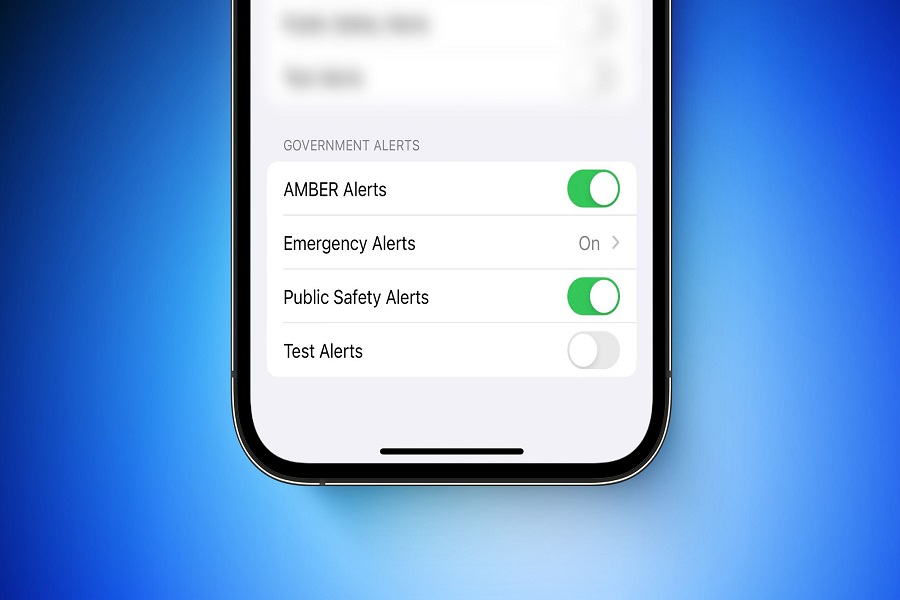Have you ever wondered what emergency alerts are on your iPhone, and how to view them? Trust me it’s a really good addition for our iPhone in terms of emergency situations. Emergency can occur any time it does not wait for anyone to be ready, and keep this situation in mind Apple has given us emergency alert on our iPhone, that provides recent alerts in accessible manner. Let us get into more detail about this features, and let me show you how you can view emergency alerts on iPhone without any hassle.
What are emergency alerts on iOS?
Emergency alerts allow government authorities to send important warnings directly to your iPhone. These alerts can notify you about dangerous weather conditions, AMBER alerts, presidential alerts, and other critical situations in your area.
Types of Emergency Alerts
There are three main categories of emergency alerts sent to iPhones:
- Presidential Alerts – Issued at the direction of the President. It cannot be disabled though.
- Imminent Threat Alerts – Severe weather warnings, AMBER alerts, and other emergencies that pose an imminent threat to life or property. This alert can be disabled.
- Public Safety Alerts – Warnings about emergencies that may affect public safety. This includes natural disasters, terrorist threats, law enforcements warnings, and other situations. This alert also can be disabled.
How to view emergency alerts on iPhone?
- To view recent emergency alerts, swipe up from the middle of the lock screen.
- If you are on any other screen, swipe down from the center of the top of your screen.
- This will show you any recent alerts that you may have missed.
- To view all emergency alerts that you have received, swipe right while on the today view to see the all view
- Then, swipe right again to see the missed view.
- This will show you all of the alerts that you have received, including those that you may have dismissed.
How Emergency Alerts Appear on Your iPhone?
When an emergency alert is issued in your geographic area, your iPhone will receive the notification even if set to silent or do not disturb. The alert will:
- Play a unique audible tone and vibration pattern.
- Display a fullscreen notification with details about the emergency situation.
- Remain on the screen until you acknowledge it.
How to Find and View Past Emergency Alerts?
There are a couple ways to view previous emergency alerts that were sent to your iPhone:
Open the Settings app and go to Notifications > Government Alerts. This will show recent alerts that have been delivered to your phone.
How to enable/ disable emergency alerts?
- Open the Settings app on your iPhone.
- Tap on Notifications.
- Scroll down to the bottom of the screen, where you’ll see Government Alerts.
- Toggle on or off the type of alert you want to enable or disable.
To turn off specific types of emergency alerts, follow these steps:
- Open the Settings app on your iPhone.
- Tap on Notifications.
- Scroll down to the bottom of the screen, where you’ll see Government Alerts.
- Toggle off the type of alert you want to disable, such as AMBER Alerts or Emergency Alerts.
Disabling certain alerts means your iPhone will not receive notifications about those emergency situations. It’s usually best to leave all alerts enabled so you stay informed of danger in your area. However, the option is there if you need to turn off alerts that are not relevant to you.
Until next time, with another topic. Till then, Toodles.