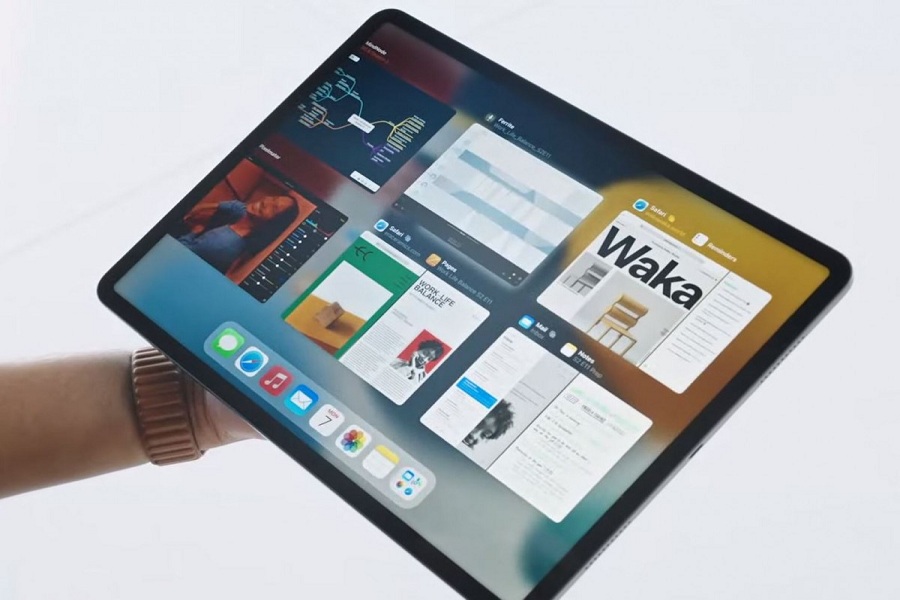Last year when Apple landed iOS 14 with widgets for iPhone users, many iPad users were feeling jealous for not getting that feature on iPadOS 14. But finally, the feature has been added to the iPad with the latest iPadOS 15 update. Until now, widgets were only available in the Today View section on iPad. iPadOS 15 allowing iPad users to customize their home screen with widgets.
Widgets are fun and production. They give users a short snippet or preview of specific apps in a short window without opening any app. The great thing is now iPad users can create widgets of their essential tasks like adding contacts, mail, Find my or any other productive widgets to the iPad home screen. Are you new to iPadOS 15? Let’s take a deep dive into it.
How To Customize iPad Home Screen With Widgets in iPadOS 15
Let’s start with adding widgets to the iPad home screen.
How To Add Widget To iPadOS 15 Home Screen
- Start the jiggle mode by tapping and pressing anywhere blank space on iPad.
- Next, tap on + Plus icon at the top left corner.
- Once you are in the widget section, use the left menu to find any specific widget or use the search bar.
- Select the Widget and swipe to find the perfect size and style.
- Tap on Add Widget or you can drag and drop widget on iPad home screen.
You can also customize widget on iPadOS 15.
How To Customize or Remove Widgets in iPadOS 15
- Tap and hold on to the widget you want to edit.
- Choose the Edit Widget section from the popup.
- Now you can make some changes according to your users, like changing the location for the clock or weather app.
- On the popup menu, you will also get the option to Remove Widget. You can tap on it to delete it.
How To Create and Customize Smart Stack Widget in iPadOS 15
Smart Stack Widgets is a load of multiple widgets on a single widget. It will show the relevant widget automatically at the right time on the front. There is also Smart Rotate and Widget Suggestion. The Smart Widget can rotate widget automatically based on time and location. And the Widget Suggestion automatically shows Smart Stack at the right time depend on your last activity on your iPad. Let’s find out how to create a smart stack:
- Tap and hold anywhere on the empty space on the iPad home screen.
- Tap on the Plus icon at the top left corner.
- Select Smart Stack from the widgets options.
- Swipe to choose Size and Style.
- Tap on Add Widget or drag and drop it on the home screen.
- You can also tap and hold, then select Edit Stack to customize.
- There are many options to rearrange, remove, smart rotate or widget suggestion etc.
How To Add Widgets To iPad Today View In iPadOS 15
This feature added last year with iPadOS 14 to add widgets to iPad Today View. If you don’t want to add widget to home screen, then you can place them on the Today View section.
- Swipe right from the first page on your home screen to open Today View.
- Once you are on the Today View, scroll down and tap on Edit.
- Tap on Customize to edit widgets.
- You tap on the Green Plus icon to add widget and Red Minus Icon to remove widget.
- There is also option to drag the widget at the three bars next to it option.
That’s it!
I hope you enjoyed the guide to create, customize and use widgets in iPadOS 15. Need more tips? Please do not bother to ask us in the comment box.