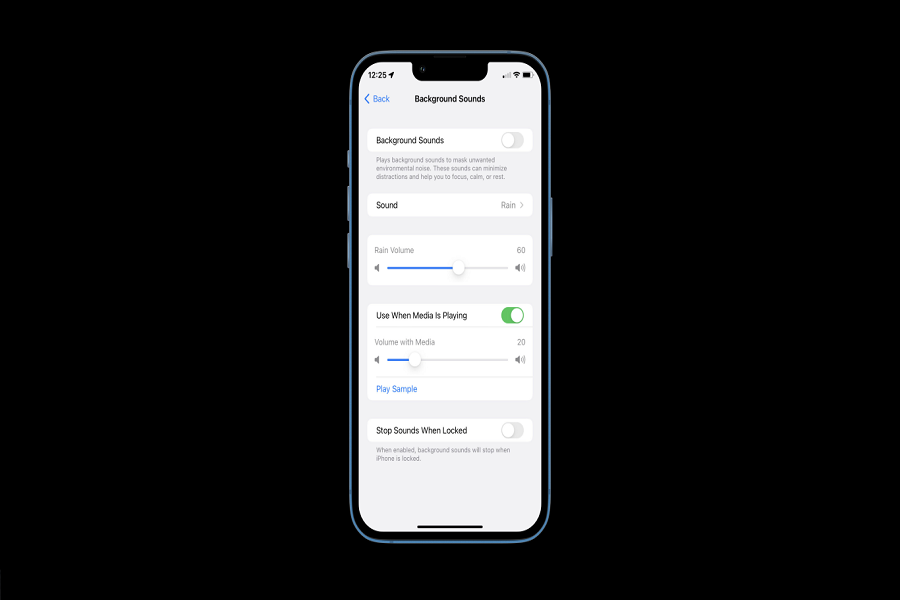Apple never fails to provide its users with amazing features with every new instalment of iOS version each year. This time with iOS 15 also, there were many breathtaking features; among them was the white noise feature.
Though it is a simple background noise feature, many users have their own praises for it. There are many ways to use it. Either to fill in the silence or need to sleep with some soothing nature sound. Many third-party apps provide this feature, but why take so much effort when you can use the built-in feature provided by Apple?
What Is White Noise?
White noise is a type of random audio that is commonly used to mask snoring and aid sleep, there can be other purposes as well asper your needs. Not only is there white noise, but there are several other types of sounds that serve the same purpose, such as brown noise, pink noise, ocean sounds, and so on.
- Balanced noise
- Bright noise
- Dark noise
- Ocean
- Rain
- Stream
How To use White Noise On iPhone
How To Add Hearing to your Control Center:
In order to have white noise as an option in your Control Center, you must first add it in the Settings app.
- On your iPhone, go to the Settings app.
- Look for and select the “Control Center” menu.
- Look for the “Hearing” control and add it.
- Swipe down from the top- right corner of your screen to open Control Center to see if the hearing option has been added.
How to Turn on white noise using Hearing in Control Center.
After you’ve added Hearing to Control Center, you can use it to activate white noise. Balanced noise, bright noise, dark noise, ocean, rain, and stream. These are all examples of white noise and are used to cancel out background noise which you can choose from.
- Navigate to Control Center by swiping down from the home screen’s top- right corner.
- In Control Center, select Hearing (the ear icon).
- Choose a background sound from the Speaker menu in Hearing.
- You can change the volume as per your convenience.
- There is also the option to connect an audio device.
- Check that the Background Sounds button at the bottom is set to “on.”
- If it says off, tap it to turn it on.
How To Turn on white noise from Settings app:
- On your iPhone, launch the Settings app.
- Look for and select the “Accessibility” menu.
- Choose Audio/ Visual option under Hearing.
- Background Sound should be selected.
- To enable Background Sounds, tap the on/ off toggle at the top of the page.
- If you prefer, you can then adjust the volume and enable ‘stop sounds when locked.’
- Before you exit, make sure to select a sound.
How To Turn on white noise using Accessibility:
- On your iPhone, launch the Settings app.
- Look for and select the “Accessibility” menu.
- Scroll to the bottom and select Accessibility Shortcut option under General.
- Select Background Sounds from the list by tapping it.
That’s it folks! I hope you learned something new today. If you want to know any other feature related stuff then feel free to ping us in the comment section down below.
Until next time, with another topic. Till then, Toodles.