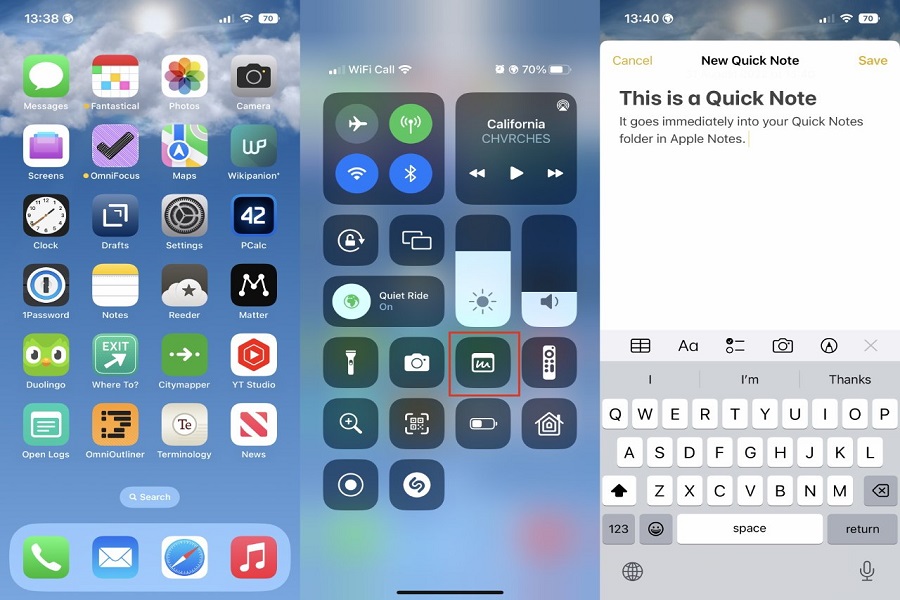Quick notes are one of the best features that’s available for iOS devices and that’s not even a question at this point. With Apple introducing Quick Notes to iOS 16, it is fairly common for most iPhone users to wonder how to create and use Quick Notes on iOS 16.
The introduction of Quick Notes started with iPadOS 15 and macOS Monterey and is now going to be available for iOS 16 as well. The advent of Quick Notes has transformed the overall user experience of users, providing easy access to platforms like apps, documents, and websites you are using on your iPhone.
With the initial popularity of Quick Notes among iPad users, it isn’t surprising that it gained an equally amazing response from other Apple users as well.
This article will explain everything you need to know about the steps involved in using Quick Notes on iOS 16.
What are the exceptions of Quick Notes on iPhone?
Although Quick Notes is coming to the iPhones, you need to understand that it will come with a few drawbacks and limitations.
With the iPad’s Quick Note, accessibility is fairly simple, especially with the swiping up and swiping down feature. However, you don’t get the same with the iPhone’s version of Quick Notes.
Instead, you’d have to rely on the more clunky method of usage. Currently, there are two ways to open Quick Notes.
How to Open Quick Notes on iPhone?
As we said, there are two ways to open Quick Notes on an iPhone. One is directly from the Control Center and the other one is from the app.
Let us discuss them in detail:
From the Control Center
Your first method is to open Quick Notes directly from the Control Center. You need to swipe down to open the control center and then find the Notes icon. Also, there are chances that the Notes icon may or may not be in the Control Center depending on your iPhone Settings.
If you can’t find the Notes app, here’s what you can do:
- Open the iPhone Settings
- Navigate to Control Center
- Scroll down and find the option More Controls
- From there, find Quick Note and then tap on the green plus icon
- From there, find “Included Controls”
- You need to drag the Notes icon to the list
Ensure that you select Quick Notes and not just Notes because both of these are different apps on the iPhone.
From an App
Another quick way to open Quick Notes on your iPhone is by directly opening it when you have an app open. The steps are as follows:
- Find the Share option in the app you have opened
- Scroll down until you come across the Quick Notes option
- Choose “Add to Quick Note”
- From there, you can write on the Quick Note and then save it for future reference.
Conclusion
Will you get all the features and functionalities of Quick Notes on iOS 16? Possibly not. But, with Apple consistently improving its features and functionalities, don’t be surprised if the new features are added later down the road.