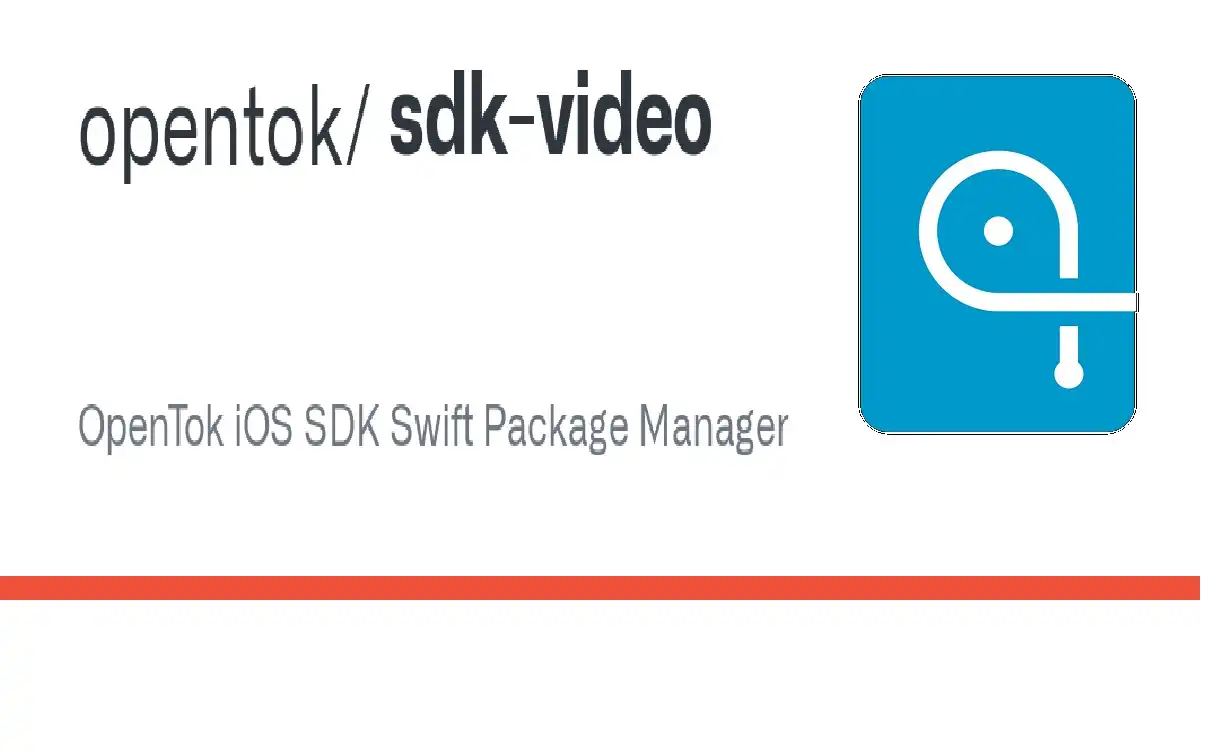Introduction
As mobile devices continue to dominate the tech landscape, developers are constantly seeking robust solutions to implement high-quality video experiences in their iOS applications. Enter the OpenTok iOS SDK – a powerful tool that enables developers to integrate real-time video, voice, and messaging capabilities into their apps with ease.
Recent Released: How To Use iPadOS 18 Custom Apple Pencil Drawing Tools
This comprehensive guide will walk you through the intricacies of the OpenTok iOS SDK, from its basic setup to advanced features like multi-party calls and screen sharing. Whether you’re a seasoned iOS developer or just starting your journey in mobile app development, this article will provide you with the knowledge and insights needed to harness the full potential of the OpenTok iOS SDK.
Table of Contents
- Understanding the OpenTok iOS SDK
- Getting Started: Installation and Setup
- Implementing Basic Video Functionality
- Advanced Features: Multi-Party Calls and Screen Sharing
- Recording OpenTok Sessions
- Best Practices and Troubleshooting
- Conclusion
Understanding the OpenTok iOS SDK
The OpenTok iOS SDK is a powerful toolkit that allows developers to integrate real-time video, voice, and messaging capabilities into their iOS applications. Developed by TokBox (now part of Vonage), the SDK provides a robust set of APIs and tools to create immersive communication experiences on iOS devices.
Key Features of OpenTok iOS SDK
- Real-time video and audio streaming
- Multi-party video conferencing
- Screen sharing capabilities
- Custom video capture and rendering
- Session recording
- Adaptive streaming for optimal performance
Requirements for Using OpenTok iOS SDK
Before diving into the implementation, it’s crucial to understand the requirements for using the OpenTok iOS SDK:
| Requirement | Specification |
| Xcode Version | 7 or higher |
| iOS Version | iOS 9 or higher |
| Supported Devices | iPhone, iPad, iPod touch |
| Network Connections | Wi-Fi and 4G/LTE |
| Required Frameworks | AudioToolbox.framework, AVFoundation.framework |
| Additional Library | libc++ standard library (compiled in Xcode 6.0.0 or later) |
| Permissions | NSCameraUsageDescription, NSMicrophoneUsageDescription |
| Dependency Management | CocoaPods |
Ensuring that your development environment meets these requirements will set you up for success when working with the OpenTok iOS SDK.
Getting Started: Installation and Setup
Installing the OpenTok iOS SDK
The recommended method for installing the OpenTok iOS SDK is through CocoaPods, a popular dependency manager for iOS projects. Follow these steps to integrate the SDK into your project:
- Install CocoaPods if you haven’t already:
Copy
sudo gem install cocoapods
- Navigate to your project directory in the terminal and run:
Copy
pod init
- Open the newly created Podfile and add the following line:
Copy
pod ‘OpenTok’
- Save the Podfile and run:
Copy
pod install
- From now on, use the .xcworkspace file to open your project in Xcode.
Setting Up Your Project
Once you’ve installed the SDK, you’ll need to configure your project:
- Open your project’s Info.plist file and add the following keys:
- NSCameraUsageDescription
- NSMicrophoneUsageDescription
- Provide appropriate descriptions for each key to explain why your app needs access to the camera and microphone.
- In your ViewController.swift file, import the OpenTok module:
swift
Copy
import OpenTok
- Obtain your API key, session ID, and token from the OpenTok Developer Dashboard. You’ll need these credentials to connect to an OpenTok session.
Implementing Basic Video Functionality
Now that we have the SDK installed and our project set up, let’s implement basic video functionality.
Creating a Session
First, we need to create an OpenTok session:
swift
Copy
class ViewController: UIViewController {
var session: OTSession?
var publisher: OTPublisher?
var subscriber: OTSubscriber?
// Replace with your OpenTok API key
let kApiKey = “YOUR_API_KEY”
// Replace with your generated session ID
let kSessionId = “YOUR_SESSION_ID”
// Replace with your generated token
let kToken = “YOUR_TOKEN”
override func viewDidLoad() {
super.viewDidLoad()
session = OTSession(apiKey: kApiKey, sessionId: kSessionId, delegate: self)
var error: OTError?
session?.connect(withToken: kToken, error: &error)
if let error = error {
print(“Error connecting: \(error.localizedDescription)”)
}
}
}
Publishing a Stream
Once connected to a session, we can publish our video stream:
swift
Copy
extension ViewController: OTSessionDelegate {
func sessionDidConnect(_ session: OTSession) {
print(“Session connected”)
let settings = OTPublisherSettings()
settings.name = UIDevice.current.name
guard let publisher = OTPublisher(delegate: self, settings: settings) else {
return
}
var error: OTError?
session.publish(publisher, error: &error)
guard error == nil else {
print(error!.localizedDescription)
return
}
guard let publisherView = publisher.view else {
return
}
publisherView.frame = view.bounds
view.addSubview(publisherView)
self.publisher = publisher
}
}
Subscribing to Streams
To receive video from other participants, we need to subscribe to their streams:
swift
Copy
extension ViewController: OTSessionDelegate {
func session(_ session: OTSession, streamCreated stream: OTStream) {
print(“Session streamCreated: \(stream.streamId)”)
subscriber = OTSubscriber(stream: stream, delegate: self)
guard let subscriber = subscriber else {
return
}
var error: OTError?
session.subscribe(subscriber, error: &error)
guard error == nil else {
print(error!.localizedDescription)
return
}
guard let subscriberView = subscriber.view else {
return
}
subscriberView.frame = view.bounds
view.addSubview(subscriberView)
}
}
Advanced Features: Multi-Party Calls and Screen Sharing
Implementing Multi-Party Calls
To implement multi-party calls, we need to handle multiple subscribers:
swift
Copy
class ViewController: UIViewController {
var subscribers: [OTSubscriber] = []
func layoutSubscribers() {
let count = subscribers.count
let size = view.bounds.width / 2
for (index, subscriber) in subscribers.enumerated() {
let row = index / 2
let column = index % 2
let frame = CGRect(x: CGFloat(column) * size,
y: CGFloat(row) * size,
width: size,
height: size)
subscriber.view?.frame = frame
}
}
}
extension ViewController: OTSessionDelegate {
func session(_ session: OTSession, streamCreated stream: OTStream) {
let subscriber = OTSubscriber(stream: stream, delegate: self)
guard let subscriber = subscriber else { return }
var error: OTError?
session.subscribe(subscriber, error: &error)
if let error = error {
print(“Error subscribing: \(error.localizedDescription)”)
return
}
guard let subscriberView = subscriber.view else { return }
view.addSubview(subscriberView)
subscribers.append(subscriber)
layoutSubscribers()
}
}
Implementing Screen Sharing
To implement screen sharing, we need to use a custom video capturer:
swift
Copy
class ScreenCapturer: NSObject, OTVideoCapture {
var videoCaptureConsumer: OTVideoCaptureConsumer?
func initCapture() {
// Initialize screen capture
}
func start() {
// Start capturing the screen
}
func stop() {
// Stop capturing the screen
}
func captureView(_ view: UIView) {
let renderer = UIGraphicsImageRenderer(bounds: view.bounds)
let image = renderer.image { ctx in
view.drawHierarchy(in: view.bounds, afterScreenUpdates: true)
}
if let pixelBuffer = image.pixelBuffer() {
let frame = OTVideoFrame(format: .ARGB)
frame.planes?.assignElements(from: [pixelBuffer])
videoCaptureConsumer?.consumeFrame(frame)
}
}
}
extension ViewController {
func startScreenSharing() {
let screenCapturer = ScreenCapturer()
let settings = OTPublisherSettings()
settings.videoCapture = screenCapturer
settings.videoType = .screen
guard let publisher = OTPublisher(delegate: self, settings: settings) else {
return
}
var error: OTError?
session?.publish(publisher, error: &error)
if let error = error {
print(“Error publishing: \(error.localizedDescription)”)
}
}
}
Recording OpenTok Sessions
The OpenTok platform allows you to record sessions for later playback. While the iOS SDK itself doesn’t directly handle recording, you can use the OpenTok server-side SDKs to start and stop recording sessions.
Here’s an example of how you might start a recording using the OpenTok .NET SDK on your server:
csharp
Copy
var archive = OpenTok.StartArchive(sessionId, name, hasVideo: true, hasAudio: true);
Guid archiveId = archive.Id;
On the iOS side, you would typically have a button or some UI element that sends a request to your server to start or stop the recording. The server would then use the appropriate OpenTok server-side SDK to manage the recording process.
Best Practices and Troubleshooting
Best Practices
- Optimize Network Usage: Use adaptive bitrate streaming to ensure the best possible quality based on network conditions.
- Handle Audio Sessions: Properly configure and manage iOS audio sessions to ensure seamless audio handling in your app.
- Implement Error Handling: Always check for and handle errors when performing OpenTok operations.
- Manage Device Orientation: Ensure your video layout adapts to device orientation changes.
- Test on Multiple Devices: Test your implementation on various iOS devices to ensure consistent performance.
Troubleshooting Common Issues
- Connection Issues:
- Check your API key, session ID, and token.
- Ensure the device has a stable internet connection.
- Video Not Displaying:
- Verify that camera permissions are granted.
- Check if the publisher and subscriber views are properly added to the view hierarchy.
- Audio Problems:
- Ensure microphone permissions are granted.
- Check if the device’s mute switch is turned on.
- Performance Issues:
- Monitor CPU and memory usage.
- Consider reducing video resolution or frame rate for better performance on older devices.
At Last
The OpenTok iOS SDK provides a powerful set of tools for integrating real-time video communication into your iOS applications. From basic one-to-one video calls to advanced features like multi-party conferencing and screen sharing, the SDK offers flexibility and robustness to meet a wide range of communication needs.
By following the steps and best practices outlined in this guide, you’ll be well-equipped to leverage the full potential of the OpenTok iOS SDK in your projects. Remember to always refer to the official OpenTok documentation for the most up-to-date information and advanced features.
As video communication continues to play a crucial role in our digital interactions, mastering tools like the OpenTok iOS SDK will undoubtedly set you apart as a developer. Whether you’re building the next big social app or enhancing business communication tools, the skills you’ve gained here will serve as a solid foundation for creating engaging and immersive video experiences on iOS.