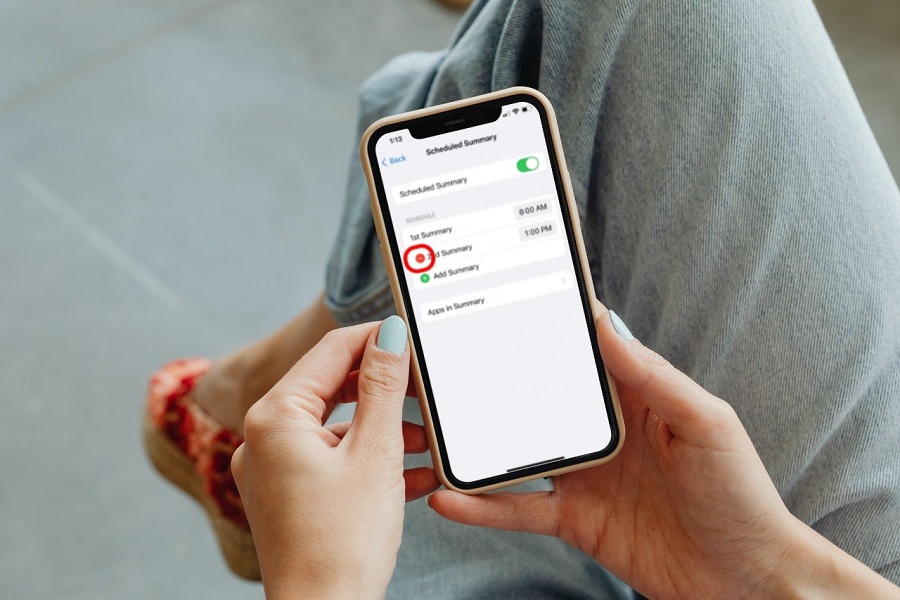Getting tired of receiving too many notifications? Or if you get a million app alerts a day and have lost track of which ones are necessary, or missing out some of the important notification message because of some unwanted notifies? You need to worry no more about it. iOS 15’s Notification Summary feature will be coming to your rescue.
iOS 15 will provide you with a Notification Summary twice a day. Local time is set to 8 a.m. and 6 p.m. by default.
This function allows us to organise and snooze alerts that we believe are unnecessary. It also enables the system to combine non-urgent messages into a single report.
You may schedule when you want to receive a daily summary of notifications so you can catch up when it’s convenient for you. The summary is personalised for you and prioritised based on how you use your apps, with the most essential alerts being displayed first.
NOTIFICATION SUMMARIES: ENABLE & SET UP
- Go to settings app > Notifications > Scheduled Summary.
- Enable the scheduled Summary option, and click on Continue.
- Choose apps for your summary > click on Add apps.
- Choose a time you would like to receive your notification summary.
- Click on turn on notification summary.
- Tap the time next to the 1st Summary under “Schedule” and set it to when you’d like to get it. Tap “Add Summary” and select the time again if you wish to get more daily summaries (up to 12 in total)
NOTIFICATION SUMMARY: SCHEDULE
- Go to Settings > Notifications > Scheduled Summary > Enable Scheduled Summary.
- Under Apps in Summary, select the apps that you want to include in your notification summary.
- To add a new schedule, hit the Add button, and to delete a schedule, tap the Remove button. Then, for each planned summary you’ve created, change the time.
- Return to Settings > Notifications > Scheduled Summary and choose the applications under Apps in Summary to add additional apps to the summary. Each app has a red dot followed by a number next to it that represents the average number of alerts you receive each day from that app.
SELECT APPS TO APPEAR IN NOTIFICATION SUMMARY
- Go to settings > Notifications.
- Scroll down to the ‘Notification Style’ column, which includes all of the applications for which notifications have been enabled.
- To get alerts, tap on each app to choose between ‘Immediate Delivery’ and ‘Scheduled Summary.’ The Immediate Delivery option sends that particular app’s notice right away.
PRO TIP:
- You can create up to 12 daily summaries and schedule them to arrive on the Lock Screen and in the Notifications Center when you want.
- You can change only the time of 1st summary. For 2nd summary, or add summary it can be changed or deleted.
- You can modify what you get notified about, by going to apps summary and choosing which applications you wish to add or exclude.
Try this new feature and let us know in the comments if you got the hang of it and is this feature useful to you.
Until next time, with another topic. Till then, Toodles.