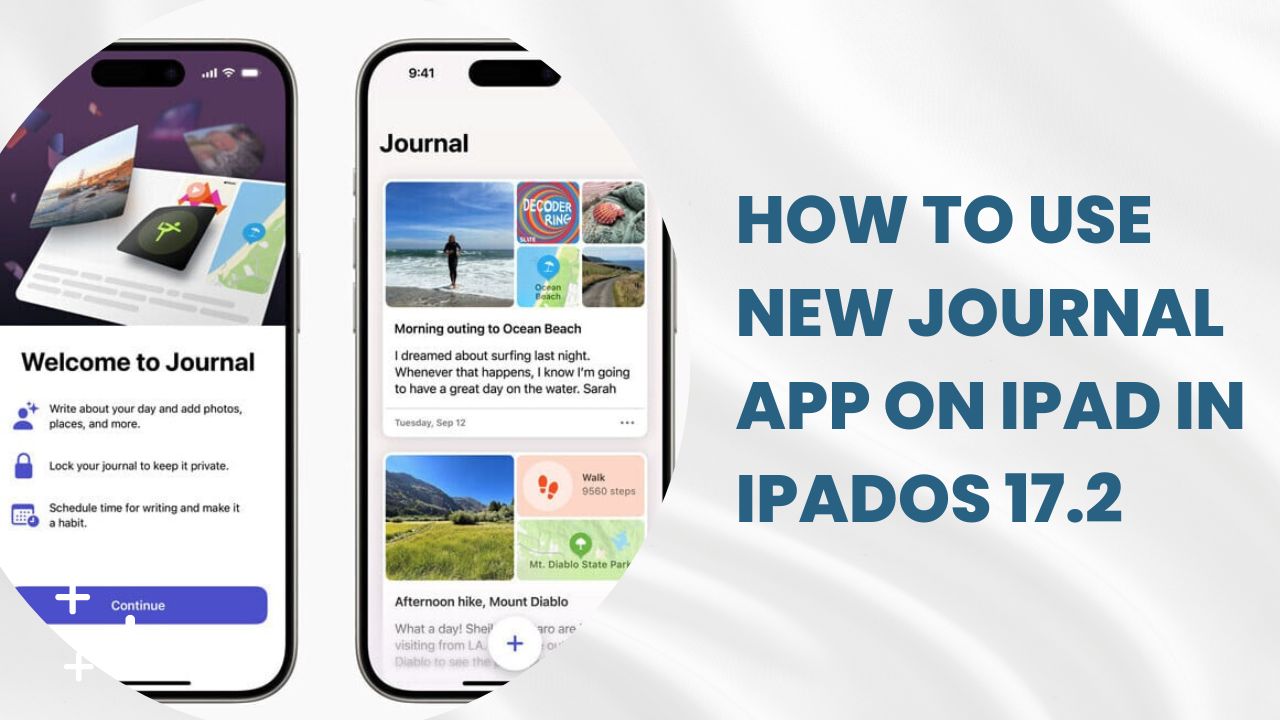Apple recently introduced the new Journal app with the release of new iPadOS 17.2.This new feature is designed to help users capture life’s everyday moments through journaling. With customizable notifications, integration with other apps, and on-device machine learning for suggestions, Journal makes keeping a daily journal easy and engaging.
With the help of the Journal app, iPad users can create text entries and enrich them with photos, videos, audio recordings, locations, and content from other apps. This new feature uses on-device intelligence to provide personalized prompts to inspire your writing. You can also set reminders to help build a regular journaling habit. Even users can filter past entries by different criteria like photos, places visited, etc.
Since the feature is newly landed and added to the iPadOS 17.2, many geeks are not aware of the process of using the Journal App on iPad. So, here we are.
How to Use the Journal App in iPadOS 17.2
Using the new Journal app is simple. Follow these steps to get started:
1. Download from the App Store
Search for “Journal” on the App Store on your iPad and download/install it. It requires iOS 17.2.
2. Grant Permissions
On first launch, you’ll be asked to allow permissions for features like notifications, camera access, location services, etc. Enable these to use the full capabilities.
3. Start an Entry
Tap the “+” button to start a new journal entry. Start typing text about your thoughts, feelings, experiences or anything else.
4. Add Rich Context
Enhance the entry with photos, videos, audio recordings, locations etc. using the options at the bottom. This adds richer context.
5. View Past Entries
You can browse back through your previous entries, even filtering them based on criteria like photos, locations, links etc.
6. Set Reminders
Enable notifications in the app to schedule regular reminders to journal. This helps build a habit.
7. Secure Entries
Set up Face ID or passcode requirements for secure, private access to your journal. This encrypts the content.
And that’s it! With these basic steps, you can now leverage the Journal app to capture your daily life events, thoughts, feelings and more.
Wrapping Up
The new Journal app provides an easy yet personal way to record and reflect on daily life using iPad. With intelligent writing suggestions, media integration, and secure encrypted storage, it helps you journal both regularly and meaningfully. So download Journal on your updated iPadOS today to start documenting your journey using the above guide. If you need more help to use this new feature, don’t hesitate to ask via comment section.