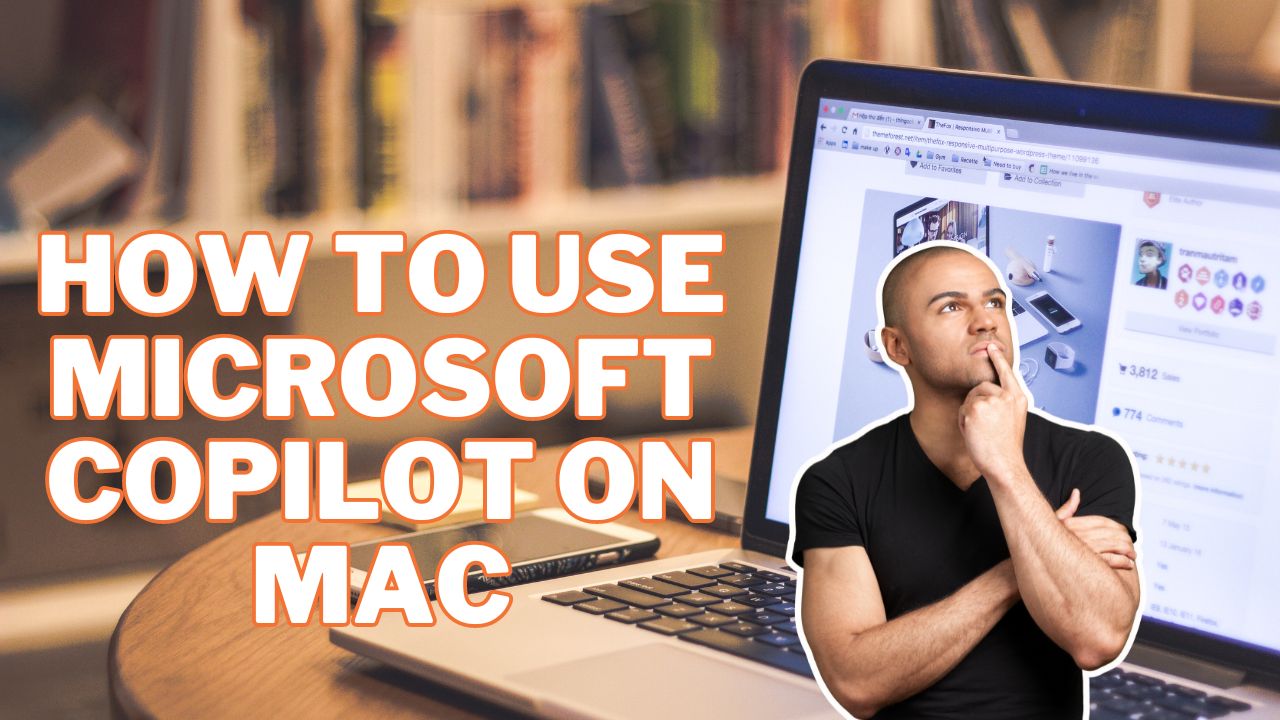Microsoft Copilot is an AI assistant that helps with coding and content creation. It provides suggestions and completions as you type based on the context. Copilot is available as a Visual Studio Code extension on Windows and Linux, but support for Mac is still in development.
While a native Mac app is not available yet, you can access Copilot through the web interface or install it as a progressive web app. Here is how to set up and use Microsoft Copilot on a Mac.
Access Copilot through the Web Interface
The easiest way to use Copilot on Mac is through the web interface at copilot.github.com. Here are the steps:
- Open the Copilot website in your browser and sign in with your GitHub account.
- The interface will load up with a text editor window. Start typing as you normally would when coding.
- Copilot will start providing autocomplete suggestions in the dropdown. Press Enter or click to accept a suggestion.
- You can trigger suggestions by typing // followed by your comments. Copilot analyzes the context and provides relevant code.
The web interface works seamlessly, but lacks deeper integration with your workflow. For that, you can install Copilot as a web app.
Install Copilot as a Progressive Web App
Modern browsers like Safari allow installing websites as desktop apps. Here is how to install Copilot web app on Mac:
- Open the Copilot website in Safari and sign in.
- Click on Share button in the toolbar and select Add to Home Screen.
- A dialog will pop up to name the app. You can leave it as Copilot. Hit Add.
- The website will now be installed as a separate app on your Mac. You can launch it from your Applications folder.
This gives you some native app-like benefits like desktop shortcuts and dock icons. Copilot will now run in its own window outside the browser.
Use Keyboard Shortcuts
To emulate the Windows experience, you can set up a keyboard shortcut to quickly launch Copilot on Mac:
- Go to System Preferences > Keyboard > Shortcuts.
- Select App Shortcuts on the left and click the + button at the bottom.
- Enter the exact name of the Copilot app and set your desired keyboard shortcut.
- Now you can press the shortcut keys to instantly open Copilot.
Utilize Copilot Features
Once set up, you can start utilizing Copilot’s capabilities to boost your productivity:
- Code Completions – Copilot suggests completions for functions, variables, parameters etc. as you type, based on context.
- Code Examples – Trigger suggestions for code examples by typing // comments explaining what you want.
- Code Explanations – Ask Copilot to explain a block of code by typing // Explain this code.
- Code Translation – Get code translations between languages by typing // Translate this C# code to Python.
Over time, Copilot learns your style from how you accept or reject suggestions. This allows it to provide more personalized recommendations.
Limitations
As Copilot for Mac is still under development, there are some limitations in the current version:
- No native app available yet, web app is the only option.
- Limited integration with code editors like VS Code and Xcode.
- Intermittent latency and performance issues.
- Inconsistent quality for niche domains.
- The model is not trained on user data due to privacy reasons.
However, Microsoft is actively working on improving Copilot based on user feedback. Over time, the experience is expected to become more robust and personalized.
Conclusion
Microsoft Copilot aims to revolutionize coding and content creation through the power of AI. Despite some limitations with the Mac version currently, Copilot can boost your productivity and creativity. The web interface and web app provide easy access on Mac.
As Copilot evolves, the capabilities and Mac integration will continue improving. For now, you can benefit from intelligent autocomplete, code generation, and explanations using this innovative AI assistant from Microsoft.