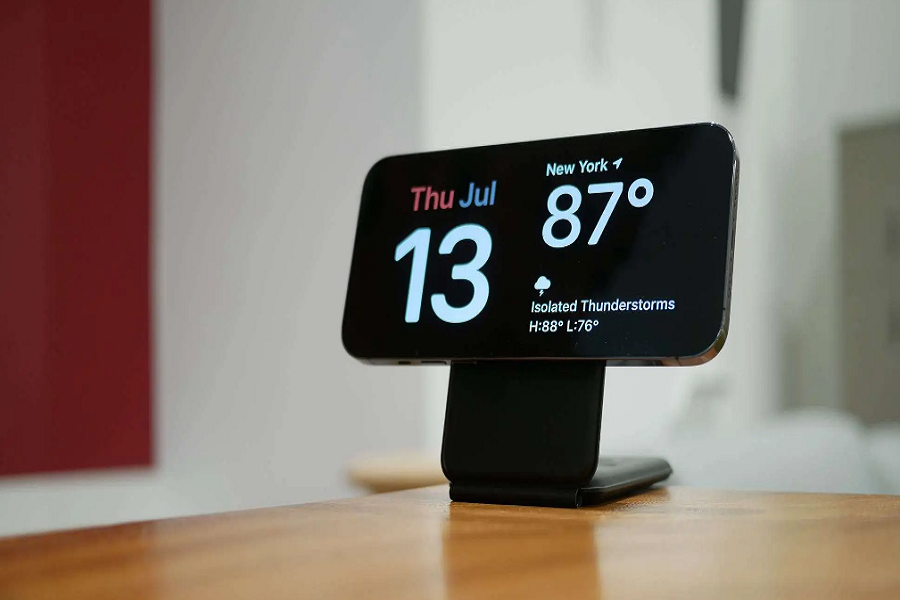iPhone Nightstand Mode, or StandBy Mode, in iOS 17, is a versatile feature that transforms your iPhone into a bedside alarm clock, a clock radio, or even a calendar. With the added bonus of Live Activities displayed in full screen, it’s a fantastic addition to your iOS experience. In this comprehensive guide, we will walk you through the steps to make the most of this feature and explore all it has to offer.
How to Activate Nightstand Mode in iOS 17
Let’s begin by setting up Nightstand Mode on your iPhone running iOS 17. Here’s what you need to do:
- Screen Off, Phone Landscape: Start by putting your iPhone’s screen to sleep. Next, rotate your phone to landscape mode. Nightstand Mode activates automatically when your phone is placed horizontally on a charger. This works with wired, wireless Qi, or MagSafe chargers.
- Tap to Continue: When prompted to start using StandBy, simply tap the screen. There’s no complicated setup process; you’ll jump right into Nightstand Mode. Here, you’ll find three basic options to choose from: a widget view, photos, or a clock face. You can easily scroll through them by swiping to the left.
How to Edit StandBy Mode in iOS 17
Nightstand Mode offers flexibility and customization. To tailor it to your preferences, follow these steps:
- Accessing Settings: Go to your iPhone’s settings, then find and select “StandBy.”
- Turning Off StandBy: If you ever want to disable Nightstand Mode completely, this is where you can do it. Additionally, you can turn off notifications when the mode is enabled (they’re on by default).
- Disabling Night Mode: Night Mode is a feature of StandBy mode that shifts the screen to a red tint in a dark room, ensuring it’s not glaringly bright while you’re sleeping. You can disable this feature in the same settings.
What Is Night Mode
Night Mode is an essential component of Nightstand Mode. Here’s what you need to know:
- Adapting to Low Light: Night Mode is designed to adapt to low ambient light at night. It shifts the screen to a gentle red tint, ensuring it’s not intrusive while you’re trying to sleep.
- iPhone Model Compatibility: Note that for your iPhone to continually show information in Nightstand Mode, you’ll need an iPhone 14 Pro or Pro Max with always-on display technology. On other iPhone models, a simple tap is required to see what’s on the screen.
Conclusion
iPhone Nightstand Mode, or StandBy Mode in iOS 17, is a fantastic feature that enhances your iPhone’s functionality. Whether you want to use it as an alarm clock, a clock radio, or just enjoy Live Activities in full screen, it’s a versatile addition to your iOS experience. We hope this guide has helped you understand how to use Nightstand Mode effectively and make the most of its customization options. Enjoy your enhanced iPhone experience!