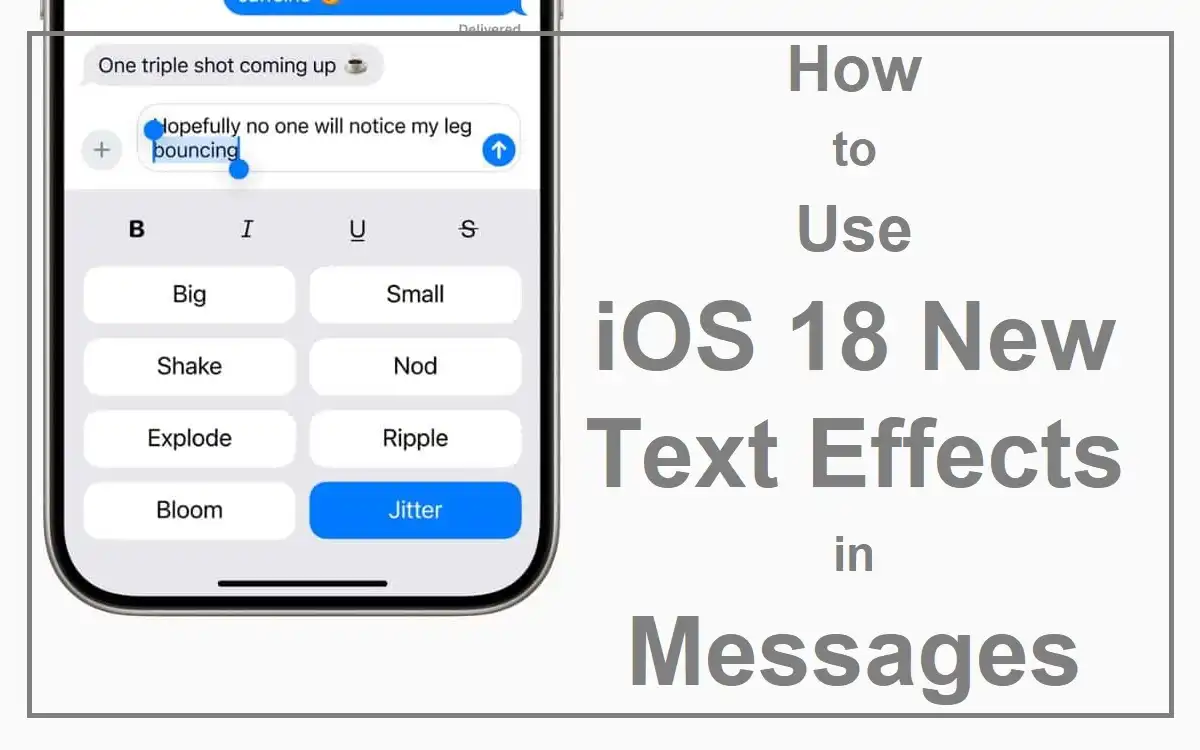Introduction
Apple did launch iOS 18, which completely overhauled the Messages app using the new text effects available on iOS 18 for Messages. These animated additions give a completely new twist to our conversations, enabling users to present their messages with dynamic visual appeal. From subtle emphases to striking animations, these are sure to change the way we communicate on our iPhones.
Recent Released: How to Get MyFitnessPal Premium IPA
Whether you’re a long-time iPhone user or new to the Apple ecosystem, this information will equip you with everything you need to know to make your messages pop.
What is iOS 18’s Text Effects
Text effects in iOS 18 are animated visual enhancements that can be applied to words, phrases, emojis, or even entire messages within the Messages app. These effects add movement and emphasis to your text, allowing you to convey tone, emotion, and intensity in ways that static text simply cannot.
Available Text Effects
iOS 18 introduces a variety of text effects, each designed to add a unique flavor to your messages. Here’s a quick overview of the available options:
- Big: Enlarges the text momentarily for emphasis
- Small: Shrinks the text briefly, perfect for whispers or asides
- Shake: Makes the text vibrate, ideal for expressing excitement or urgency
- Nod: Causes the text to bob up and down, mimicking a nodding motion
- Explode: Creates a burst effect, great for dramatic reveals or punchlines
- Ripple: Generates a wavy, fluid motion across the text
- Bloom: Makes the text expand and contract like a blooming flower
- Jitter: Adds a nervous, jittery movement to the text
Each of these effects can be strategically used to enhance the meaning and impact of your messages, making your conversations more engaging and expressive.
How to Use Text Effects in iOS 18
Using text effects in the Messages app is a straightforward process. Follow these steps to add some pizzazz to your texts:
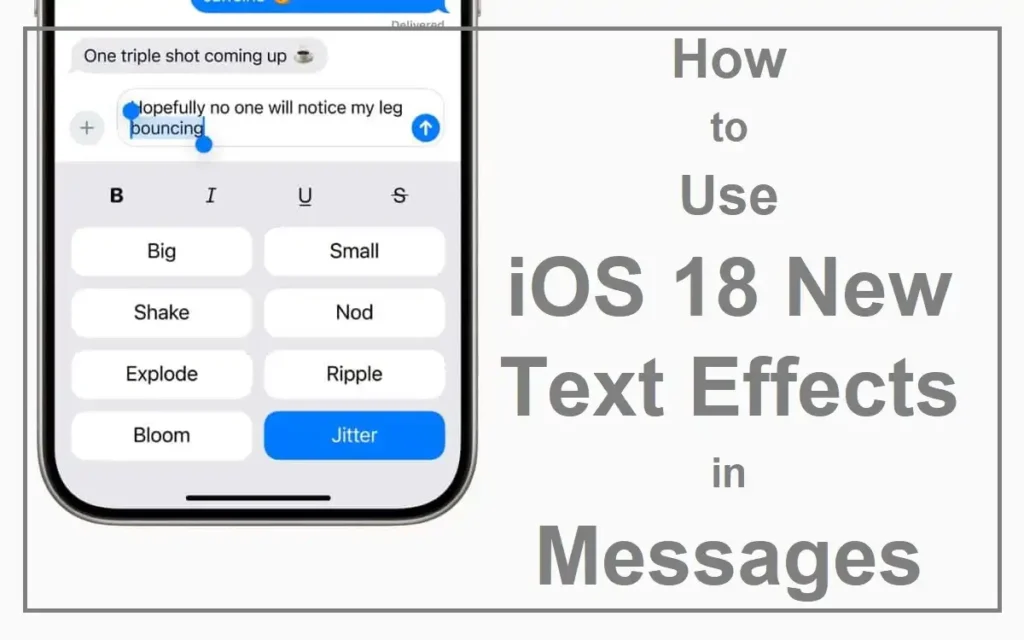
- Open Messages: Launch the Messages app on your iPhone.
- Select a Conversation: Tap into an existing chat or start a new one.
- Type Your Message: Enter your message in the text box as usual.
- Highlight Text: Double-tap on the word or phrase you want to apply an effect to.
- Access Text Effects Menu:
- Tap the “A” icon located in the suggestions bar above the keyboard, or
- Select the “Text Effects” option from the popup menu (tap the right chevron button if needed).
- Choose an Effect: From the available options, tap on your desired effect to apply it.
It’s that simple! Your selected text will now animate with the chosen effect when sent and viewed by recipients using iOS 18 or later.
Tips for Using Text Effects
- Combine Effects: While you can’t apply multiple effects to a single word or phrase, you can use different effects within the same message. Try applying “Big” to one word and “Shake” to another for a dynamic combination.
- Emoji Enhancement: Don’t forget that text effects work with emojis too! Animate your favorite emoji to add extra personality to your messages.
- Context is Key: Choose effects that complement the tone and content of your message. A “Ripple” effect might be perfect for a water-related pun, while “Explode” could emphasize a shocking revelation.
Limitations and Considerations
While text effects are a fantastic addition to the Messages app, there are some limitations to keep in mind:
- Compatibility: Text effects are only visible to users on iOS 18 or later. Recipients using older versions of iOS or non-Apple devices won’t see the animations.
- Single Effect per Element: You can only apply one effect to a word or phrase at a time. Layering multiple effects on the same text isn’t possible.
- Formatting Conflicts: Applying a text effect will remove any existing text formatting (like Bold or Italic) from the selected text.
- Potential for Overuse: While fun, excessive use of text effects might become distracting or annoying in serious conversations.
Understanding these limitations will help you use text effects effectively and avoid potential miscommunications.
Creative Uses for Text Effects
Text effects open up a world of creative possibilities in your conversations. Here are some innovative ways to incorporate them:
- Storytelling: Use effects to emphasize key moments in a story you’re sharing. “Bloom” could introduce a character, while “Explode” might punctuate a plot twist.
- Jokes and Puns: Enhance your punchlines with appropriate effects. A dad joke might benefit from a “Shake” effect to simulate a groan-inducing reaction.
- Emotional Expression: Let effects amplify your emotions. “Big” can show excitement, while “Small” might convey shyness or hesitation.
- Visual Poems: Create mini visual poems by applying effects that match the meaning of words. “Ripple” on water-related words or “Jitter” on words about nervousness can add depth to your poetic expressions.
- Game Elements: Incorporate text effects into text-based games with friends. Use “Explode” for action sequences or “Bloom” for item discoveries.
Text Effects and Accessibility
While text effects add a fun dimension to messaging, it’s important to consider accessibility. For users who may find the animations distracting or difficult to read, iOS 18 provides options to manage these effects:
Reducing Effect Intensity:
- Long-press on a message bubble with an animated effect.
- Select “Reduce Effect” from the menu.
- Use the slider to decrease the animation intensity.
Disabling Text Effects Globally:
- Go to Settings > Accessibility > Motion.
- Toggle on the “Reduce Motion” setting to disable all text effects system-wide.
These options ensure that text effects enhance rather than hinder the messaging experience for all users.
Comparison with Previous iOS Versions
To better understand the impact of iOS 18’s text effects, let’s compare them with text emphasis options in previous iOS versions:
| Feature | iOS 17 and Earlier | iOS 18 |
| Text Emphasis | Limited to static formatting (Bold, Italic, Underline) | Dynamic animations (8 different effects) |
| Emoji Animation | Not available | Can apply effects to individual emojis |
| Message-wide Effects | Full-screen effects (e.g., balloons, confetti) | Both full-screen and in-line text effects |
| Customization | Limited to preset options | Adjustable effect intensity |
| Compatibility | Worked across most iOS versions | Requires iOS 18 or later for full functionality |
As we can see, iOS 18 significantly expands the expressive capabilities of the Messages app, offering a more diverse and dynamic set of tools for text-based communication.
Future Possibilities
The introduction of text effects in iOS 18 opens up exciting possibilities for the future of digital communication. We might see:
- User-Created Effects: Apple could allow users to create and share custom text effects.
- Context-Aware Animations: AI integration could suggest appropriate effects based on message content.
- Cross-Platform Compatibility: Future updates might enable these effects to work across different messaging platforms.
- Augmented Reality Integration: Text effects could evolve to interact with AR elements in messages.
As technology continues to advance, we can expect even more innovative ways to enhance our digital conversations.
Finally
iOS 18’s new text effects represent a significant leap forward in digital communication. By adding dynamic, visual elements to our messages, Apple has provided users with powerful tools to express themselves more vividly and creatively. From emphasizing key words to adding playful animations to emojis, these effects offer a wide range of possibilities for enhancing our conversations.
While there are some limitations to consider, such as compatibility issues with older devices and the potential for overuse, the benefits of text effects far outweigh these minor drawbacks. They add a new layer of nuance and expressiveness to our digital interactions, allowing us to better convey tone, emotion, and emphasis in our messages.
As we continue to explore and experiment with these new features, we’re likely to discover even more creative ways to use text effects in our daily communications. Whether you’re sharing a funny story, expressing excitement, or simply trying to make your messages stand out, iOS 18’s text effects provide a fun and engaging way to do so.
For More Apple Tech Update Visit Considering Apple