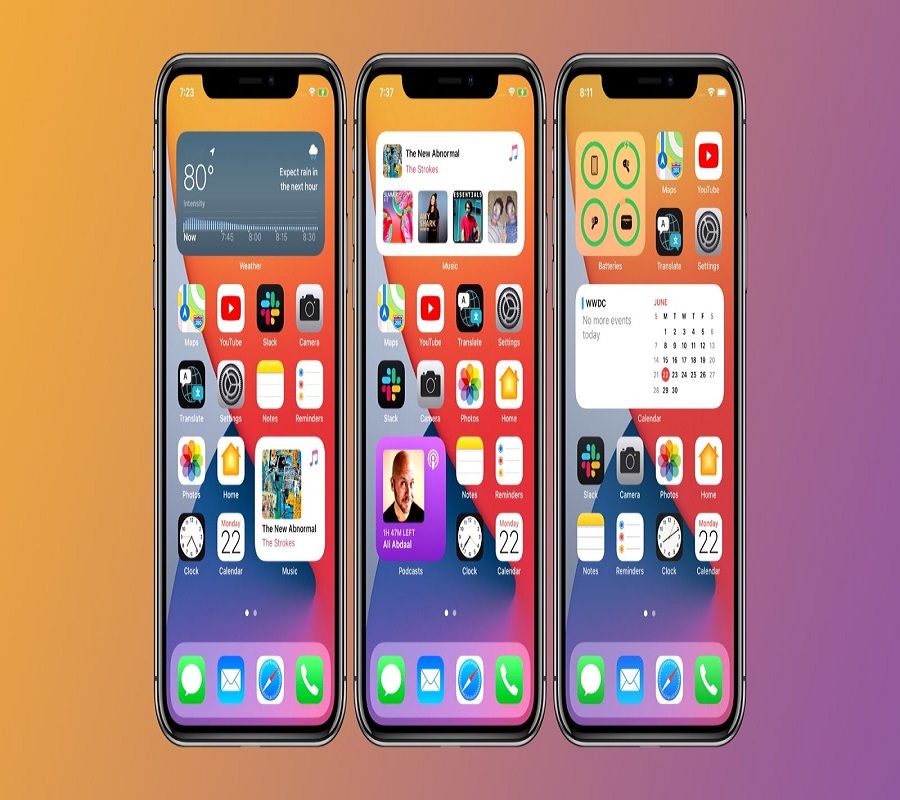After the new iOS 14, everyone who tested the beta version is talking about the immersive new Home Screen of the iOS 14 on the iPhone. With iOS 14, Apple has done the great job by changing the Home Screen UI since the release of iOS firstly.
Until today, iPhone users had to use some limited grid of square apps and apps folder on the home screen. But the new iOS 14 landed with the all-new home screen experience to make the device more fruitful. With the new iOS 14’s home screen function, you will be able to customize in size/shape to offer some great functionality. Well, it looks like the Windows Phone and Android home screen that we have seen for years, but for iOS users, it’s a huge deal. There is also a new Smart Stack option added, which you can use to customize Home Screen in iOS 14.
How to use iPhone home screen widgets in iOS 14
Note: Since this new feature is only available in 14, make sure that you have a Developer account and install iOS 14 beta on your iPhone.
Step #1: On your iOS 14’s Home Screen, long-press in a blank space until your apps start wiggling (or an app > Edit Home Screen)
Step #2: Next, tap the + icon in the top left corner of the screen.
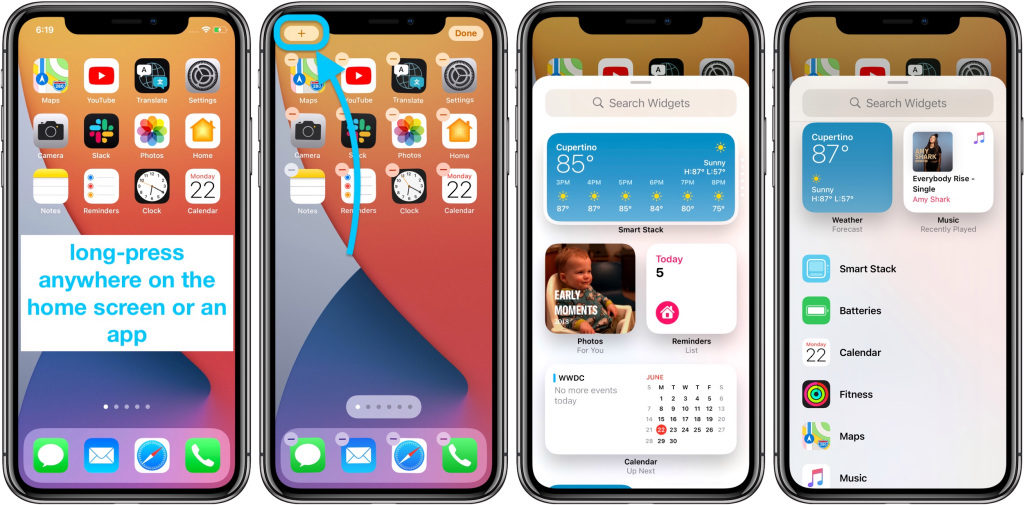
Step #3: Here, you can see the available widgets.
Step #4: Now tap one, choose a size, tap Add Widget to place it on your home screen.
Step #5: You can also reposition your widget by dragging it around.
Step #6: Finally, tap Done in the top right corner to set your widget.
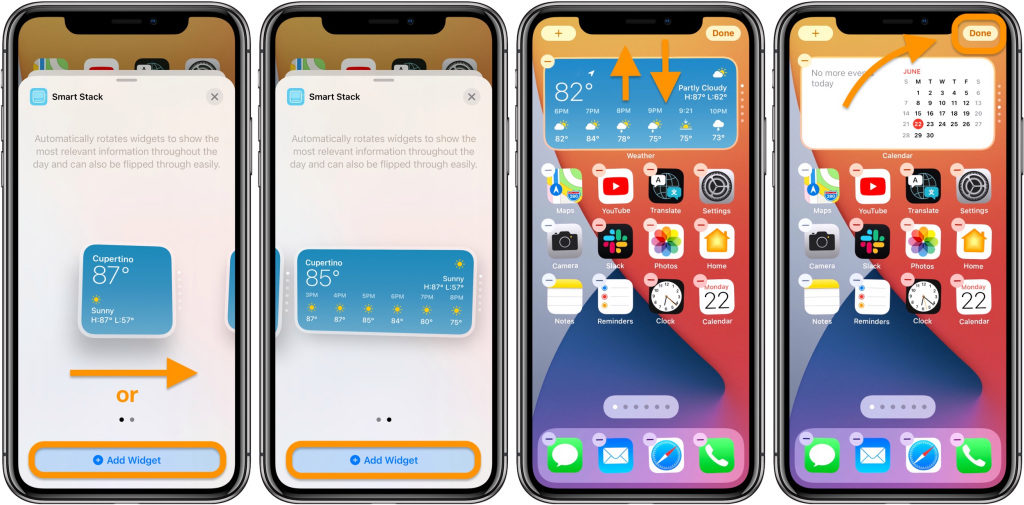
That’s it!
While selecting any widget, you can also choose between different sizes according to your requirement. The Smart Stack is also working as the best widget to automatically cycle with different widget “to show the most relevant information throughout the day.” And you can also manually swipe through the different options in the Smart Stack whenever you want.
There are also different sizes of widgets available which you can choose according to your preference. Apple’s new weather app is now perfect for showing the real-time precipitation on your iPhone home screen. Many third-party developers are also working to give a more useful widget in the coming month. So at the time public release of iOS 14 beta, you would have several new and unusual widgets to add on the iPhone’s Home Screen and make it much useful.