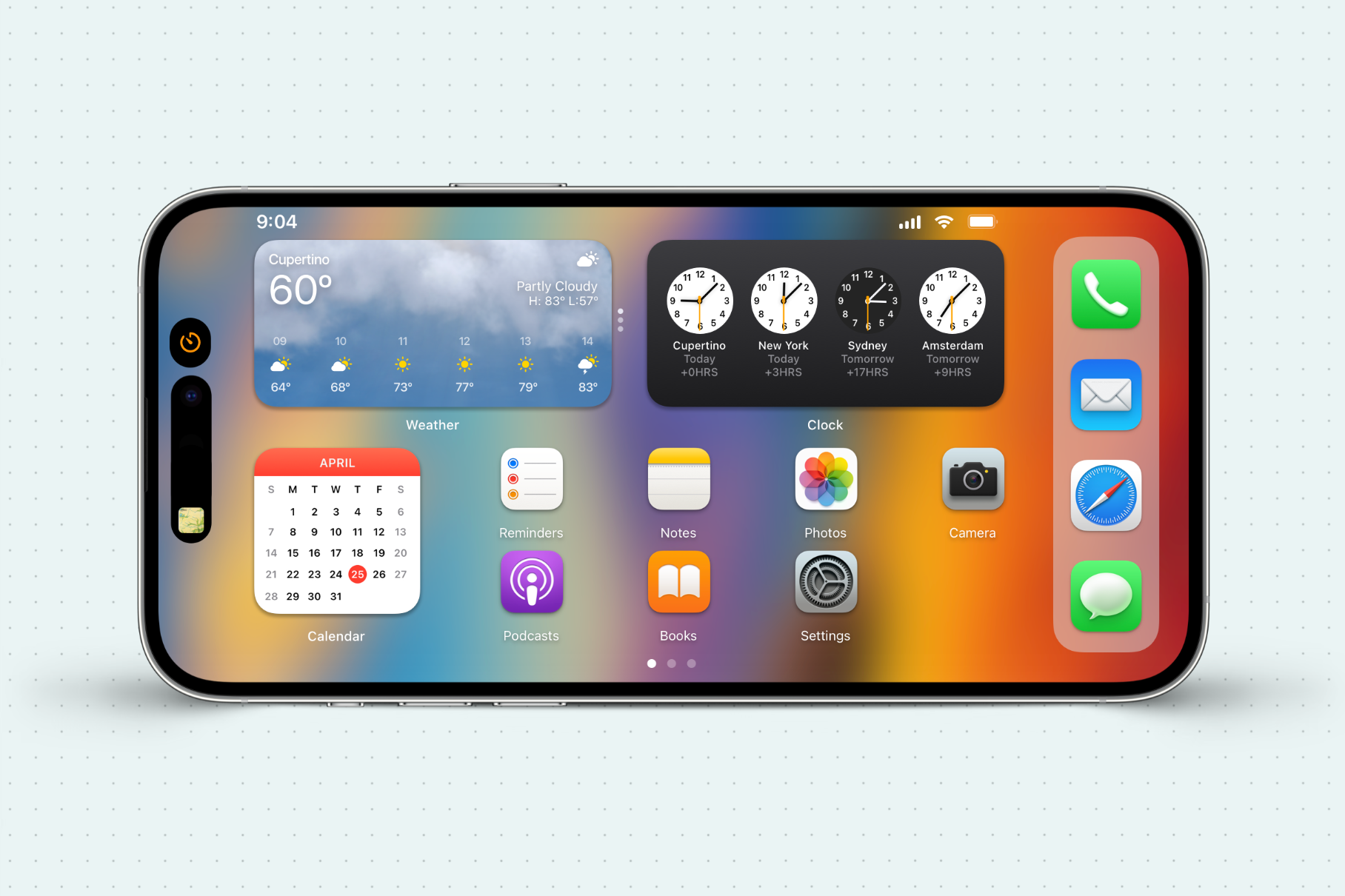iOS 17 have introduced the new exciting feature – the horizontal lock screen. The horizontal lock screen, also known as StandBy mode, enables iPhones to be used in landscape orientation when connected to a charger. Whether using a MagSafe, Qi wireless, or Lightning cable charger, the iPhone display seamlessly transitions to a horizontal layout when placed down sideways.
This feature unlocks new ways to interact with and view content on your iPhone while charging. The landscape layout is ideal for activities like viewing photos or watching videos. Let’s explore this new feature if you are new to iOS 17.
How the Horizontal Lock Screen Works
To enable the horizontal lock screen, simply place your iPhone on a charger while in landscape orientation. This will instantly trigger StandBy mode.
The display transitions to present a variety of widgets, information, and features in a horizontal layout perfect for landscape use. This includes:
- Time and date
- Weather forecast
- Upcoming calendar events
- Music playback controls
- News headlines
- Activity rings and fitness data
- Smart home controls
- Maps
- Photos
- Flashlight and calculator shortcuts
You can access useful functions like adjusting volume or turning on the flashlight without unlocking your iPhone when in StandBy mode. The lock screen also allows convenient at-a-glance viewing of essential info like weather and calendar events.
How to Customize the StandBy Lock Screen
The iOS 17 horizontal lock screen is highly customizable to your needs and preferences. To configure StandBy mode:
- Go to Settings > Display & Brightness
- Select StandBy
- Choose your preferred lock screen clock face style
- Add or remove widgets as desired
- Set a custom wallpaper background image
You have complete control over which widgets and information to showcase when your iPhone goes into StandBy mode. The personalized configurations ensure StandBy is optimized for how you use your device.
The new sideways lock screen in iOS 17 offers some fantastic benefits:
- Better Media Enjoyment: The wide layout is great for viewing photos, videos, FaceTime calls, and more while your phone is charging.
- Improved Gaming Experience: Many mobile games work better in horizontal mode, which StandBy easily supports.
- Efficient Multitasking: With StandBy, you can quickly check widgets, messages, and information without unlocking your iPhone.
- Hands-free Convenience: StandBy allows you to access useful controls and features without touching your iPhone, making it very convenient.
- Nightstand Functionality: At night, you can use the lock screen as a bedside clock while your iPhone is charging.
- Enhanced Accessibility: The larger landscape display is easier to see and use, especially for people with visual impairments.
Wrapping Up
iOS 17’s horizontal lock screen introduces an exciting new way to interact with your iPhone while charging. By transitioning to an optimized landscape layout, StandBy mode enables immersive media viewing, at-a-glance monitoring, and quick access to key features. With the above guide, you will be able to activate and use the new Horizontal Lock Screen in iOS 17 from your iPhone. If you need more help to use this new feature or any other iOS 17 feature, don’t bother to ask via comment box.