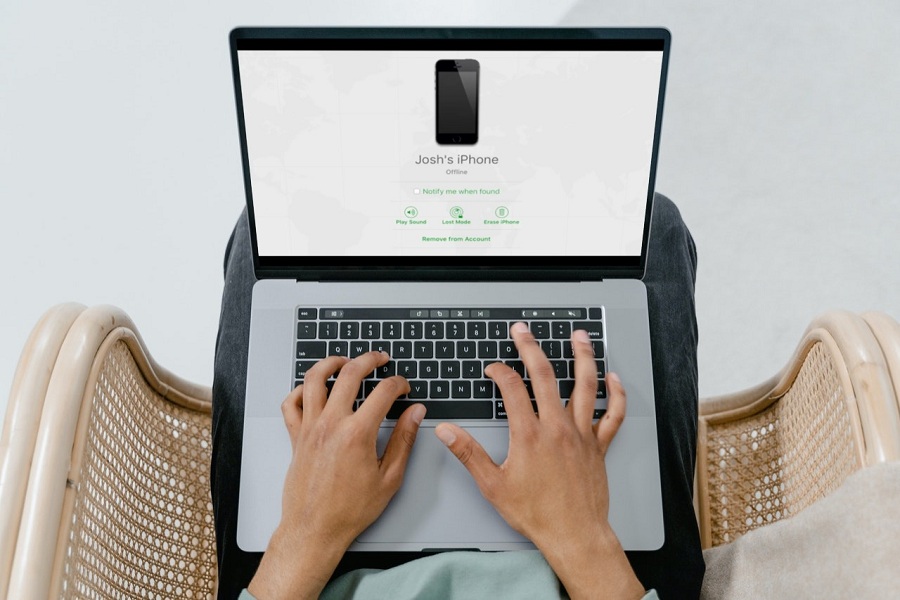We all keep our phones closer than anything in the world. We take care of our iPhone in every way possible; we don’t let even a scratch get in the way. Even if we lose our iPhone there are certain precautions, we take to reach our phone safely. If we lose our iPhone than we can find it by using our computer. It is that simple. No matter where your iPhone is, if you left it in an uber or restaurant or some station, with your computer you can find exact location of your iPhone. You may be wondering how? the answer is Find my iPhone. With Find My iPhone from a computer you can locate your misplaced iPhone as soon as possible.
What is Find My iPhone and how does it work?
Find My iPhone is very useful feature that Apple has provided for its users. It is an iCloud function. It helps you find your iPhone that you have lost or even stolen. Not just iPhone it can help you find any other Apple devices such as Mac, iPod, iPad or Apple Watch. And in order to find your device you just need a computer. Find My iPhone works by using the GPS system and cell towers of your iPhone to give you the location of your iPhone which you can find through a map. You can get access to Find My iPhone via iCloud by simply checking in to your iCloud account using a web browser on any Mac or PC. The steps below will walk you through the procedure.
Add your iPhone to Find My iPhone.
Before you can use the Find My iPhone app to track for a misplaced iPhone, you must first link the device to your Apple ID. If you add your iPhone to Find My, you will be informed if it is left behind. Set separation alerts in Find My on iPhone if you leave a device behind.
- Go to Settings.
- Click on you name.
- Go to Find My.
- Enable Find My iPhone option.
- Enter your Apple ID if asked to sign in.
How to use Find My iPhone from computer?
- On your computer go to web browser.
- Go to iCloud- Find My iPhone
- Login to your iCloud account by entering your apple id and password. (Find my iPhone does not require two factor authentication.)
- If you’re being asked to input the code provided to another trusted device but don’t have that device, choose Find iPhone under the “Or quick access to” option.
- Wait for a few minutes for the location of your device to appear on your screen.
- If there are more devices connected then go to All Devices and select the device you want to find.
- The green dots on the map reflect Find My iPhone located Apple devices that are turned on and logged into your iCloud account through a Wi-Fi or cellular network.
- If the selected device is not in network coverage or is turned off, you will see its last known position. You will be provided with a checkbox to tick so you can be alerted when it is discovered. The selections you select will be carried out the next time the device connects to the internet.
- If the device hasn’t been used in a while, you’ll get the same options, as well as the ability to delete it from your account.
Even if your device is offline or not connected to any Wi-Fi or cellular, Find My network can locate it. Turning on the Find My network on a compatible iPhone with iOS 15 or later allows you to find your iPhone for up to 24 hours after it’s been switched off, or up to 5 hours when it’s in battery reserve mode. If your device’s battery charge level is low, its location is immediately shared to Apple.
Until next time, with another topic. Till then, Toodles.