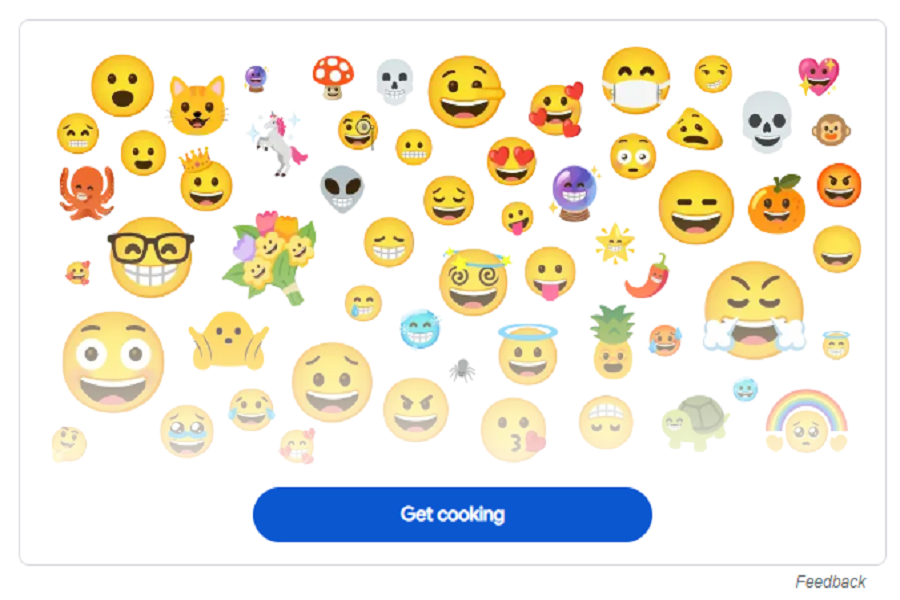Are you tired of using the same old emoji every time you have an online conversation with someone? Its time for you to have a bit of a change and try using other emojis as well. Recently emoji kitchen was released, and with it you can mix and match emojis to create your own customized stickers. So, no more using the same old boring emoji, its time to level up your emoji game and customize it as per your choice. In this article I am going to show you how to use emoji kitchen on iOS devices. Let’s get started!
Emoji Kitchen first launched a couple years back in 2018 on Gboard, the Google keyboard for Android. It quickly became a hit among Android users who loved being able to mashup their favorite emoji into hilarious and clever new stickers. Now the Emoji Kitchen fun is coming to iOS users too!The update was announced by the “Emoji Kitchen Chef” Jennifer Daniel via a post on X.Samsung also introduced a similar feature last year where users can select two emojis from their keyboard and turn them into a single animation.
Thanks to a new integration with Google Search, iPhone users can finally get in on the emoji making action!Emoji Kitchen first debuted with only 800 stickers creation but now it has over 14,000 unique sticker combinations, but new ingredient emoji get added all the time. Even repeating the same emoji twice can yield some hilarious results – just try out embarrassed face x2, ROFL face x2 or crying face x2 for some LOL-worthy stickers. You can create up
how to use emoji kitchen on iOS?
First up, you’ll need access to Emoji Kitchen. Since it’s not natively built into the iOS keyboard, you’ll need to go through Google.
- Open up the Google Search app on your iPhone and search for Emoji Kitchen.
- Tap on the Emoji Kitchen link at the top of the search results. This will launch the Emoji Kitchen web app. The interface is simple – just two emoji selection circles, one for each ingredient.
- Tap on the first circle to pick your starting emoji.
- You can scroll through the entire emoji library to find the perfect starting image.
- Next, tap the second circle.
- Now you can either let Emoji Kitchen randomly generate a mashup by tapping Random, or you can manually select your second emoji ingredient.
- Once your selections are made, Emoji Kitchen will cook up your custom emoji creation.
- Scroll through the possibilities and tap on the one you want to save.
- Tap the download button to save your new sticker image to your camera roll.
- It will save as a transparent PNG file.
- Now open up your favorite messaging app like iMessage and access your photos to find your new emoji sticker.
- Tap to add it to your message thread just like an ordinary emoji!
That’s it folks! With google’s emoji kitchen you can easily customize your own emojis and make a change from the boring old conversation.
Until next time, with another topic. Till then, Toodles.