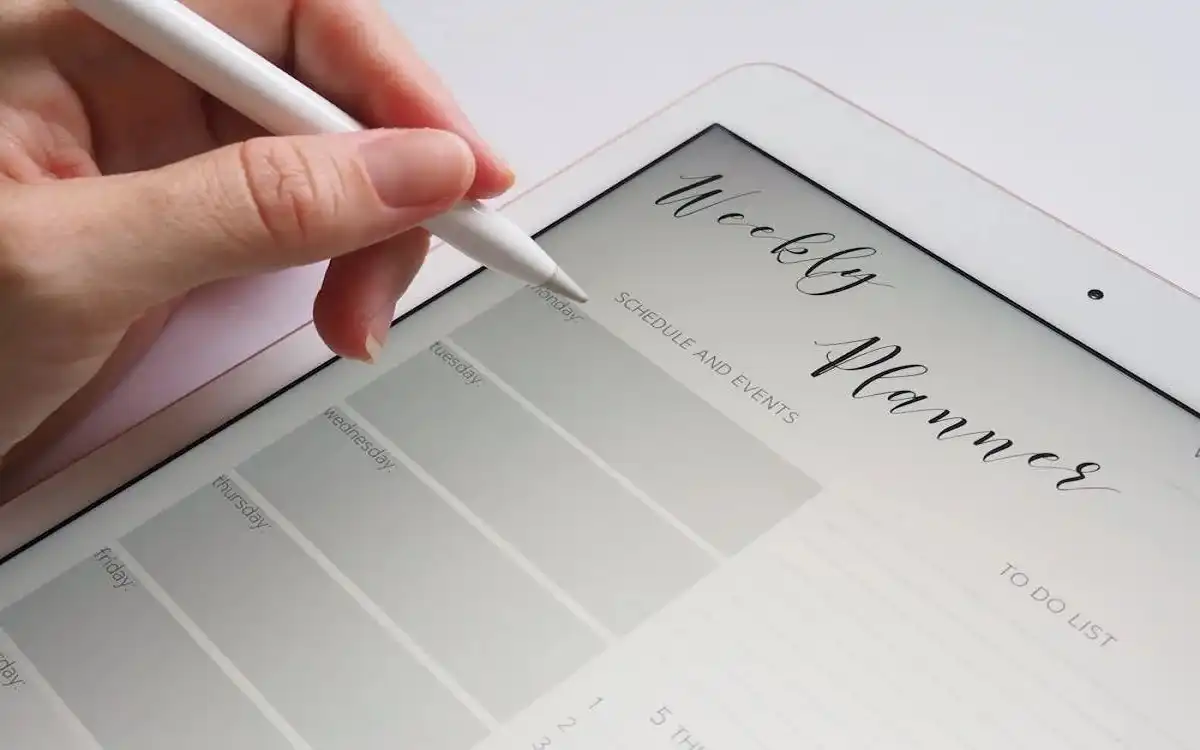Edit Word Document on iPad: Seamless Office Suite Integration [Tips and Tricks]
With the rise of tablets, particularly the word document on iPad, professionals and students alike are seeking efficient ways to create, edit, and manage their documents while away from their desktops. This comprehensive guide will explore how to seamlessly integrate OfficeSuite with your iPad for optimal word processing capabilities, offering tips and tricks to enhance your productivity.
Recent Released: Should I Wait For The iPhone 16: Wait or Upgrade?
Introduction
The word document on iPad has revolutionized mobile computing, offering a powerful yet portable platform for various tasks, including document editing. While Microsoft Word has long been the standard for word processing, alternatives like OfficeSuite have emerged, providing robust features and cross-platform compatibility. This article will delve into the world of OfficeSuite, comparing it with Microsoft Word and offering insights on how to make the most of this versatile tool on your iPad.
How Does OfficeSuite word document on iPad Works?
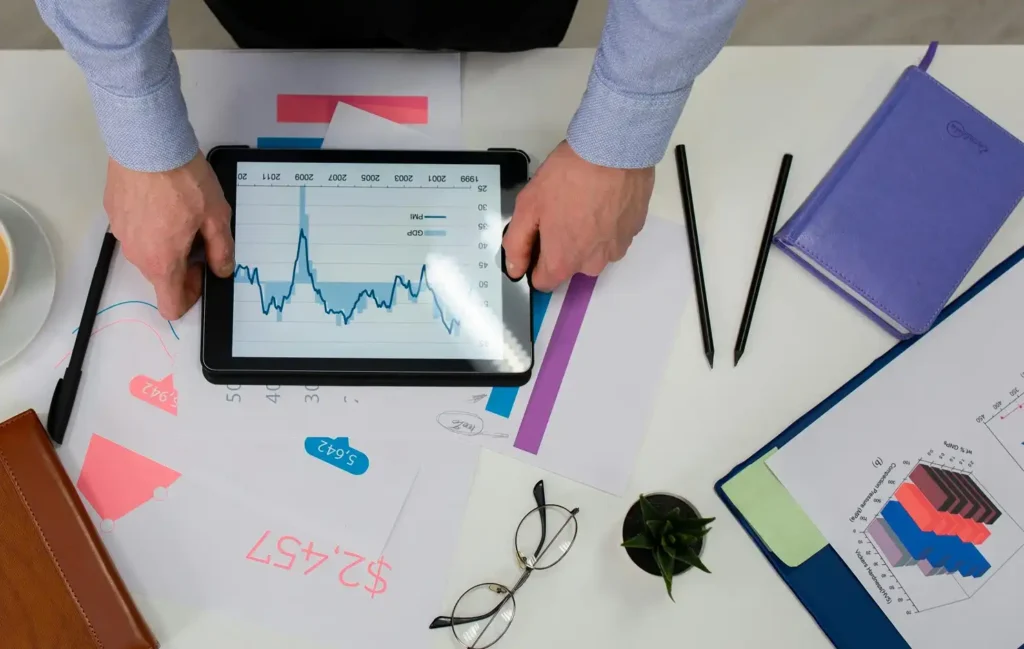
What is OfficeSuite?
OfficeSuite is a comprehensive office productivity suite that includes a word processor, spreadsheet editor, and presentation software. Designed to be a more affordable and flexible alternative to Microsoft Office, OfficeSuite offers compatibility with various file formats and integration with popular cloud storage services.
Key Features of OfficeSuite
- Cross-platform compatibility
- Cloud storage integration
- Real-time collaboration tools
- Document security options
- Support for multiple file formats
OfficeSuite vs. Microsoft Word: A Comparison
To better understand the strengths and limitations of OfficeSuite, let’s compare it to Microsoft Word:
| Feature | OfficeSuite | Microsoft Word |
| Pricing | Free version available, paid plans start at $39.99/year | Requires paid subscription or one-time purchase |
| Platform Compatibility | Windows, Mac, Android, iOS | Primarily Windows and Mac, with mobile apps available |
| Cloud Integration | Google Drive, Dropbox, OneDrive, etc. | Primarily OneDrive, with some third-party integrations |
| Feature Set | Core word processing capabilities | Extensive features, including advanced formatting and automation |
| User Interface | Simpler, more streamlined | More complex, but familiar to long-time users |
| Collaboration Tools | Basic real-time editing and commenting | Advanced co-authoring and reviewing features |
While Microsoft Word offers a more comprehensive set of features, OfficeSuite provides a cost-effective solution with sufficient functionality for most users’ needs.
Setting Up OfficeSuite Word Document on iPad
Installing OfficeSuite
- Open the App Store on your iPad
- Search for “OfficeSuite”
- Tap “Get” or the download icon
- Wait for the installation to complete
Connecting to Cloud Storage
To maximize the potential of OfficeSuite, it’s crucial to connect it to your preferred cloud storage service:
- Open OfficeSuite on your iPad
- Tap the menu icon (usually three horizontal lines)
- Select “Add Cloud”
- Choose your preferred service (e.g., Google Drive, Dropbox, OneDrive)
- Follow the prompts to log in and grant access
By connecting to cloud storage, you ensure that your documents are accessible across all your devices and backed up securely.
Create and Edit Word Document on iPad with OfficeSuite
Starting a New Document
- Open OfficeSuite
- Tap the “+” icon
- Select “Text Document”
- Choose a blank document or a template
Basic Formatting Tools
OfficeSuite offers a range of formatting tools similar to those found in Microsoft Word:
- Font selection and size adjustment
- Text alignment options
- Bold, italic, and underline
- Bullet points and numbered lists
- Color selection for text and highlighting
Advanced Features
While not as extensive as Microsoft Word, OfficeSuite does provide some advanced features:
- Table creation and editing
- Image insertion and manipulation
- Header and footer customization
- Track changes functionality
- Comment insertion for collaboration
Collaborating in Current Update Technology
One of the strengths of OfficeSuite is its real-time collaboration capabilities. Here are some tips to make the most of this feature:
- Share your document by tapping the share icon and entering collaborators’ email addresses
- Use comments to communicate with team members directly within the document
- Enable track changes to keep a record of all edits made by collaborators
- Utilize the built-in chat feature for quick discussions without leaving the document
Remember that while real-time collaboration is possible, it may not be as seamless as Microsoft Word’s co-authoring feature. It’s important to communicate clearly with your team to avoid conflicts and ensure smooth collaboration.
Ensuring Document Security
In today’s digital age, document security is paramount. OfficeSuite offers several features to protect your sensitive information:
- Password Protection: Secure individual documents with passwords
- Two-Factor Authentication: Add an extra layer of security to your OfficeSuite account
- Encryption: Documents are encrypted during cloud storage and transmission
To password protect a document:
- Open the document in OfficeSuite
- Tap the menu icon
- Select “Protect Document”
- Enter and confirm your chosen password
Managing Documents on the Go
OfficeSuite excels in providing a comprehensive document management system for mobile users:
- Organize files into folders for easy access
- Use the search function to quickly locate specific documents
- Sort files by name, date, or size
- Pin frequently used documents for quick access
- Use tags to categorize documents for efficient organization
Tips for Seamless Integration with Desktop Workflows
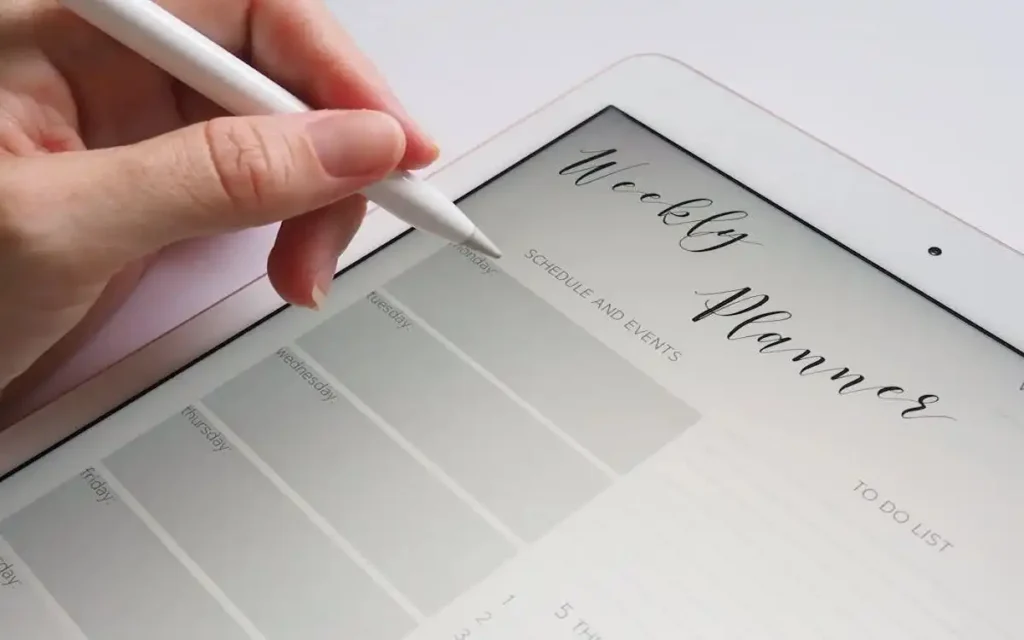
To ensure a smooth transition between your iPad and desktop workflows:
- Consistently use cloud storage for all your documents
- Familiarize yourself with OfficeSuite’s keyboard shortcuts for increased efficiency
- Utilize templates to maintain consistency across devices
- Regularly sync your devices to ensure you’re working with the most up-to-date versions of your documents
Handling PDF Files in OfficeSuite
While OfficeSuite is primarily designed for word processing, it also offers basic PDF handling capabilities:
- Opening PDFs: Simply tap on a PDF file to open and view it in OfficeSuite
- Basic Editing: Add text, highlight, or draw on PDFs
- PDF to Word Conversion: Convert PDFs to editable Word documents (note that complex layouts may not convert perfectly)
- Word to PDF Conversion: Save your Word documents as PDFs for easy sharing and printing
To convert a Word document to PDF:
- Open the document in OfficeSuite
- Tap the menu icon
- Select “Save As” or “Export”
- Choose PDF as the file format
- Tap “Save” or “Export”
Maximizing Productivity with OfficeSuite
To get the most out of OfficeSuite on your iPad:
- Customize the quick access toolbar with your most-used functions
- Explore and utilize available templates for various document types
- Take advantage of the split-screen feature on iPad for multitasking
- Use the built-in PDF reader for referencing while writing
- Experiment with different keyboards or stylus input for enhanced typing experience
Troubleshoot – Common Issues Using Word Document on iPad
Even with its user-friendly interface, you may encounter some challenges when using OfficeSuite. Here are solutions to common problems:
- Syncing Issues: Ensure you have a stable internet connection and try manually syncing your documents
- Formatting Discrepancies: Be aware that some complex formatting may not translate perfectly between OfficeSuite and Microsoft Word
- Collaboration Conflicts: Communicate clearly with collaborators and use the resolve conflicts feature when necessary
- Performance Lags: Close unnecessary apps running in the background to free up your iPad’s resources
At Last
OfficeSuite word document on ipad offers a powerful and flexible solution for managing Word documents on your iPad. While it may not have all the advanced features of Microsoft Word, its affordability, cross-platform compatibility, and robust cloud integration make it an excellent choice for many users. By following the tips and tricks outlined in this guide, you can seamlessly integrate OfficeSuite into your workflow, enhancing your productivity whether you’re in the office, at home, or on the go.
As mobile technology continues to evolve, tools like OfficeSuite will play an increasingly important role in our professional and academic lives. By mastering these tools, you’ll be well-equipped to handle any document-related task, no matter where you are or what device you’re using. Embrace the flexibility and power of OfficeSuite on your iPad, and take your document management skills to the next level.