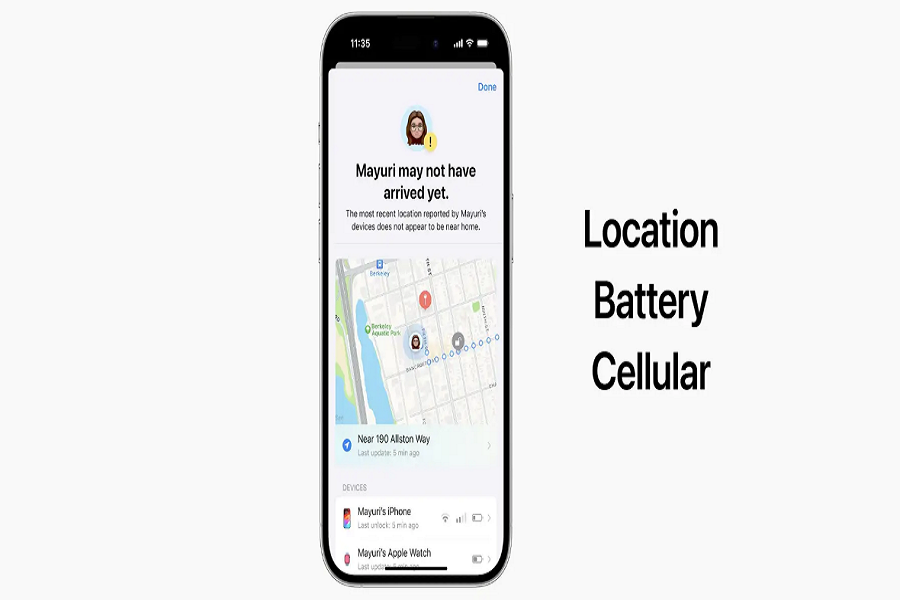It’s important to stay connected with out friends and family and to check on them every once in a while. And with the increasing technology it has become a lot more easier to connect with your family. With iOS 17 Apple has released a remarkable new feature called Check In. This is an amazing feature that aims to enhance safety for users by allowing them to notify their friends and family about their safety arrival at any place. In this article I will be showing you how to use the check in feature iOS 17 on your compatible devices. Let’s get started.
See Also: How to FaceTime On Apple TV With A Continuity Camera
What is Check in Feature iOS 17?
The Check In feature is a new addition to the Messages app in iOS 17 that allows users to notify family members or friends that they have arrived at their destination safely.This feature is especially useful for individuals who engage in activities like early morning runs or walks home from parties or friends’ houses.This feature is ideal for parents who want to keep track of their children’s whereabouts and ensure their safety.
How Does the Check In Feature Work?
The Check In feature in iOS 17 works within the Messages app, making it easy for users to access and utilize. Once activated, users can initiate a Check In session by selecting a specific contact or a group of contacts to notify. When the user arrives at their destination, they can trigger the Check In by simply tapping a button or through an automated process based on their location.
How to Use the Check In Feature iOS 17?
To make the most of the Check In feature on your iPhone running iOS 17, follow these simple steps:
- Open the Messages app on your iPhone.
- Tap the plus (+) iconfrom the left corner of the message bar and then select “More.”
- Choose the “Check In” option from the available options.
- If you’re using this feature for the first time, tap “Continue” twice and then select either “Limited” or “Full” as the preferred location permission.
- Tap “Continue” and send a Check In message.
- By default, the Check In feature will share the location of your home. If you want to narrow down and specify the location you wish to share, tap “Edit.”
- In the “When I arrive” tab, you can add a new destination by tapping “Change.” You can also adjust the estimated travel time by selecting the mode of transport between driving, transit, and walking.
- In the “After a timer” tab, you can set a timer that prompts you to update your progress after a specific duration. If you fail to respond within 15 minutes of receiving the prompt, your iPhone will alert the chosen contact.
- After making the necessary changes, tap “Done” in the top right corner to save your settings.
- Finally, click on the send button to share your Check In message with the selected contact.
What are the benefits of using Checkin feature iOS 17?
While the Check In feature in iOS 17 provides the standard functionality of notifying your contacts about your safe arrival, it also includes some additional features to enhance the user experience and ensure their safety:
- Extend Estimated Arrival Time: If you’re running late, you have the option to extend the estimated arrival time, that will your contacts informed about any delays.
- Progress Tracking: Your iPhone will continuously track your progress to ensure you’re making headway toward your destination. If any unusual activities are detected, your iPhone will prompt you to confirm if everything is okay.
- Emergency Alarm: In case of emergencies or situations where you need immediate assistance, you can send an emergency alarm through the Check In feature, alerting your contacts to your need for help.
- By incorporating these additional features, the Check In feature in iOS 17 aims to provide users with a solution for staying connected, safe, and reassured during their travels.
Until next time, with another topic. Till then, Toodles.