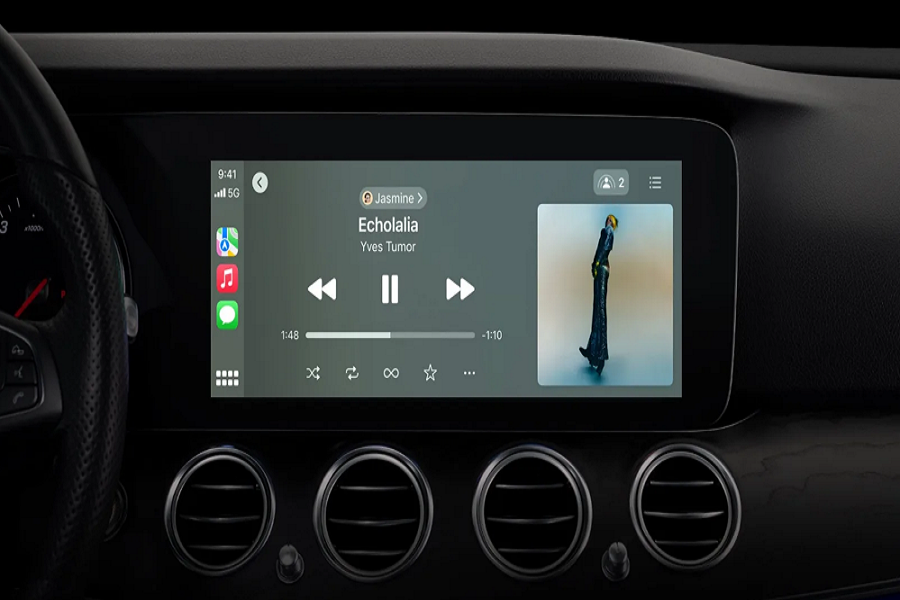Experience a seamless integration of your iPhone into your vehicle’s system with Apple’s CarPlay on iOS 17. This feature is designed to provide a smarter, safer way to engage with your iPhone while behind the wheel, allowing you to maintain focus on the road. CarPlay serves up an array of functionality, from navigational assistance to call handling, from text messaging to music streaming, and much more. Here, we will explain how to use CarPlay on iOS 17.
Requirements
Before diving into the benefits and applications of CarPlay, it’s important to verify a few prerequisites.
Ensure that CarPlay is supported both in your geographical region and by your car’s make and model.
The compatibility of your car with CarPlay can be confirmed by reaching out to your vehicle manufacturer.To make the most of the feature, your iPhone should be upgraded to the latest version of iOS 17.
How to Activate the CarPlay in Your Vehicle
Before launching CarPlay, it’s crucial to ensure that Siri is activated on your device, given that this voice assistant plays a pivotal role in enabling hands-free operations.
Connecting your iPhone to your car can be done in two ways, depending on your car’s capabilities:
Wired Connection
If your vehicle accommodates CarPlay via a USB cable, simply connect your iPhone to the car using the car’s USB port.
Wireless Connection
For cars with wireless CarPlay support, first make certain that both Bluetooth and Wi-Fi are enabled on your iPhone (navigate to Settings > Bluetooth and Settings > Wi-Fi, respectively). Next, select the CarPlay network, ensuring that the Auto-Join feature is activated.
Once your iPhone has been successfully connected, the CarPlay interface should be displayed on your car’s screen. Depending on your car’s configuration, you can then interact with CarPlay via your vehicle’s touchscreen, knobs, or buttons.
How to Use CarPlay on iOS 17
CarPlay endows users with an array of functions, granting you full control over various iPhone features while driving:
- Get guided navigation using Apple Maps or a compatible third-party app.
- Make and receive phone calls, send text messages, and access your contact list.
- Enjoy your favorite music, podcasts, and audiobooks.
- Deploy Siri for voice-activated control of CarPlay, allowing you to accomplish tasks without using your hands.
New features in CarPlay on iOS 17
iOS 17 brings forth several novel features to CarPlay, enhancing its usability and convenience. A prominent feature is SharePlay support within the Music app, empowering all passengers to participate in curating the car’s musical atmosphere from their respective devices, irrespective of their Apple Music subscription status.
Additionally, Apple Maps on iOS 17 has been bolstered with real-time availability data for electric vehicle charging stations, a boon for EV drivers. This feature has been extended to the Maps app on CarPlay, making it easier for you to locate an accessible charging station while on the move.
Troubleshooting CarPlay Issues
If you encounter any issues while using CarPlay, here are a few troubleshooting steps:
- Verify your connection to your CarPlay stereo.
- If possible, attempt to reconnect using a different USB cable or port.
- For wireless connections, ascertain that both Bluetooth and Wi-Fi are enabled on your iPhone, with Auto-Join activated for the CarPlay network.
- Try restarting both your iPhone and your car.
- Ensure that Siri is enabled.
- If CarPlay doesn’t recognize your iPhone, check again that your car is CarPlay-compatible and that your iPhone is running the latest version of iOS.
In Summary
CarPlay, with its intelligent design and advanced features, offers an enhanced driving experience by safely integrating your iPhone’s capabilities into your vehicle. With iOS 17’s latest additions, the utility and versatility of CarPlay have been further amplified. If any difficulties arise while using CarPlay, refer to the troubleshooting steps provided or seek additional assistance from Apple Suppo