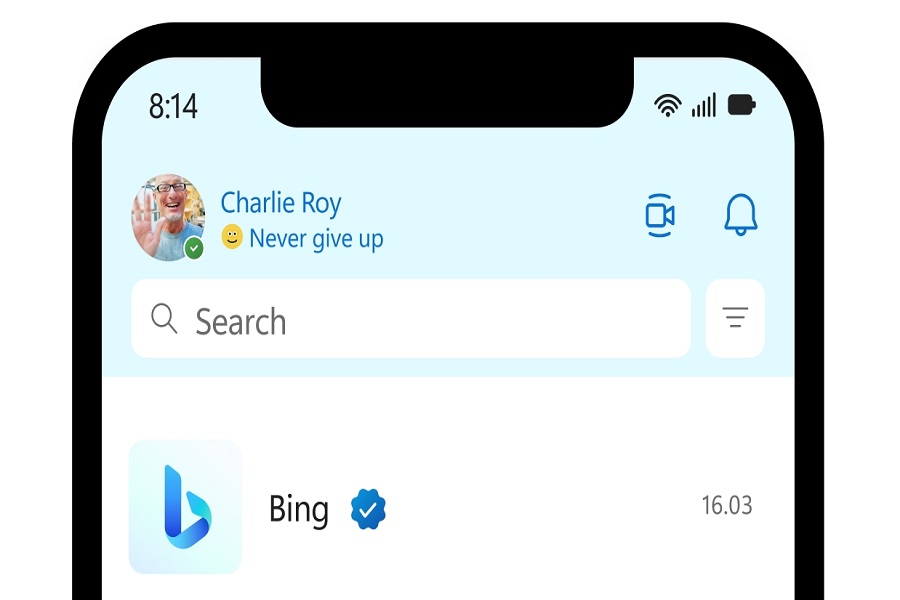Microsoft is expanding the features of its Edge browser and Bing Search, which are powered by ChatGPT. Microsoft previously mentioned integrating ChatGPT into desktop versions of Bing Search and Edge. And now Microsoft just announced that we are finally getting the Bing and Edge mobile applications with AI-assisted chat. If you are an iPhone user then this article is for you. In this post, I am going to show you how to use Bing AI on iPhone.
Since almost 64% of searches are done on mobile devices, Microsoft decided to give Bing AI support for iPhone and Android devices as well. By tapping the Bing icon within the smartphone app, a chat session can be started.Voice search has now been introduced to the Bing app for desktop and mobile devices by Microsoft. The new Bing experience can be accessed from the home screen of the Microsoft Edge mobile app by anyone who applied to be placed on the waitlist for the ChatGPT.
How to use Bing AI on iPhone?
- Install the Microsoft Edge browser on your iPhone from the App Store.
- You need to change Siri’s search engine to Bing. For that go to the setting app on your iPhone.
- Go to the safari tab.
- Tap on the search engine.
- Change it to Bing.
- After that whenever you open the safari browser your default search engine would be Bing.
- If you have early access to the Bing AI chatbot then you can click on the blue Bing icon and directly start using the chat with AI feature.
How to use Siri to use Bing AI on iPhone?
When you ask Siri to perform a search, she typically only displays references and sources from your default search engine’s website or whatever else you ask her to do. Now that you have the Bing search engine downloaded, you may ask Siri to assist you with setting up Bing.
- Requesting Siri to launch the Bing app. You might try telling Siri to launch the Bing app.
- After the app is open, you can ask Siri to perform a Bing search for you, but you must remember to add the term “Bing” to your requests.
- For instance, if you say, “Bing search for cake recipes,” the Bing app will carry out your request while continuing working with Siri.
Bing also offers more search options. You may simply maximize the mobile app as is while using Siri to open it. Use the voice search, for instance, which is located in the upper right corner of the search bar. You may tell Bing what you want to search for by touching the voice search button, and the results will be shown throughout the app. Unlike Siri, who will continue to use Bing while showing you results from the web.
Until next time, with another topic. Till then, Toodles.