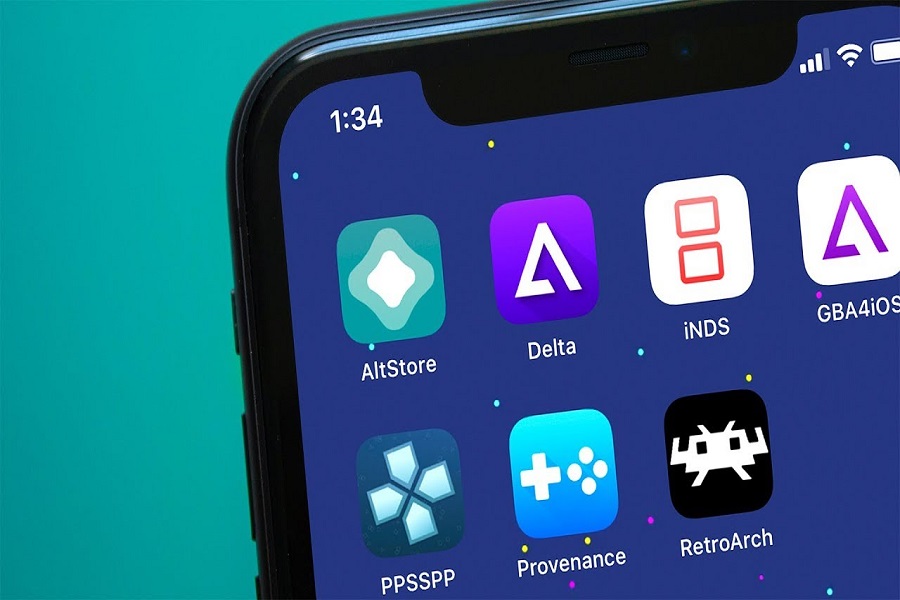Apple is renowned for implementing robust security measures to ensure a smooth and secure user experience across their applications and devices. Therefore, it’s not uncommon to encounter situations where certain apps cannot be downloaded to your iOS device as they are not officially available on the App Store.
This is where third-party app stores like AltStore come into the picture. They offer a convenient solution by allowing users to download apps onto their iPhones, thereby enhancing the overall user experience.
If you find yourself unsure about how to utilize AltStore on your iOS devices running iOS 14, 15, or 16, this article will provide detailed guidance on the subject.
What is AltStore?
AltStore is a third-party app store that allows you to download apps that are not officially available in the App Store. This software enables you to enhance your user experience by accessing a wide range of apps without the need to jailbreak your iPhone. It provides a convenient solution for enjoying your favorite apps that may not be accessible through the official channels.
Ways to Use AltStore on your iOS 16, iOS 15, and iOS 14 Devices
If you are wondering how to get access to the AltStore app on your iOS device, the steps are pretty simple. The first thing you have to clarify is compatibility.
As of now, AltStore is compatible with iOS 14, 15, and 16, which means you can download and update the app without any hassle.
We have sorted two methods to navigate through:
1. Update from iOS device
If you don’t want the hassle of including a PC to update and use the app, you can directly update the app from your iOS device by following the steps mentioned:
- Open your iOS device and launch AltStore
- Navigate to the My Apps section and tap on the Update button
- To continue with the update, you might need to connect your iPhone to your PC
Once done, you have to then refresh and verify whether or not the AltStore app has been updated on your iPhone. It is a fairly simple method and shouldn’t take more than a minute.
2. Reinstall from the PC
If the first method of updating isn’t working and you aren’t able to use AltStore, then we’d recommend you proceed with this process instead. This one is a little bit more complicated, so follow the steps as they are mentioned:
- Run AltServer on your connected Windows PC
- Check for updates in the server for AltStore and if you find one, install it.
- Install AltStore on your iOS device and launch the app once installed.
- You have to “trust” the Untrusted Developer message that pops up when you download a third-party app.
- Once done, you can refresh the app to confirm whether or not it has been successfully installed.
Once you have installed the AltStore app on your device, you are ready to use it according to your convenience. However, it is highly recommended to download the AltStore from a trusted IPA (iOS App Store Package) file specifically tailored for your iOS device. There are numerous random IPA files available that may not be worth your time or pose security risks. Therefore, it is crucial to ensure that you obtain the AltStore from a reliable and trusted source.