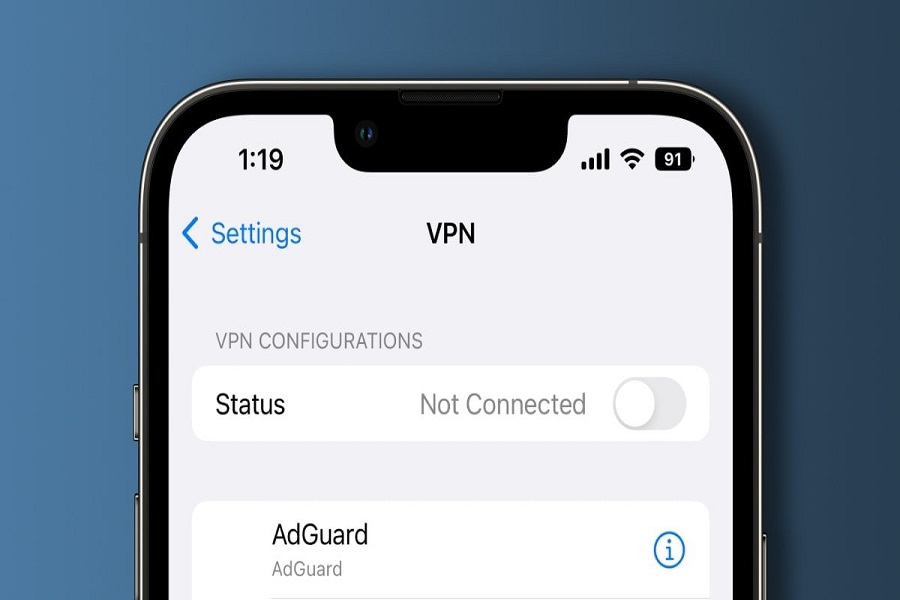Do you also get irritated by annoying ads whenever you open your Safari browser? I don’t think you will have to worry about it anymore as I have found a perfect service that can help you get rid of the ads while browsing. Adgaurd DNS is a fantastic service that allows you to block ads and trackers not only in Safari but also in other applications on your iPhone as well. With Adgaurd by your side, you can have a smooth and ads-free browsing experience. Let me show you how to use Adgaurd DNS on iOS.
What is Adgraud DNS on iOS? How does it work?
AdGuard DNS is a powerful and versatile service that provides users total control over their online browsing experience. It allows users to block ads and trackers not just within their web browsers, like Safari, but also across various apps and browsers on their devices, including iOS.
AdGuard DNS operates at the network level, meaning it blocks ads and trackers before they even reach your device. Traditional ad blockers function within individual browsers, but AdGuard DNS filters content at the DNS (Domain Name System) level.
When you try to access a website or an app, your device sends a DNS request to translate the website’s domain name into an IP address. AdGuard DNS intercepts these requests and filters out any ads or tracking scripts, preventing them from loading on your device.
How to use AdguardDNS on iOS?
Step 1 — Setting up a profile
Simply open this page in Safari on your iOS device and follow one of the links below:
- AdGuard DNS profile — blocks ads, tracking, malicious and phishing websites.
- AdGuard DNS Family protection profile — same as AdGuard DNS + blocks adult websites, enforces Safe search in search engines and YouTube Kids mode(!).
- AdGuard DNS Non-filtering profile — doesn’t block or censor anything. Use it if you just need a fast and zero logging DNS service.
Step 2 — Download and install
- After you download a profile, go to Settings.
- You’ll see there is a Profiles downloaded item.
- Tap on it, and check if everything’s right with the profile data, and the installation.
Step 3 — Configuration and testing
You can manage installed DNS profiles via your device’s settings.
- Open the Settings app.
- Go to the general tab.
- Click on VPN & Network, the tap on DNS.
- There you will find all installed DNS servers and will be able to jump from one to another.
- To test if the configuration works correctly, follow this link to the AdGuard test page and check that AdGuard DNS is detected.
Important Note: If you have AdGuard VPN or AdGuard ad blocker app installed on your iOS device, the DNS server selected there will override the DNS server selected in the iOS settings.
DNS ad blocking can‘t block YouTube ads since they are coming from the same domain as the actual video and are embedded in the stream.
Compatibility
AdGuard DNS is compatible with various devices and platforms, including iOS, Android, Windows, macOS, and Linux. It also supports routers, allowing you to protect all devices connected to your home network.
Until next time, with another topic. Till then, Toodles.