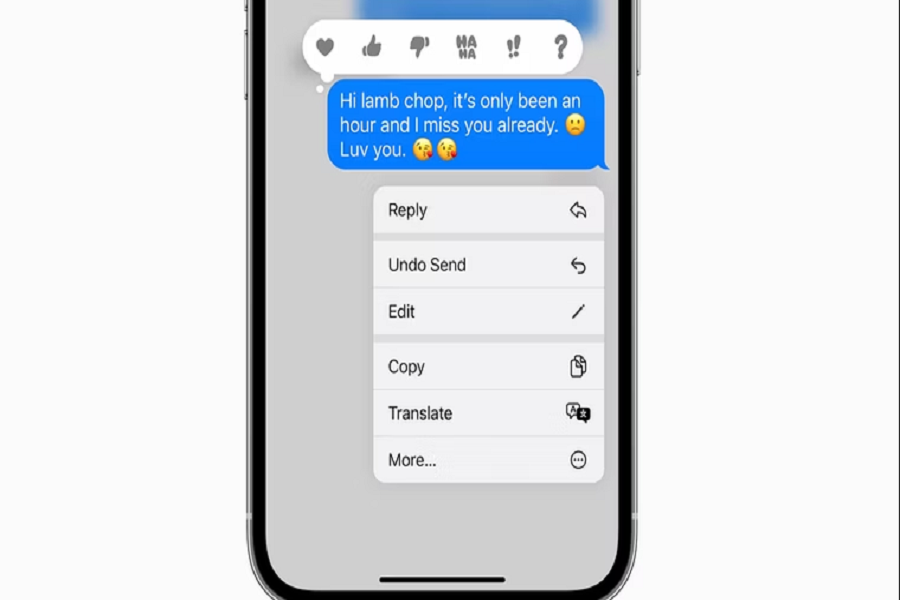As an iOS geek, I prefer to chat with friends and family on the iMessage app rather than WhatsApp, Instagram, Snapchat, or other third-party apps. But sometimes, I often come across situations when I wish to unsend or edit messages on my iPhone. I waited for this feature for many years, and finally, Apple introduced this feature on the iOS 16 update.
At the WWDC 2022 event, the tech giant showcased the new iOS 16 feature to unsend and edit the message in iMessage app. Rather than regretting the wrong text, now you can unsend a message on iOS 16 or edit to change or unsend any message in the iMessage app. It is so straightforward to edit or unsend iMessage on iOS 16, and let’s find out how to do it.
How To Unsend or Edit Message on iOS 16
Note: You can edit or recall a message for up to 15 minutes after sending it or recover recently deleted messages for up to 30 days after deletion.
- Open the Chat on the iMessage app.
- Long press on the message in question, the way you add an emoji reaction.
- You’ll be prompted with options to edit or unsend the message.
- You can choose “Unsend” or “Edit” according to your choice.
- When you tap Unsend, the message will immediately vanish from both devices.
That’s it.
Did you like this new iOS 16 feature? Kindly share your feedback in the comment box. Also, share your other iOS 16 favorite features and what you still miss on iOS 16. Don’t hesitate to drop a comment below.