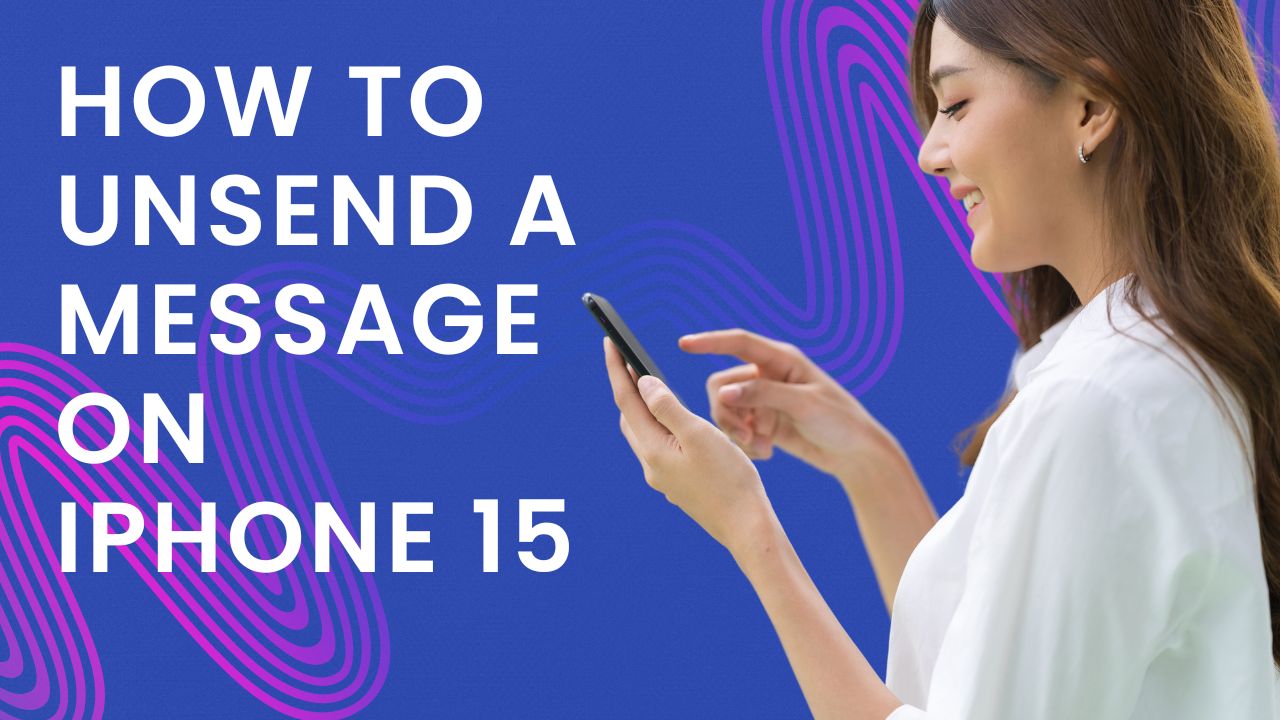The ability to unsend and edit messages is one of the most useful new features introduced in iOS 16 for iPhones. However, many users find it difficult to unsend messages on iMessage on iPhone 15. Old users might be familiar with the process, but new iPhone users might need a guide for that. Here’s how to unsend messages on iPhone 15.
What’s“Unsending Messages” on iPhone 15
Unsending an iMessage allows you to remove a message you’ve sent, essentially making it disappear from the conversation. Here are some key things to know:
- You can unsend an iMessage up to 2 minutes after sending it. This completely deletes it from the conversation for both you and the recipient.
- It only works for iMessage (blue messages), not regular SMS text messages (green messages).
- Both you and the recipient need to be on iOS 16 or later. If the recipient is on an older iOS, they may still see the message even after you unsend it.
Unsending gives you a short window to remove messages you regret sending or sent by mistake. It’s very useful for fixing embarrassing typos or wrong sends before it’s too late.
Steps to Unsend a Message on iPhone 15
Unsending an iMessage on iPhone 15 only takes a few taps. Follow these steps:
1. Open the iMessage You Want to Unsend
- Launch the Messages app and open the conversation with the message you want to remove.
2. Long-Press on the Message
- Firmly touch and hold your finger on the message bubble you want to unsend. Keep holding until a menu pops up.
3. Tap ‘Undo Send’
- In the menu, tap the option that says ‘Undo Send’.
- The message will instantly disappear from the conversation as if you never sent it.
That’s all there is to it! The steps are the same whether you’re using an iPhone 15, iPhone 14, or older iPhone model with iOS 16.
Unsend Limitations
While unsending gives you more control, there are some limitations:
- 2 minute window – You only have up to 2 minutes to unsend a message before the option goes away. Be quick if you make a mistake.
- iMessage only – Unsending only works on iMessages, not regular text messages which show in green. Group messages may have issues too.
- Recipient must have iOS 16 – If the person you messaged has an older iOS version, they may still see the message even if you unsend it on your end. You’ll get a warning about this.
- Permanent deletion – Unlike deleting a message normally, unsending erases the message forever with no way to recover it.
So, while not perfect, unsending gives you a handy way to fix immediate messaging mistakes.
Final Words
The ability to quickly fix or retract messages is game-changing for iOS messaging. Thanks to the new unsend and edit capabilities in iOS 16, you have more control over your iMessage conversations. Just be aware of the limitations around timing, recipient OS version, and SMS support.