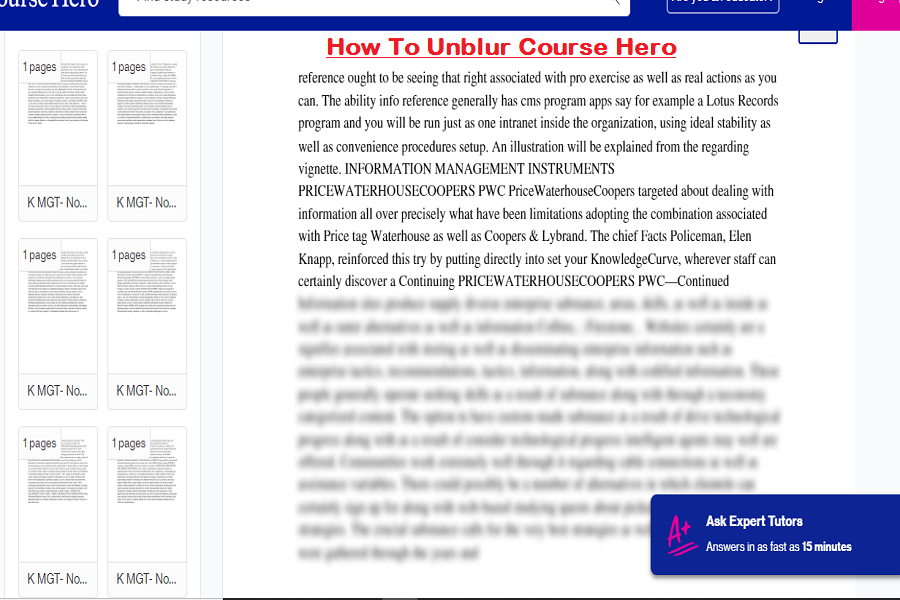In this decade of the internet, everything is going digital, from movies, TV shows, meetings to classes. The trend of online classes also increases because of the COVID-19 pandemic. There are thousands of online educational courses available, and “Course Hero” is one of the best online educational platforms. But some users want to know the way to unblur Course Hero.
Course Hero is one of the best websites for preparing assignments and learning from well-known colleges and schools. But many students came to the question “how to unblur Course Hero” when they try to use this online portal for learning. If you are also struggling with the Course Hero blurry portal, we will show you how to unblur it.
How To Unblur Course Hero on iPhone
We have mentioned an official and unofficial way to unblur Course Hero on iOS devices in this post. Let’s start with the official way.
Official Ways To Unblur Course Hero Free
- Let me share with you one official and most straightforward way to unlock Course Hero. When you sign up for Course Hero, you can also get a chance to unlock five files by uploading original documents. For every 10 approved files, you will get 5 courses to unlock.
- Or you can also get the Course Hero subscription for $39.95/month for a month, $19.95/month for a 3-month subscription (one up-front payment of $59.85), or $9.95/month for a yearly subscription (an up-front payment of $119.40). Everything will be unlocked and unblurred when you subscribe to the course.
Unofficial Way To Unblur Course Hero Free On iPhone
There is a hack to unblur Course Hero free on iOS devices. Let’s check out the full process! With the help of the Course Hero++ app, you can get every Course Hero contents for free. Here’s how to get it.
- Open the Settings app on your iPhone.
- Tap on Battery and make sure that “Low Power Mode” is turned off.
- Next, go to the “General” settings.
- Tap on “Background App Refresh” and again tap “Background App Refresh.”
- Now select “Wi-Fi & Mobile Data.”
- After that, you need to open any browser on your iPhone and go to the ‘ojapp.vip.’
- When you are on ‘ojapp.vip’, search for ‘Course Hero++’ and then tap Get next to Course Hero++.
- At the middle bottom, tap on the rectangular box and then tap on “Add To Home Screen.”
- Set the name of the app and tap on “Add” at the right top corner.
That’s it!
Once the Course Hero++ tweaked app installed on the iPhone’s home screen, you can launch the app and follow on-screen instructions to unlock every file from Course Hero original app for free.
The Conclusion
So we helped you to unlock blurry content from the Course Hero app with the help of the above guide. We hope that now you are using this app for better learning and assignments. If you enjoyed this guide, do share with your other classmate, it will be helpful to them. Don’t hesitate to ask for more help through the comment box.