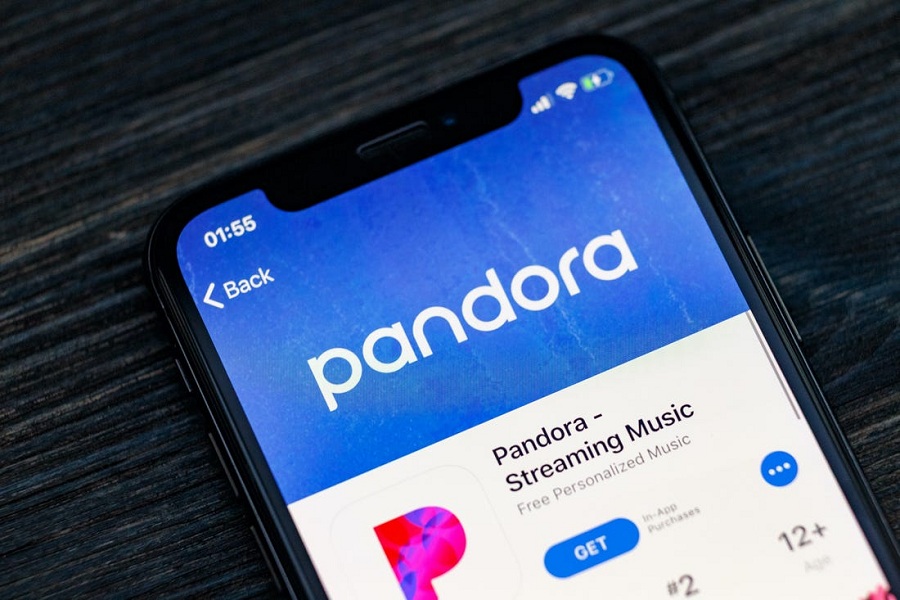Pandora listeners, sound off! The popular music app can be a battery drain and system hog on iPhones when left running in the background. With Pandora sapping your resources, your iPhone may slow to a crawl or keep crashing.
Luckily, a quick fix exists to stop Pandora in its tracks. In just four simple steps, you can force quit the app and reclaim control of your iPhone. No more weird glitches or sluggish performance once Pandora is out of the picture.
Read on to learn the super-easy way to fully close Pandora on your iPhone when it sticks around and refuses to leave. We’ll outline exactly what to do so you can shut Pandora down for good and prevent it from crashing your apps and destroying your battery life. Just a few taps, and Pandora will be gone. Freedom from frozen iPhones awaits!
How To Close Pandora Running In Background on iPhone
Step #1: Firstly, Double-tap the “Home” button on your iPhone.
It will show the multitasking bar appears along the bottom of your screen.
Step #2: Next, slide the bar to the right to navigate through open and recently used apps until you arrive at the Pandora app.
Step #3: Now, hold your finger against the “Pandora” app until all the apps in the multitasking tray start shaking.
Step #4: Tap the red circle with a horizontal white line through it in the corner of the Pandora app. The app is closed when it disappears from the multitasking tray.
That’s it!
That was so easy. I hope you followed these steps, and now you know how to turn Pandora off on iPhone. I guess now it will save some of your battery life, and your device will work properly. Other than this, what other problems you are facing on your iPhone? Feel free to share anything in the comment box.