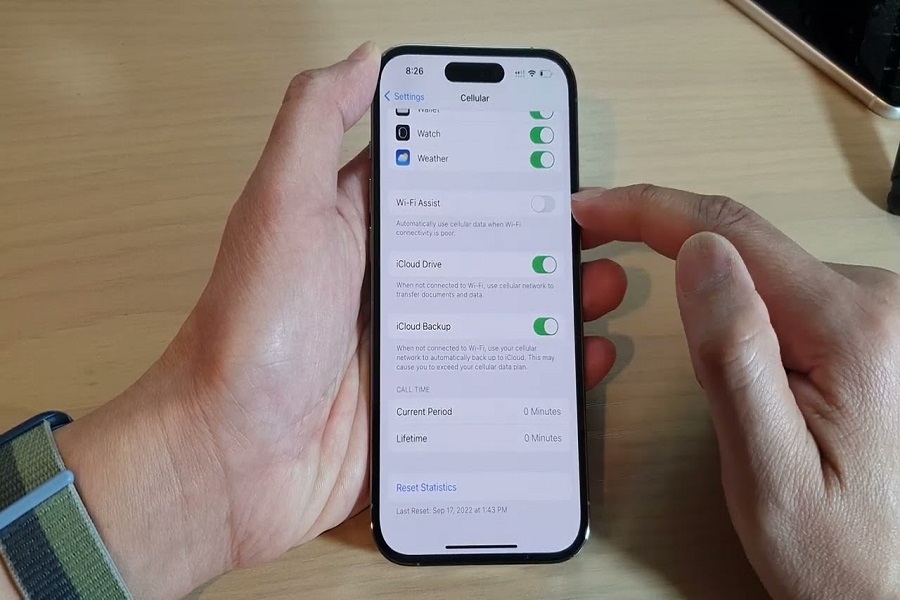Nowadays Wi-Fi has become the most necessary thing. We just wouldn’t make it work if we don’t have Wi-Fi. But what if sometimes your Wi-Fi decides to be moody. Don’t worry iPhone has a clever trick up its sleeve called Wi-Fi Assist. It’s like a trusty sidekick that automatically switches to mobile data when your Wi-Fi gets unstable. For those who don’t know allow me to shed some light on what is Wi-Fi assist and how to enable it on our iPhone.
What is Wi-Fi assist?
Wi-Fi Assist is an awesome feature within your iPhone settings. It’s designed to help you stay connected to a network when your Wi-Fi signal becomes weak or unreliable. By automatically switching to cellular or mobile data, Wi-Fi Assist ensures you can continue browsing, streaming, or using apps even when your Wi-Fi connection is acting up. This feature is enabled by default, but it’s important to know how to control it to make the most out of your internet experience.
One important thing many users have learned the hard way is that Wi-Fi Assist might use cellular data when you expect it to stick with Wi-Fi. This can happen if your Wi-Fi connection is borderline functional. If you’re concerned about this, turning off Wi-Fi Assist is a wise choice.
How to turn on Wi-Fi Assist on iPhone?
Make sure you have an appropriate data plan for your carrier and that you monitor your data usage closely when you have Wi-Fi Assist activated. Wi-Fi Assist will not work if you’re on a roaming network. Wi-Fi Assist does not support background downloading of content. To avoid large consumption of data, Wi-Fi Assist does not work for third-party apps that stream audio or video content.
- On you iPhone open the settings app.
- Go to the mobile data tab.
- Search for Wi-Fi assist option.
- Enable the Wi-Fi assist button.
- This activates Wi-Fi Assist, allowing your iPhone to automatically switch to cellular data when Wi-Fi is weak.
Remember, Wi-Fi Assist is typically enabled by default on iPhones, so unless you’ve manually turned it off before, it should already be working in the background to provide a smoother internet experience.
How to turn off Wi-Fi assist on iPhone?
Wi-Fi Assist can be a lifesaver, but it’s not always suitable for everyone, especially those with limited data plans. If you want to save on data usage or have more control over when your phone switches to cellular data, you can easily disable Wi-Fi Assist.
- On you iPhone open the settings app.
- Go to the mobile data tab.
- Search for Wi-Fi assist option.
- Disable the Wi-Fi assist button.
However, before you turn off Wi-Fi Assist, you should also be aware of some factors that affect how it works:
• Wi-Fi Assist won’t automatically switch to cellular if you’re data roaming. This can help you avoid extra charges when traveling abroad.
• Wi-Fi Assist only works when you have apps running in the foreground and doesn’t activate with background downloading of content. This means that if you leave an app while it’s downloading something, it won’t switch to cellular data.
• Wi-Fi Assist doesn’t activate with some third-party apps that stream audio or video, or download attachments, like an email app, as they might use large amounts of data. This can help you save your data plan for other purposes.
Until next time, with another topic. Till then, Toodles.