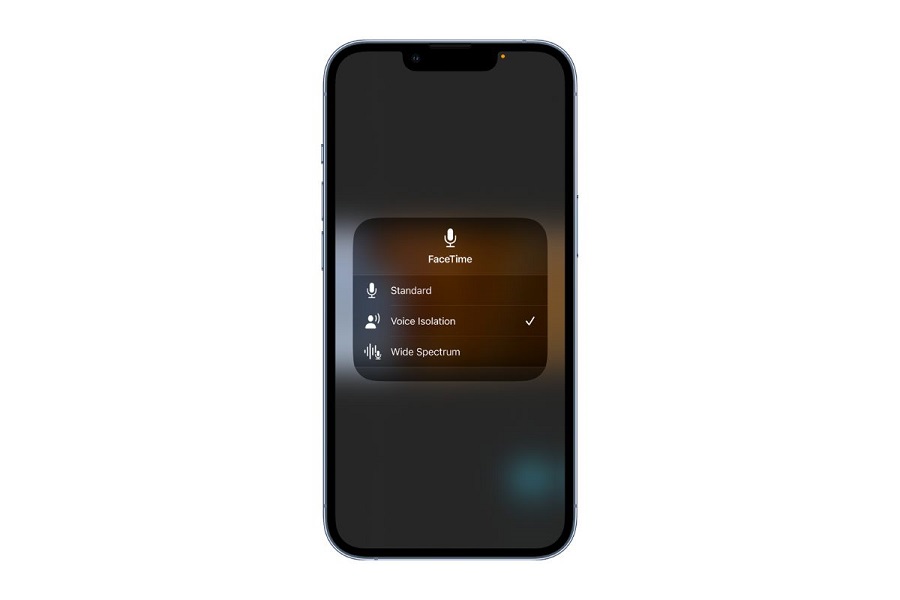To enable Voice Isolation in iOS 16.4 on iPhone during calls, make a call, swipe down Control Center, tap Mic Mode, and select Voice Isolation.
The latest iOS 16.4 update has introduced the much-awaited “Voice Isolation” feature to iPhones. This feature enables users to remove unwanted background noise during phone calls, and we will now guide you on how to activate it.
Have you ever found yourself in a situation where you are on an important call, but are unable to communicate effectively due to the noise around you, such as children playing, a television blaring, or other distracting sounds? Fear not, as Apple has made it simple for iPhone users to avoid such disturbances by utilizing the Voice Isolation feature.
The latest iOS 16.4 update has brought a new feature to iPhones called “Voice Isolation,” which uses advanced machine learning technology to remove background noise and prevent any microphone interference, resulting in crystal clear phone calls. Initially, the feature was only available on FaceTime, but it has now been extended to cellular calls and other applications.
If you have updated your iPhone to iOS 16.4, you can take advantage of this feature to eliminate any annoying background noise during your phone calls. To enable Voice Isolation for phone calls on your iPhone in iOS 16.4, follow the steps outlined below.
See More: iOS 16.4 Voice Isolation Review
How To Enable Voice Isolation For Calls In iOS 16.4 On iPhone
- Make a phone call in the Phone app or FaceTime app.
- Once the other person has answered, pull down Control Center by swiping down from the top right corner of your iPhone.
- Tap Mic Mode.
- Select Voice Isolation.
After following the steps outlined above, the Voice Isolation feature will be automatically enabled for all future calls on your iPhone. If you have updated your iPhone to iOS 16.4 and are using the Voice Isolation feature during calls and other applications, we welcome you to share your feedback with us in the comments section below.