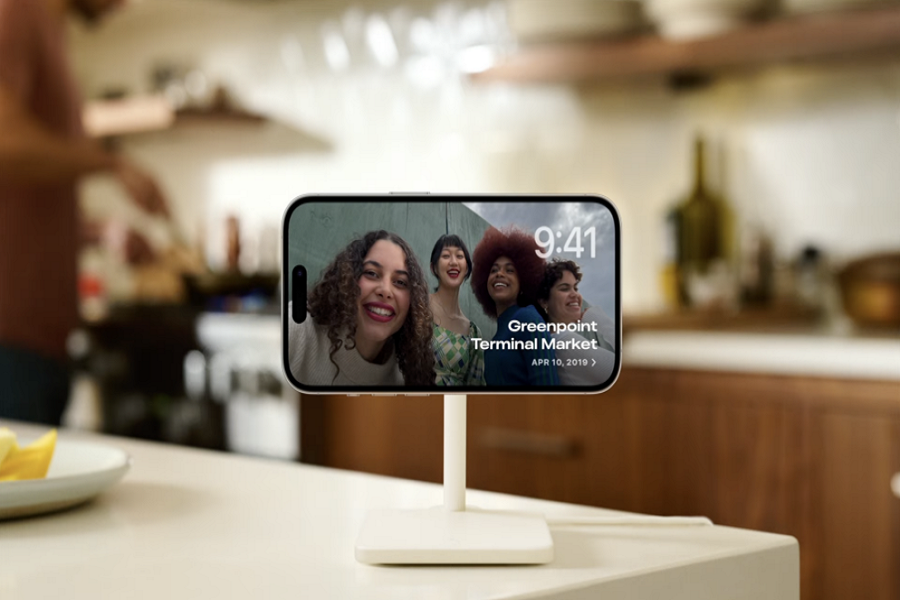Since the release of the new iOS 17 beta version, iPhone enthusiasts have been eagerly anticipating the brand-new StandBy mode. They are excited to try out this innovative feature and are wondering how to activate StandBy Mode on iOS 17 in order to transform their device into a home hub while it remains horizontally positioned on a charger. This feature becomes even more captivating when you can access valuable information from the display and widgets while the iPhone is in StandBy Mode.
Since this feature is new to users, many are not familiar with how to activate and utilize StandBy Mode on the iOS 17 update. In this article, we will guide you on how to enable and make the most of this new and beneficial feature on your iPhone.
See More: List Of iOS 17 StandyBy Mode Supported Devices
How to Turn on StandBy Mode on iOS 17
To turn on StandBy mode on iOS 17, follow these simple steps:
- Charge or dock your iPhone in landscape mode.
- StandBy mode will activate automatically.
By following these steps, you can easily enable StandBy mode and start enjoying its benefits. Once activated, StandBy mode provides a streamlined display that keeps you informed without draining your battery excessively.
How to Customize StandBy Mode on iOS 17
While StandBy mode offers a default set of features, you can further customize it to suit your preferences. Here’s how you can personalize your StandBy options on iOS 17:
- Swipe up on either the clock face or calendar to access additional options.
- This gesture reveals a variety of widgets and shortcuts that you can interact with.
- Long press or swipe up/down to customize the available StandBy options.
- This allows you to rearrange the widgets or remove the ones you don’t need.
- Tap the “…” icon in the top center to access music at any time.
- With this handy shortcut, you can easily control your music playback without leaving StandBy mode.
- To tweak StandBy settings, go to Settings > StandBy.
- In the Settings menu, you’ll find various options to fine-tune your StandBy experience.
By taking advantage of these customization options, you can tailor StandBy mode to display the information and features that matter most to you. Whether it’s checking the date, time, or your calendar events, StandBy mode can be personalized to suit your needs.
How To Use Siri in StandBy Mode On iOS 17
One of the standout features of StandBy mode on iOS 17 is its integration with Siri, Apple’s virtual assistant. Siri can provide visual results for your queries even when your iPhone is in StandBy mode. To use Siri in StandBy mode, simply activate it by saying “Hey Siri” or pressing the side button, and ask your question. Siri will display the information you need directly in StandBy mode, making it convenient to get quick answers without unlocking your device.
Automatic Dark Mode in StandBy Mode
StandBy mode in iOS 17 is designed to be non-distracting, especially at night. When you’re in a dark room or it’s nighttime, StandBy mode will automatically adjust to a darker theme, ensuring that the display is not too bright or disruptive while you’re sleeping. This thoughtful feature allows you to keep your iPhone on your nightstand without being disturbed by excessive brightness.
Conclusion
StandBy mode on iOS 17 offers a convenient way to preserve battery life while keeping essential information easily accessible. Do you thing the same?
By follow the above steps and guide, you can turn on StandBy mode, customize its options, and make the most out of this feature. Whether you’re checking the time, viewing your calendar events, or listening to music, StandBy mode provides a streamlined experience that enhances your iPhone usage. Embrace StandBy mode on iOS 17 and optimize your iPhone’s functionality.
Did you enjoy the article and new StandBy Mode on iOS 17? Share your feedback in the comment box.