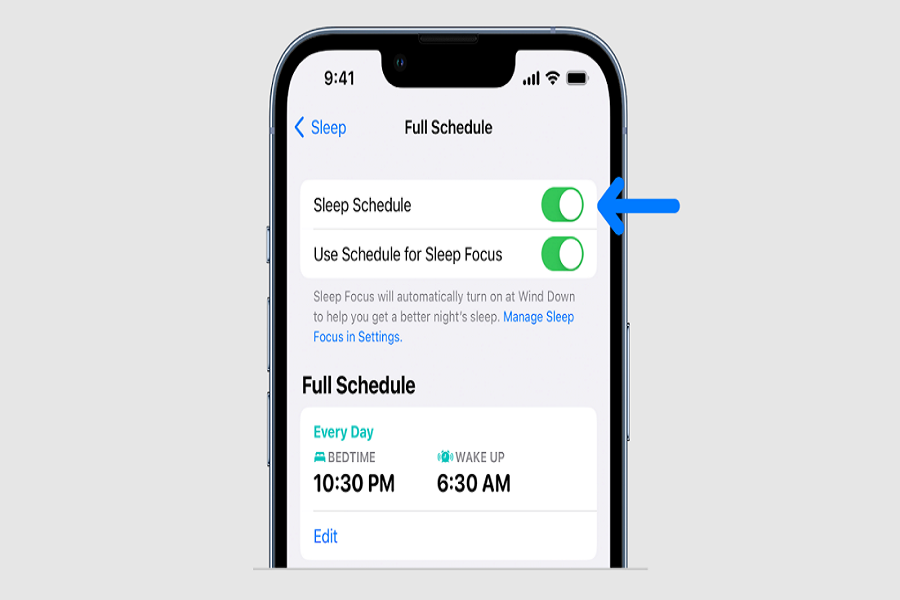All iOS users must be aware of the Focus mode feature on their iOS devices. This feature was introduced in iOS 15 and has since been the most used feature among others by users. One of the default Focus Modes available on iOS is called ‘Sleep Mode’. In this article, I will be showing you a step by step guide on how to turn off sleep mode on iPhone and its users. Let’s get started!
What is sleep mode on iPhone?
Sleep mode is designed to minimize notifications on your device during your sleep time, allowing you to rest peacefully.However, by default, ‘Sleep Mode’ doesn’t allow any notifications from apps and only allow calls from contacts on your favourites list. While this may be useful for some people, it’s not an ideal setting for everyone.Additionally, if you have a ‘Sleep Schedule’ set up, ‘Sleep Mode’ will automatically activate when it’s time for bed.
How to turn off sleep mode on iPhone?
Method 1: From Control Centre
- On your iPhone, swipe down from the top right corner of your screen to open the control center.
- Tap on the sleep icon, the icon looksa like sofa.
- When you tap on the icon, sleep mode will be disabled.
Method 2:Turning off sleep mode
- On your iPhone, open the health app.
- Tap on the browser tab located at the bottom right corner.
- Click on the sleep option.
- Scroll down and locate the Full schedule & option.
- Disable the use schedule for the sleep focus option.
- By doing this the sleep schedule will be enabled (the daily alarm) but the sleep mode will not come into effect.
Conclusion
With just a few simple steps, you can turn off ‘Sleep Mode’ on your iPhone and regain control over your notifications. So, whether you’re a light sleeper who wants to be alerted to important messages, or you simply prefer to have more control over your notifications, follow this article and learn how to turn off ‘Sleep Mode’ on your iPhone.
Until next time, with another topic. Till then, Toodles.