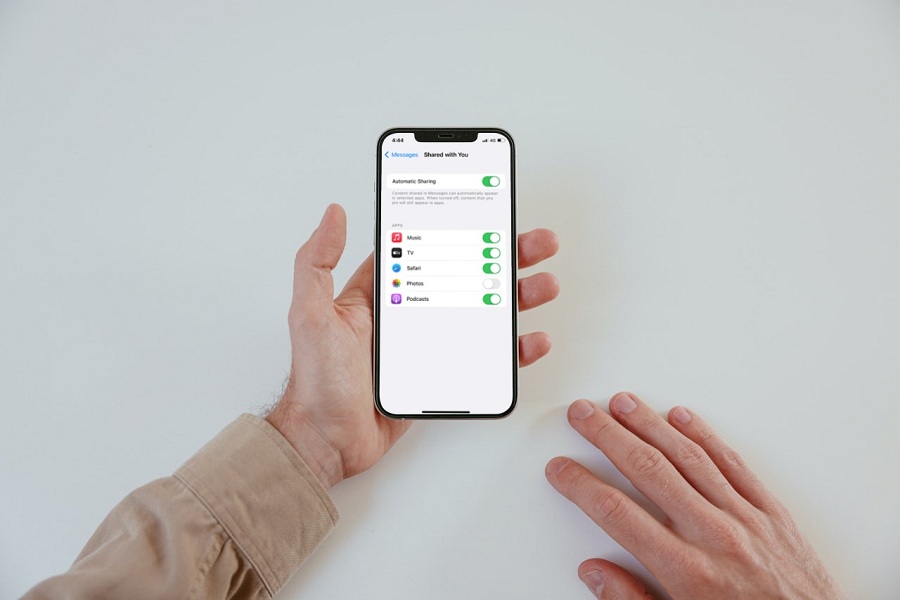To find all the shared files, photos, music, and links, Apple introduced Shared With You feature with iOS 15 update for iPhone users. Once a user has enabled Shared With You on iPhone, the user will quickly locate shared content with a couple of taps.
While users have found this feature very useful to quickly find the shared photos from the messages app in iOS 15 on iPhone, some users don’t want to show shared photos for some reason. Hence, if you’re going to remove the Shared Photos section from the Photos app section, we will show you how to turn off Shared Photos on iOS 15.
How To Disable Shared Photos in iOS 15 on iPhone
When you open Photos app, you will see the Shared With You section with multiple photos shared in the Messages app. However, users can delete the Shared With You section from iOS 15 devices.
- Launch Settings app on iPhone.
- Scroll down and tap Messages.
- Next, tap on the Shared With You option.
- Turn toggle Off next to Photos under the Automatic Sharing section app list.
Once you turn off the next Photos in the Shared With You section in Message app settings, the Shared With You Photos section gets removed from the Photos app. You will no longer be able to see the Shared Photos in the Photos app.
However, if you want to bring the Shared Photos section back to the Photos app, you can follow the same steps again on iOS 15 to enable the Shared With You for Photos app.
The Final Words
So this article is about turning on and off Shared Photo on iOS 15. This feature is handy since it takes only a few seconds to find some older Shared Photos with the Shared With You section on my iPhone. What do you think about this feature? Do you also find this feature helpful? Please share your feedback in the comment box.