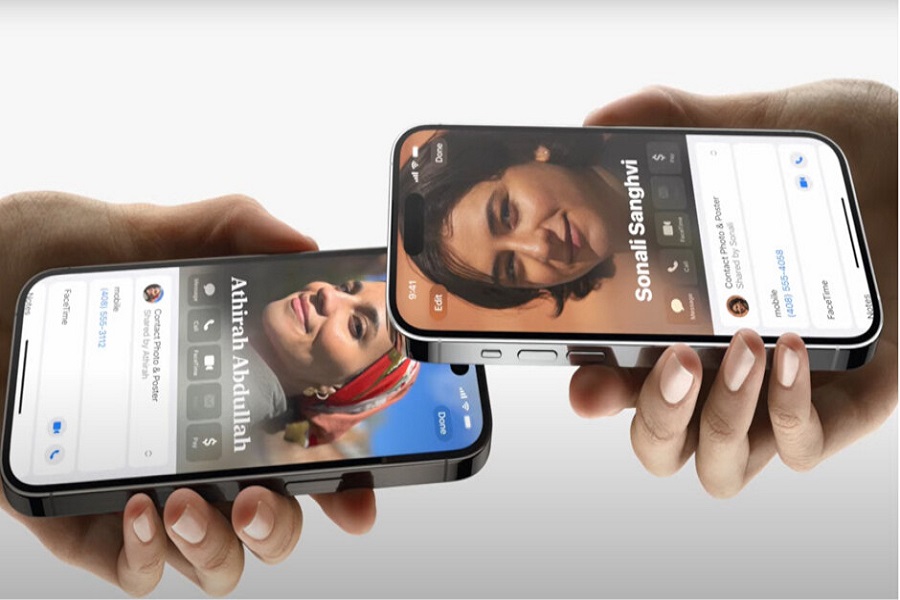Apple introduced a fascinating new feature in iOS 17 called NameDrop, which allows iPhone users to instantly share contact information by simply holding two iPhones close together. However, many users raised concerns about privacy and looking for a way to turn off NameDrop in iOS 17. So here we have to discuss what is NameDrop, how it works, and how to disable it.
What is NameDrop and How Does it Work?
The NameDrop feature in iOS 17 enables a quick way for iPhone users to share contact details. When two iPhones with iOS 17 are held top-to-top, the devices recognize each other through NFC (near-field communication). Both phones then vibrate slightly to confirm the connection.
A prompt labeled “NameDrop” subsequently appears on both screens, showing the other user’s name and photo (if available in their contact card). Tapping on the NameDrop notification provides options for sharing your own contact card, along with granular settings to customize exactly what details are shared – phone, email, messaging apps, etc.
Once both users confirm, the selected contact information is instantly exchanged between the two iPhones. The process takes just a few seconds, allowing users to swap details seamlessly in-person, without manually adding contacts.
NameDrop works between any two iPhones with iOS 17 or later, as well as with Apple Watch Series 7 and newer running watchOS 10.
How to Turn Off NameDrop on iOS 17: Step-by-Step
Fortunately, Apple has made NameDrop easy to toggle on or off as needed. Disabling the feature can provide peace of mind for those wanting to guarantee no unintentional or unwanted contact sharing.
Here is the process to disable NameDrop on your iPhone running iOS 17:
- Open the Settings app
- Scroll down and tap “General”
- Tap “AirDrop”
- Under the “Bringing Devices Together” heading, toggle the switch off for “NameDrop”
- Once switched off, the NameDrop feature will be completely disabled and the protocol for automatically sharing contacts via NFC touch will no longer function.
Note that AirDrop itself remains enabled for manual file sharing unless specifically disabled. The “Bringing Devices Together” section houses settings for both NameDrop and AirDrop in iOS 17.
You can re-enable NameDrop at any time by returning to the same settings and toggling it back on if you later decide to use the feature.
The Bottom Line
NameDrop brings extensive innovations in contact sharing using seamless device-to-device communication. But risks around accidental or unwanted data access, however small, merit caution for those wanting total control over their contacts. Therefore, Apple has added the option to disable NameDrop on iOS 17 if you don’t want to compromise the policy.
Overall, NameDrop represents intriguing possibilities in streamlining connections between Apple users. But majority consensus will likely take time to form around whether the helpful perks outweigh potential downsides. Apple’s move to allow disabling the feature caters intelligently to differing user perspectives as broader debates continue around emerging contact sharing technologies. If you did like this feature so much, share your feedback with us in the comment section.