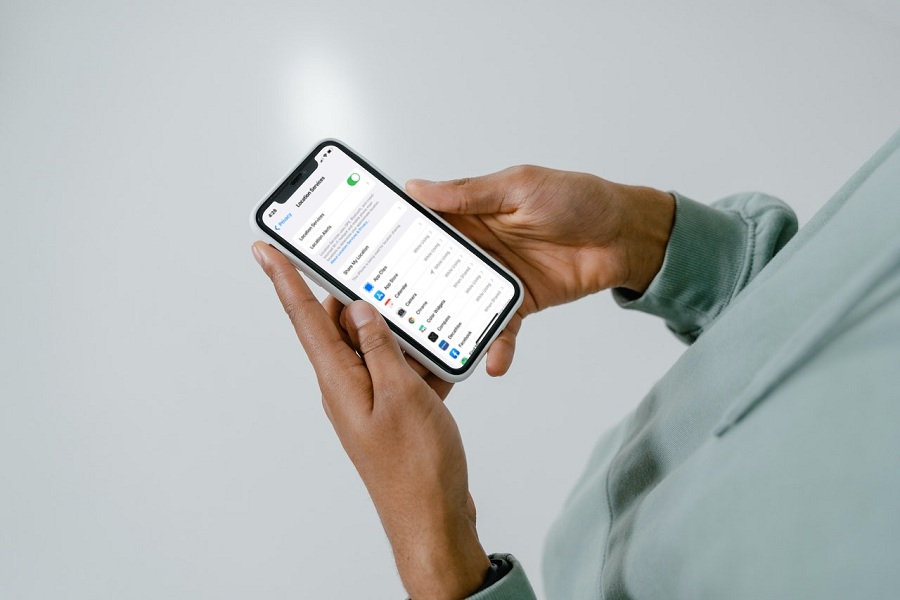I completely trust Apple when it comes to users’ privacy since the tech giant is adding every promising security level to iPhone with every new iOS upgrade. While viewing the new App Privacy Report feature on iOS 15, I realized why my location service option is always activated.
The always-on location uses more battery life and tracks every iPhone app location. Later, I turned off the location feature on my iPhone running iOS 15. After disabling GPS on iPhone, I noticed that the option was consuming a lot of battery life of my device and tracking my every app activity with my consent. Right now I prefer to keep the location turned off on my iPhone. And now I turn this option temporarily on when I need it and then again turn it off. Let’s find out how to turn off location on iOS devices.
How to Turn Off Location on iPhone [13, 12, 11, X & Older Devices]
Note: We followed these steps on iOS 15. You should also know that disabling location on iPhone will not add a location when you click photo. Any food app, Uber, or any other location-based app will not work properly if you have turned off GPS on iPhone.
- Open Settings app on iPhone.
- Next, scroll down to ‘Privacy’ and tap on it.
- Up next, tap on the ‘Location Services’ option at the top.
- Once you are in Location Services section, turn the toggle off next to the ‘Location Services’ option.
- Then, tap on ‘Turn Off’ if you see the popup.
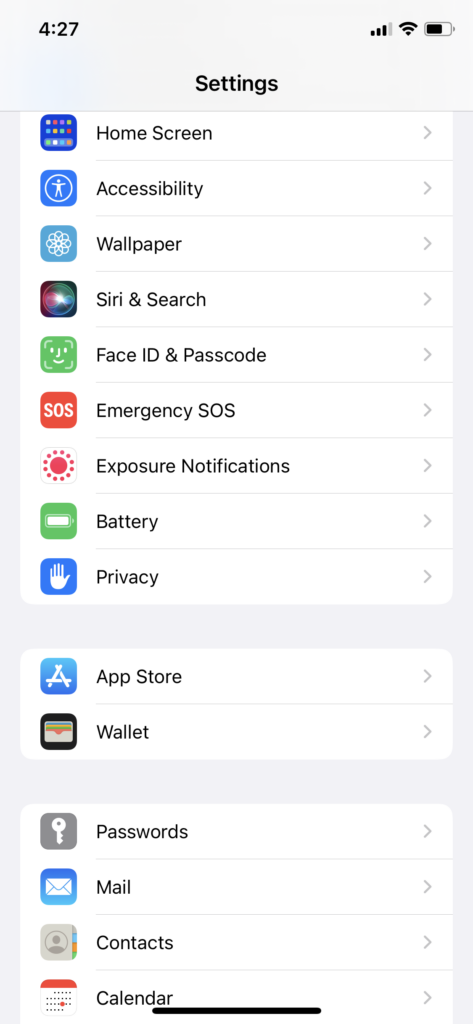
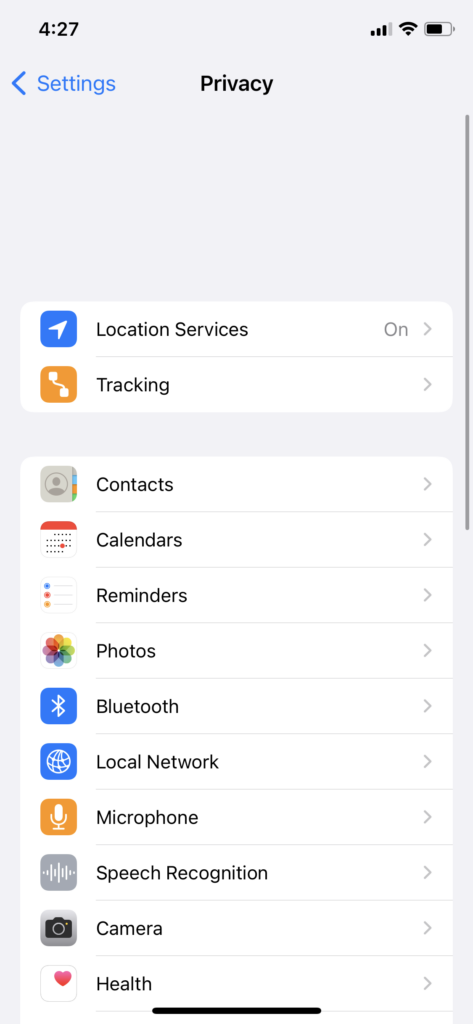
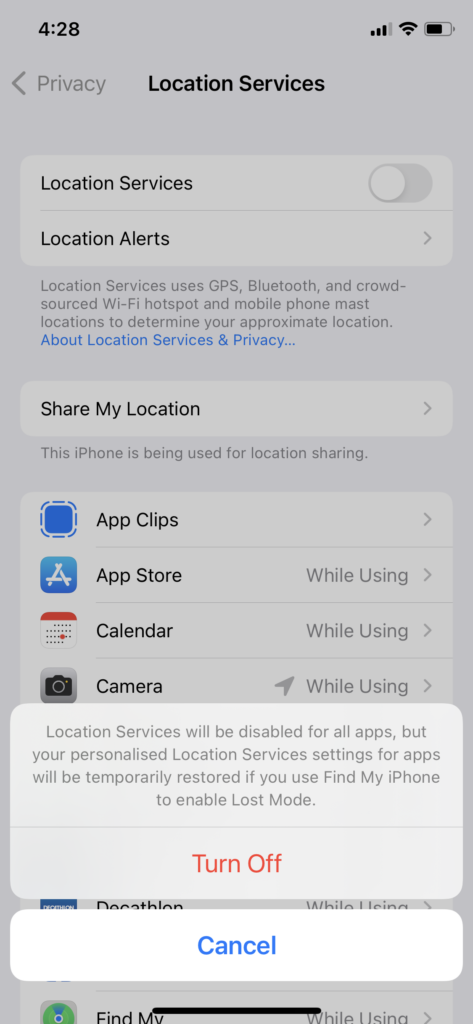
That’s it.
While turning the Location Services toggle for all the apps, you will also see the list of apps that use your device’s location. Instead of turning the location option off for every app, it would be good to keep it turned on for apps like Uber, Lyft, Apple Maps, or any other app.
Wrapping Up
Was this article helpful? Did you turn the location feature off after following the above steps? If you still need any help regarding the same, feel free to tell us through the comment section.