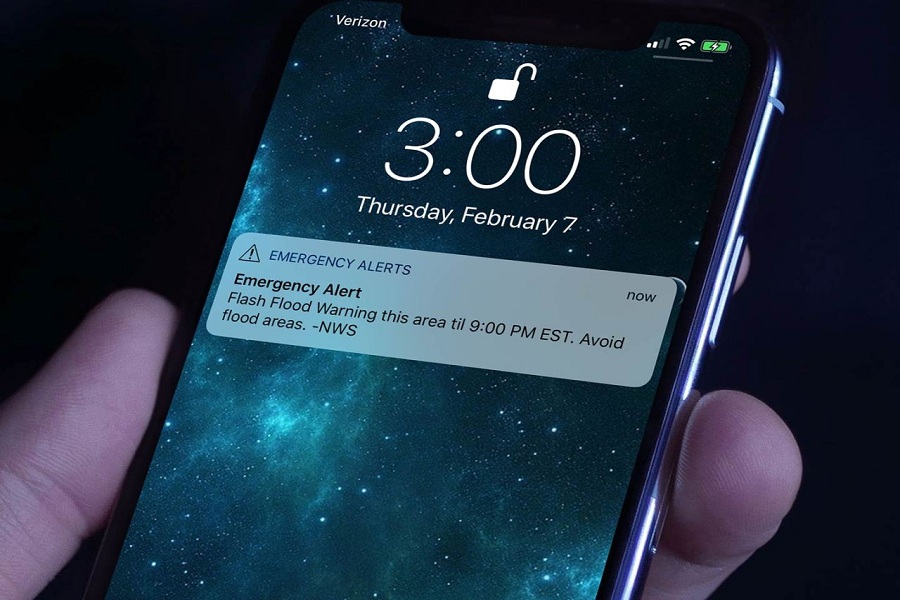Don’t want to get disturbed by unwanted alerts and notifications? It is important to know that there are some emergency alerts or AMBER Alerts and government alerts which you will get even if you activate Do Not Disturb mode. So these alerts actually include imminent threats like extreme weather notifications. The AMBER alert is for letting citizens know that there is a missing person and that person can be in your area. The other government alerts include the alerts for the safety of people. Apple has all these alerts in iPhones mobile devices. These alerts are actually important for everyone but in case you want to turn off these alerts then Apple lets you do that. We have listed the steps to turn off AMBER alerts or emergency alerts on your iPhone.
Steps to turn off the Government alerts on iPhone
You can follow the below steps to quickly turn off notifications for AMBER alerts:
- Go to Settings
- Click on Notifications
- Scroll to the bottom
- Under the Government Alert section, there are three different options, AMBER alerts, Emergency alerts and Public Safety alerts. You can toggle these options on/off the notifications.
These three options for different kinds of emergency notifications. Eg:AMBER alerts are for the alert of a missing person in your area. Public Safety alerts and emergency alerts are for the imminent threats to life and weather alerts. So you can turn off or on any one or two of them or all of them based on your requirement.
In case you want to turn these notifications off for a small period of time and after sometime you again want to turn on emergency alerts on the iPhone then you can follow the above steps only and you can turn on those notifications. The toggle button which clicks on step 4 from the above helps you to turn on and off these notifications.
These emergency alerts/ government alerts work in some of the countries / regions only. It does not work in all the localities. Most of the alerts are supported when using a SIM from a supported carrier. The notification has dependencies on the network carrier as well. So in case you are not getting notification even if you have turned it on then you need to check the details about it from the network carrier. Also, the same notifications you can get on your Apple Watch if the watch is nearby the iPhone.
Sometimes people just turn on Do Not Disturb mode and think they won’t receive any alerts. But it is important to know that these alerts are not included in Do Not Disturb mode. That means, you will still get the emergency alerts even if you turn on the Do Not Disturb mode on your iPhone.
Conclusion
These emergency alerts are really important for you and your safety. So we do not recommend you turn off the emergency alerts. But in case you have some meetings or other issues which are getting disturbed because of emergency alerts then you can turn it off easily with the above steps.