The price of iPhone X is decreasing now and this is the right time to upgrade your device from your old iPhone to new Face ID compatible iPhone X. If you have already iPhone X or if you are thinking of buying it then you should know how to capture a screenshot on iPhone X as it doesn’t have the Home key.
Taking a screenshot on iPhone is a great way to save the details shown on the screen for further memory or remind of something. You want to click a screenshot of your high score in a game to post Instagram or Snapchat, a screenshot of the conversation, any bugs found on an app to report or any favorite moment from a YouTube video. A screenshot is a great way to capture what is on the screen with just clicking a combination of keys. Usually by pressing the Home key and Power key simultaneously take the screenshot on your iPhone. But iPhone X and later iPhone models don’t have Home button so we shall you here, how to take screenshot on iPhone X, iPhone XS, iPhone XS Max, and iPhone XR.
How to Take Screenshot on iPhone X and later iOS devices
Step #1: Open the screen on your iPhone you want to capture.
Step #2: Now first, press and hold the “Side button” on the right side of iPhone X, iPhone XS, XS Max or iPhone XR.
Step #3: Now instantly click the “Volume Up” button at the same time while holding the right-side button and then release them both.
Step #4: You will hear the camera shutter sound and the screen will flash white
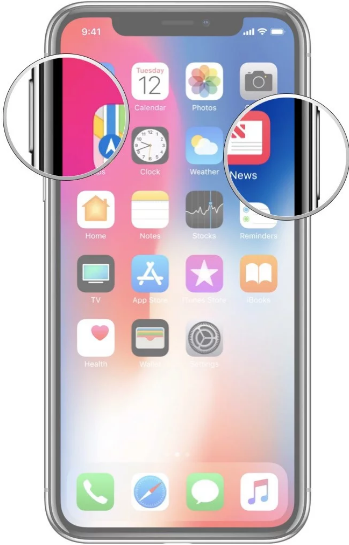
Step #5: A thumbnail of the screenshot will appear at the bottom left corner of your iPhone. Swipe left on it to dismiss it and save in the Photos app. To add drawings and text with Markup tap on the thumbnail. To directly share the screenshot press and hold the thumbnail and send it via messaging app or mail.
Note: If you want to add drawing, texts or markup to your screenshot later then you can open the screenshot in the Photos app and by tapping on Edit and then select “Markup” and add the same.






