Visuals are a strong marketing tool that can boost traffic, conversions, engagement, and other crucial metrics. Thus, social media posts with appealing and high-quality visuals are 40 times more likely to get shared in comparison with any other type of content. Posts with images on Facebook show 2.3 times more engagement than those without visuals added. And when it comes to photos, the iPhone becomes one of the best tools to use. However, it’s only if you know how to use it correctly. And here we are to share tips on how to take and edit photos like a pro on your iPhone.
7 Tips How to Take Pro-Looking Photos with iPhone
When it comes to photography, the iPhone turns out to be a fantastic device thanks to:
- Brilliant hardware;
- Smart software;
- Simple and intuitive interface.
Like any other camera, it has some limitations. However, knowing the next 7 tips, you can take really beautiful and professional pictures on your iPhone.
Utilize Photo Features on Offer
The iPhone offers a lot of top-notch photo features that enable you to take a perfect shot. Let’s start with some advice about the common features any iPhone camera has:
- Take care of the lens and wipe them off before snapping a photo.
- Use a grid to align photo elements.
- Lock focus manually by tapping the screen and holding it while AE/AF LOCK appears.
- Adjust exposure to brighten/darken photos.
- Use Burst to capture a moving subject/s.
Think About Composition
The composition matters a lot. So, before you take a shot, always think about the composition and focus on the end result. To make your photographs look professional, follow the next tips:
- Use a simple and minimalistic subject not to overload your photos with noise and distractions.
- Play with Angles to give a more dramatic and professional feel to the pictures.
- Use in-built filters to edit pictures at the moment.
- Experiment with reflections/silhouettes/shadows.
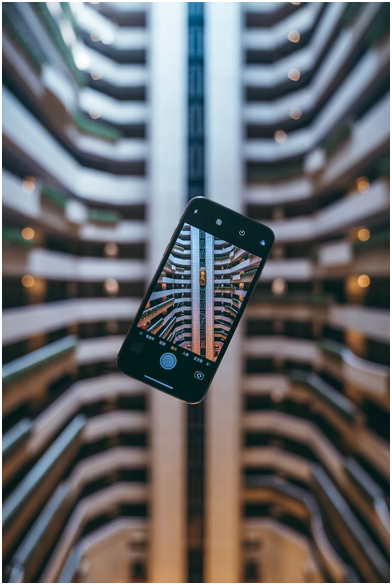
Choose The Right Mode
Different modes are available in the default iPhone camera that help make a perfect and pro-looking shot. Thus, feel free to use panorama, square, portrait, and other modes according to the situation.
Follow The Rule Of Thirds
The rule of thirds is what actually helps your photos look professional. And it’s where Grid is more useful than ever. Make sure that it’s turned on before taking a picture. Use the lines to follow the rule and take a perfect shot.
Turn Off Your Flash
Avoid a strange hue, spots of lights, red eyes, and other defects on your photos by turning off flash in the settings. It’s better to use exposure to improve light when snapping at night.
Turn On HDR Auto
Use HDR to make photos without distorting the light/dark area and with high contrast light sources. It’s a good choice when capturing sunsets/sunrises, for example. It allows you to create vivid and juicy photos.

Snap Photos with Volume Button
It can be challenging to make a shot by tapping the digital shutter button because the iPhone is so thin. And while you are trying to tap on it, you can spoil all the composition and final shot. If you want to avoid camera shakes and blurred photos, then use the volume button to snap a picture.
5 Tips How to Edit Photos like a Pro on Your iPhone
As we have already mentioned, it’s better to get the right shot from the get-go than desperately fix poor lighting, bad composition, and so on. However, if you even fail to take the needed shot, you can still edit it a little bit to make it look professional. Below you will find 5 tips on how to do that.
Choose A Right Photo Editing App
There are tons of iPhone photo editing apps available. And that is both an advantage and a huge problem. Because success depends on the right choice made. The right app can make a world of a difference when it comes to photo editing. A combination of several different apps to alter photos can be used, however, in most cases, it’s not necessary.
VistaCreate is one of those iPhone apps and just tools that offer a really awesome variety of editing options to create visuals for any purpose. The huge advantage of this platform is that even non-designers can use it to edit photos on an iPhone like a pro. Thus, it’s not only a simple photography editor but Facebook, LinkedIn, Instagram post editor, video maker, cover creator, and many more. There are a lot of customizable templates and filters to use to create really stunning and eye-catching photos.
Basic Editing Settings
A particular functionality is offered by a certain iPhone editing app. Yet, most tools provide some basic editing options that can be enough to change nearly everything about the photo. Using the following settings, you can morph a dark and/or low-quality photo into a pro-looking one:
- Rotate/Flip/Straighten;
- Tint;
- Duotone;
- Soft Focus;
- Film Grain;
- Sharpen;
- Blur;
- Saturation;
- Temperature;
- Exposure;
- Brightness and Contrast;
- Highlights/Shadows;
- Vignette;
- Tilt Shift.
Crop It
Crop to add an artistic element, create the right focus immediately, and emphasize the details. By cropping your picture, it’s possible to:
- Draw the eye into the picture;
- Cut out the distractions;
- Create space;
- Highlight one part, and so on.
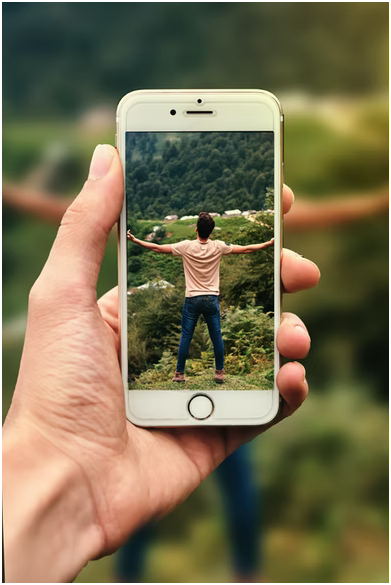
Take Advantages of Filters
It’s a convenient and fast way to edit your photo and create an aesthetic of all your images at all. Thus, there are 9 default filters in the iPhone Photos app. If you use a third-party editing app this range can be much wider. Apply filters for an easy and one-stop edit on any picture. The advantage of this method is that the original photo is saved so you can change it in a different way later.
Don’t Over-Edit and Keep It Natural
When editing your photos with any tool and/or effect, it’s crucial not to overdo and keep it natural. So, whether you apply a filter, blur, enhance colors, add contrast, and so on, thank back to what the scene was and what you felt then. Use all the editing tools to find the right match that represents the moment in the best way.
Takeaways
Now you know how to improve photos on the stage of shooting it with your iPhone as well as you can fix imperfections by using the editing tips. Always keep in mind the true moment and what you want your picture to represent and use the editing tips to highlight it.






