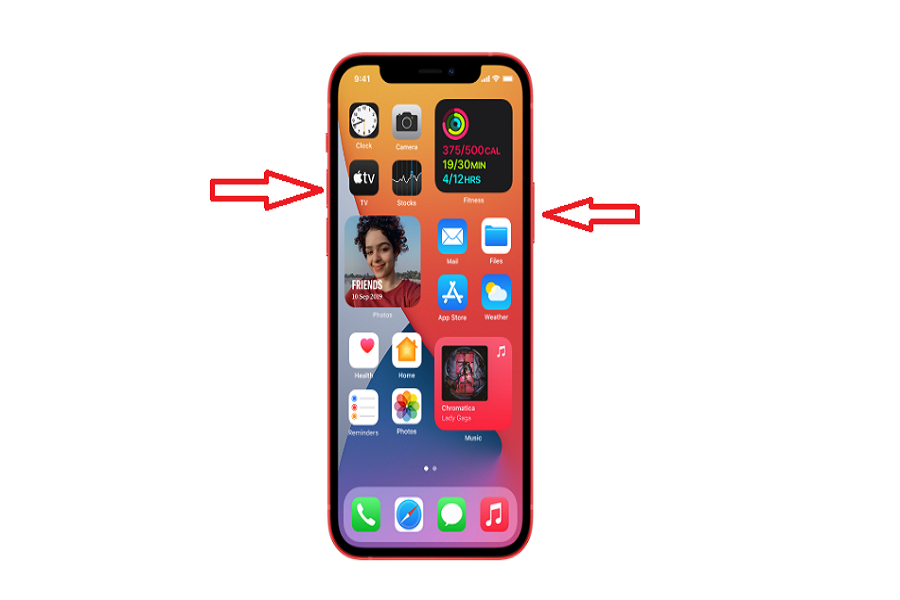Capturing screenshot on iPhone 12 and iPhone 12 Mini is not a tough job. From the release of the iPhone X without Touch ID, every next iPhone has the same screenshot process.
If you already iPhone users, then you might know how to capture the screen. But if you are new to iPhone and recently gotten hands with the new iPhone 12 or iPhone 12 Mini, then you are lucky to land here. We have mentioned two different ways to screenshot on iPhone 12 and iPhone 12 Mini.
See More: How to Enable Cellular 5G Mode on iPhone 12 To Download iOS Updates
How To Screenshot on iPhone 12 and iPhone 12 Mini
1: Use Physical Buttons
Step #1: Press the Side Button and the Volume Up button at the same time.
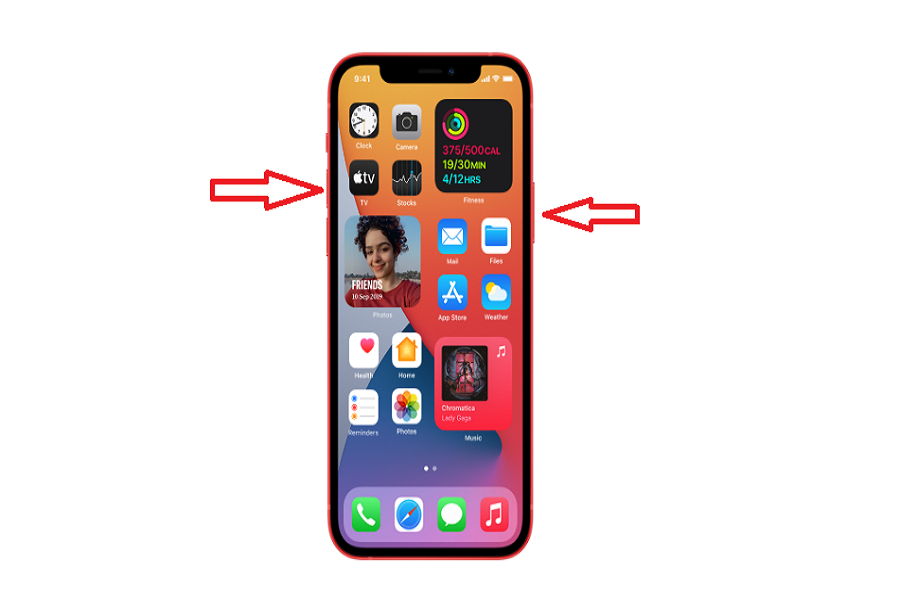
Step #2: Quickly release both buttons.
Step #3: After you take a screenshot, a thumbnail temporarily appears in the lower-left corner of your screen. Tap the thumbnail to open it or swipe left to dismiss it.
2: Use Back Tap Features
Step #1: Open the Settings app and tap Accessibility.
Step #2: Tap on Touch and scroll down.
Step #3: Tap on Back Tap.
Step #4: Now, you have Double Tap and Triple Tap. You can set actions for one of them or both. Tap on Double Tap.
Step #5: Select Screenshot.
Step #6: After selecting Screenshot as Back Tap, you can simply doubt tap on the iPhone’s back to screenshot the page.
That’s it!
These were two most straightforward ways to capture the screen on iPhone 12 or iPhone 12 Mini. If you need more help regarding the use of the new iPhone 12, don’t hesitate to drop a comment below.