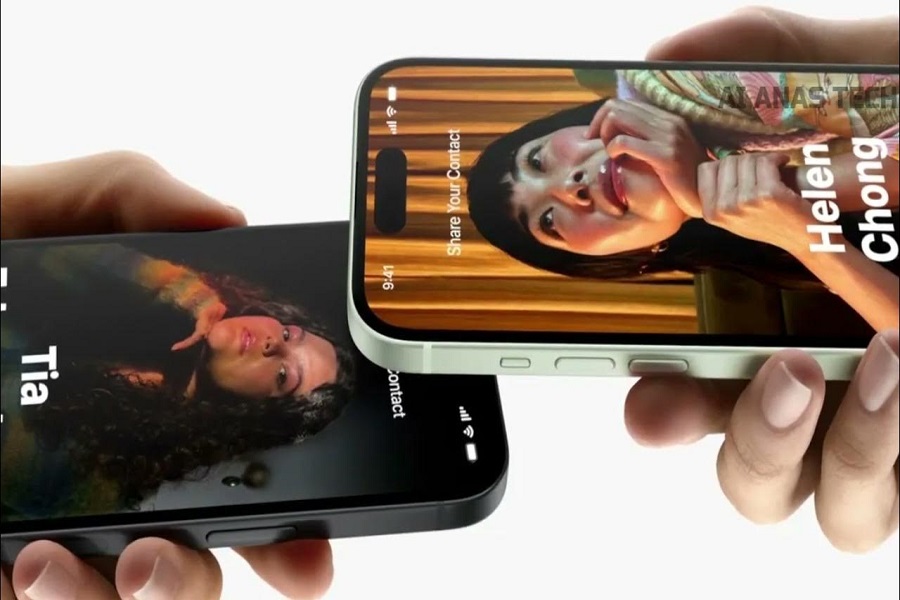Apple’s latest iOS 17 update introduces an incredibly useful new feature called NameDrop that makes exchanging contact information between iPhones a breeze. With just a few taps, you can now quickly share your phone number, email address, social media profiles and more with other iOS users via NameDrop.
What Is NameDrop on iOS 17?
The NameDrop feature uses Apple’s near field communication (NFC) technology to enable two iPhone users to swiftly share contact details and profiles by simply bringing their devices close together.
To use NameDrop, both iPhones need to be updated to iOS 17 which activates the NFC chip. NameDrop uses encrypted Bluetooth LE communications to transmit the contact data between the two phones once they are in close proximity.
NameDrop allows you to select which specific contact details to share from your address book. This gives you full control over what personal information gets shared with the other person.
How to Swap Numbers with NameDrop In iOS 17
Ready to start using the NameDrop feature to swap numbers on iPhone? Just follow these simple steps:
1. Update Both iPhones to iOS 17
In order to use NameDrop, both iPhones need to have iOS 17 or later installed. Update to the latest iOS version if needed.
2. Enable Bluetooth and NFC
Check that both phones have Bluetooth and NFC enabled in Settings. These are required for NameDrop communication between devices.
3. Turn on AirDrop Receiving
Go to Control Center and confirm AirDrop is set to receiving for “Everyone” so you can receive NameDrop requests from any nearby iPhone.
4. Hold the iPhones Close Together
With both phones unlocked, hold them close together with the backs facing each other. The optimal distance is around 2 inches apart.
5. Tap Accept on the NameDrop Prompt
You will receive a prompt asking if you want to accept a NameDrop request from the other iPhone user. Tap Accept.
6. Select Contact Data to Share
Pick which contact details you want to share from your address book – phone number, email, social profiles, etc. Tap Next.
7. Confirm Sharing
Review the contact information you selected to share. If correct, tap Share to send the data to the other iPhone.
8. Receiving User Accepts Request
The other person will get a NameDrop notification – they simply tap Accept to add your shared contact data to their phone.
That’s all there is to it! NameDrop provides the fastest way to swap contact information on iPhone. Both parties gain each other’s details and can easily call, message or email moving forward.
Feedback
With the NameDrop feature on iOS 17, you can now swap numbers from iPhones faster than ever when meeting new people. With the help of above process, it will become easy for you to exchange contact information to any new friend or collogue quickly and easily. If you need more guidance to use iOS 17, share your feedback in the comment box.