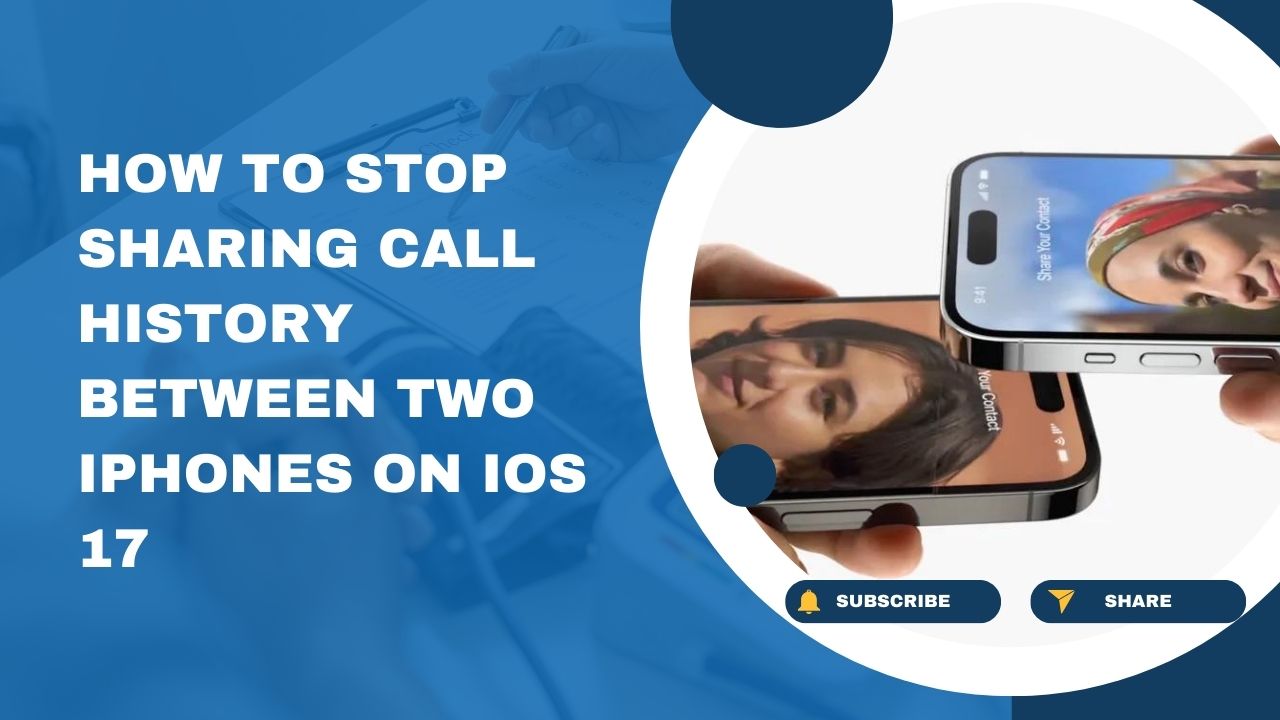As an avid iPhone user, I always want to stay up-to-date on the latest iOS features. Recently, I upgraded both my iPhones to iOS 17. While exploring the new operating system, I realized my call history was being shared between the two devices automatically. As much as I appreciate Apple’s seamless integration, I prefer keeping my call history private on each device.
Therefore, there may be times when I want to keep my call history separate on each device for privacy reasons. Apple has made it easy to disable call history sharing between devices. In just a few quick steps, you can stop your call logs from syncing across iPhones. Let’s check out how.
How to Turn Off Call History Sharing in iCloud Settings
The most direct way to stop call history sharing is to toggle it off in your iCloud settings. Here is how:
Access Your iPhone’s Settings
- Open the Settings app on your iPhone.
- Tap on your name and Apple ID at the top of the Settings menu.
Go to iCloud Settings
- Scroll down and tap on the iCloud option.
- Tap on the “Show All” link to reveal the full list of apps using iCloud.
Turn Off Call History Sync
- Find the Phone app in the list of apps.
- Tap on the Phone app to open its iCloud settings.
- Turn off the toggle next to “Share My Call History.”
This will prevent your call history from syncing to other devices via iCloud. You’ll need to repeat these steps on your other iPhone to completely disable call history sharing between the two.
How to Disable Calls on Other Devices
In addition to the iCloud method, you can also stop call history sharing by turning off the Calls on Other Devices feature. Here’s how:
Open iPhone Settings
- Open the Settings menu on your iPhone.
- Scroll down and tap on “Phone”.
Turn Off Calls on Other Devices
- Under “Calls”, tap on “Calls on Other Devices”.
- On this screen, turn off any devices listed under “Allow Calls on”.
This will prevent your call history from appearing on the other device and vice versa. Repeat this on your second iPhone to completely disconnect call history sharing.
Why You May Want to Disable Call History Sharing
There are a few good reasons you may want to turn off call history syncing between devices:
- Privacy – Keeping call logs separate means others cannot see your full call history by accessing one of your devices.
- Separate work and personal phones – If you have a work issued iPhone and personal iPhone, you likely want to keep call data separate.
- Troubleshooting – If you are having issues with call history syncing, disabling it may help resolve buggy behavior.
- Data control – Some users prefer granular control over what data does and does not sync across their Apple devices.
Conclusion
iOS 17 makes it simple to stop automatic call history sharing between iPhones. Just dive into the iCloud and Phone settings to toggle off the syncing features. For optimal privacy and data separation, be sure to disable it on all of your iPhones. With a few quick taps, you can now keep your call logs distinct to each device. I guess it was so easy to stop sharing call history between two iphones ios 17. Do you think so? Share your feedback in the comment section.