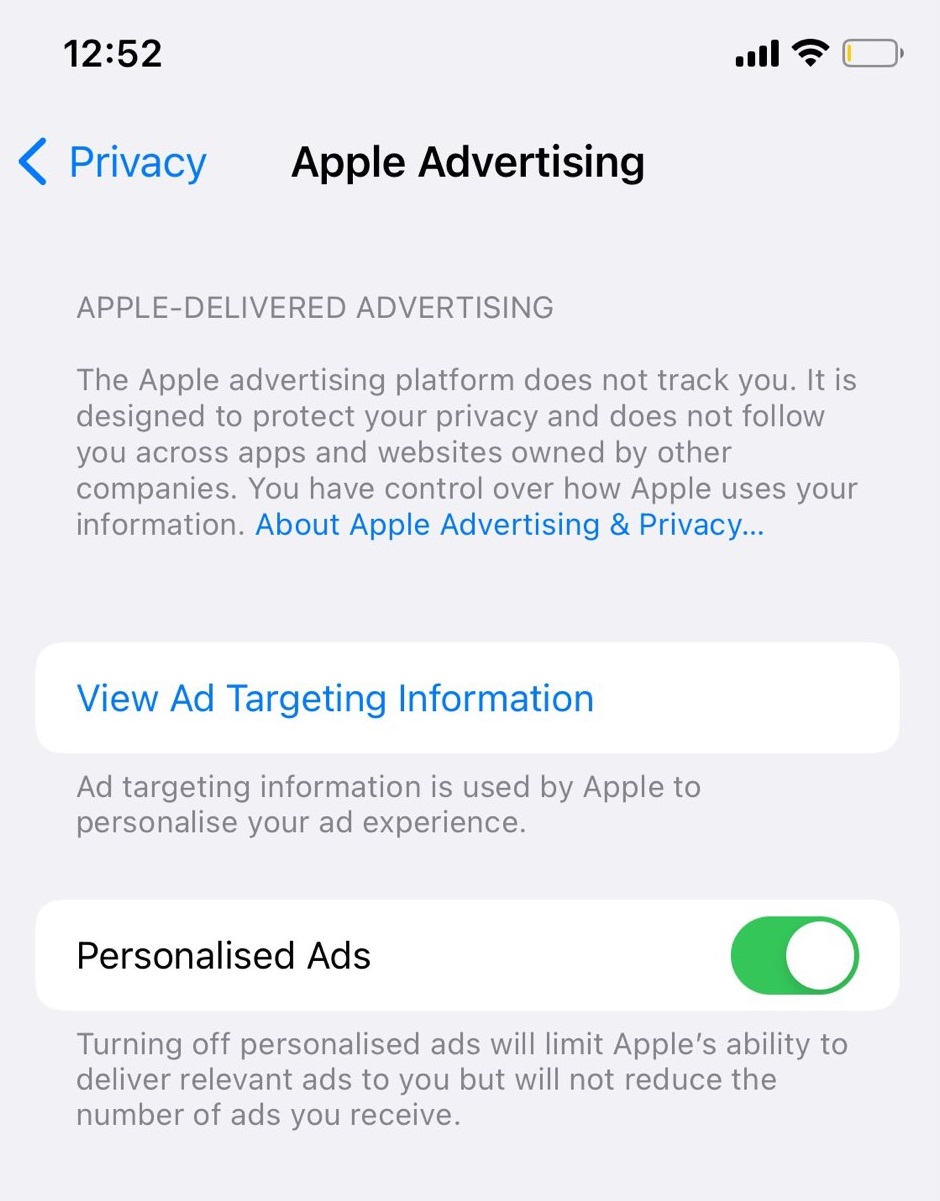Imagine you are about to download your favorite app but lots of advertisements popped up on the screen all of the sudden. Sounds annoying? Indeed, it is. No matter whatever device you are using, ads are always there to frustrate you. But there’s no need to freak out as we have a loophole to deal with this trouble.
Fortunately, Apple itself offers practical techniques to turn off these advertisements, especially if they are not relevant to you. All you have to do is carry out the steps religiously and get those monsters disappeared in no time.
Curious to know more? Keep reading the guide and learn about the procedure to stop both personalized and location-based App Store ads with ease.
Types of App Store Ads
Before jumping into the guide to stop iOS app store ads, let’s first understand the types of advertisements available on the iPhone store. There are basically two types of iOS app store ads, namely Personality Ads and Location-based ads. Keep scrolling to know more about these ads here.
1 Personalized Ads
Personalized ads are adverts tailored to the demographics, interests, and online activities of the users. Ad customization is the technique of predicting who a viewer gets based on data to present a more relevant ad to that person.
Personalized advertising should help you monetize your website more effectively, boost advertiser value, and improve user experience.
2 Location-Based Ads
Location-based advertising, as the name suggests, refers to marketing that combines mobile advertising and location-based services. The technique gets used to determine a customer’s location and provide location-based adverts to their mobile devices.
It helps advertisers access specific target audiences as a sort of direct marketing. Moreover, these ads also improve ad relevancy by allowing customers to choose what, when, where, and how they get advertisements.
A Guide to stop App Store Ads
Apple’s advertising allows customers to find new apps, goods, and experiences while maintaining consumer privacy. It uses data about you to create personalized adverts that are more useful to you. You can find more about the data to display your adverts while maintaining your safety.
Although advertisements are pretty much beneficial for marketers, they usually irritate the customers, especially if not beneficial to them. So, if you are one of those individuals who get annoyed by these ads in the Apple app store, then worry not as there’s a way out to deal with them.
If you don’t want to see customized advertising on your iPhone, iPad, iPod touch, or Mac, turn off the Tailored Adverts option. While the amount of advertising you receive may not decrease, the advertisements may become less relevant to you. You may turn off location-based advertising on your iPhone, iPad, iPod touch, and Mac.
You can turn off both personalized and location-based advertisements but the steps or guides for both them are slightly different from each other. Continue scrolling the page to know the step-by-step process to carry out the same.
1 Personalized ads
Switch off personalized advertisements on your iPhone to prevent Apple from using your data to show you adverts that are more appropriate to you.
On your iPhone, iPad, or iPod touch, turn off personalized advertisements.
- First of all, Go to Settings and click on the Privacy.
- After that, tap on the Apple Advertising and personalized Advertisements should get turned away.
On your Mac, follow the below-mentioned steps to switch off personalized advertisements
- First, Select Safety & Confidentiality from the System Preferences menu and navigate to the Personal section.
- In the sidebar, choose Apple Ads and turn off the Customized Advertisements.
2 Location-based ads
If you give the App Store or Apple News authorization to find your location information, Apple’s advertising network may utilize your phone’s exact location to serve you regionally tailored adverts on the App Store and Apple News.
You can switch off advertising that gets based on your location by using the steps mentioned below.
On your iPhone, iPad, or iPod touch, disable location-based ads.
- To access Location Tracking, go to the Settings tab.
- Thereafter, click on the Privacy and then select the Location Services.
- Choose App Store or Media from the menu and adjust Permit Location Access to Never to switch off Location Settings. That’s all!!
On your Mac, follow the steps below to switch off location-based advertisements
- Select Safety & Confidentiality from the System Preferences menu and then move to the Confidentiality section.
- Choose Location Tracking from the side menu and turn off the slider stating “Allow Location Data” or “News” and you are done.
Conclusion
Apple may place advertisements in the App Store, Apple News, and Stocks; however, no data from other apps get accessed by these adverts and your privacy is fully maintained. There are a few simple techniques to limit the amount of personalized and location-based ads. All you have to do is follow the steps mentioned above and turn off all annoying ads at once.