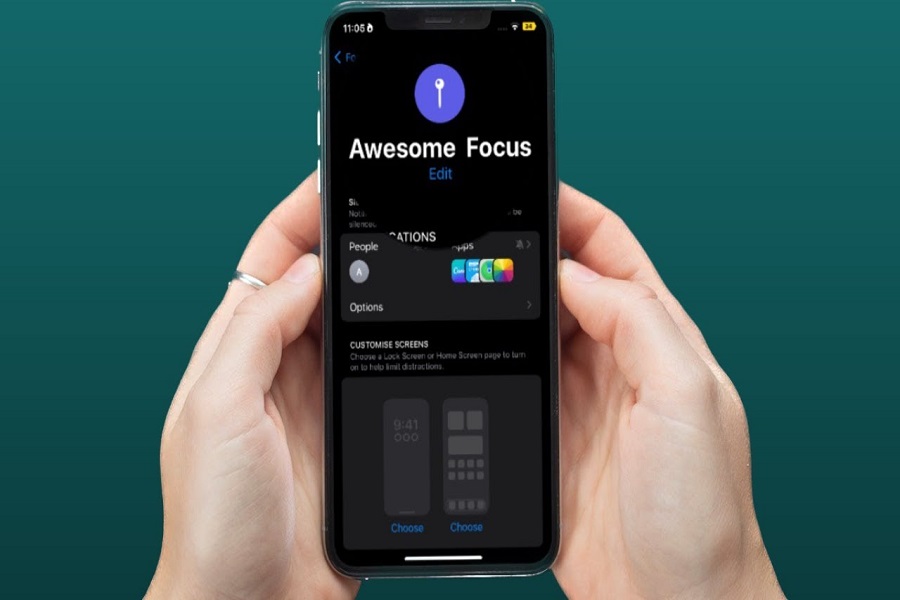You are working on some important project and your phone notification keeps on distracting you. There are several ways to silence the notifications but then you would miss some important message because of it. It might be a bit annoying to get the notifications continuously but there might be a way to get out of this without missing any important notification, by silencing the alerts from the apps that are not necessary.
With iOS 16 Apple has brought a lot of new improvements and changes in its features. Focus mode option is one of them. The main aim of this feature is to reduce distraction and allow you to focus on your work. With iOS 16 Apple has made many improvements in the focus mode feature. Now you can easily choose which apps you want to silence notifications from. It is pretty simple to do so.
How To Silence Notifications on iOS 16
- Go to the settings app on your iPhone.
- Go to Focus.
- To create a new focus profile by tapping on theplus icon in the top-right corner of the screen.
- Select Custom, and then give it a suitable name.
- After that, you can personalize the Focus profile to your liking.
- Click on the Apps button.
- Tap the Select Notifications From option.
- Click on add icon.
- Choose the apps from which you want to disable notifications.
- Tap Done in the top right corner of the screen to finish.
Note that you can allow apps to send Time Sensitive notifications without any restrictions. To do so, make sure the Time-Sensitive Notifications toggle is turned on.Although your Focus status will be synced across all of your devices, silence lists will not be supported on other devices unless they have been updated to iOS 16.
There are other methods as well to silence notifications. If you want to silence notifications from all the apps then there are multiple ways to do so.
- You can put your device on silent mode, which will mute all the notifications including any calls that you will receive.
To put your iPhone in silent mode, press the switch until the orange indicator appears.
- You may disable the text tone from the settings app so that whenever you receive your notification you won’t hear its sound, plus you don’t have to put your device on silent mode for this to work
Go to settings app > Sound and Haptics > text tone > none.
- You may even disable the notification from the settings app, this way you won’t receive any notifications, you will only get to know about it when you open the specific app.
Go to settings > Notifications > Allow notifications > Disable.
That’s it, folks! These are some pretty basic and simple steps for you to follow if you want to silence notifications on your iOS 16 device.
Until next time, with another topic. Till then, Toodles.