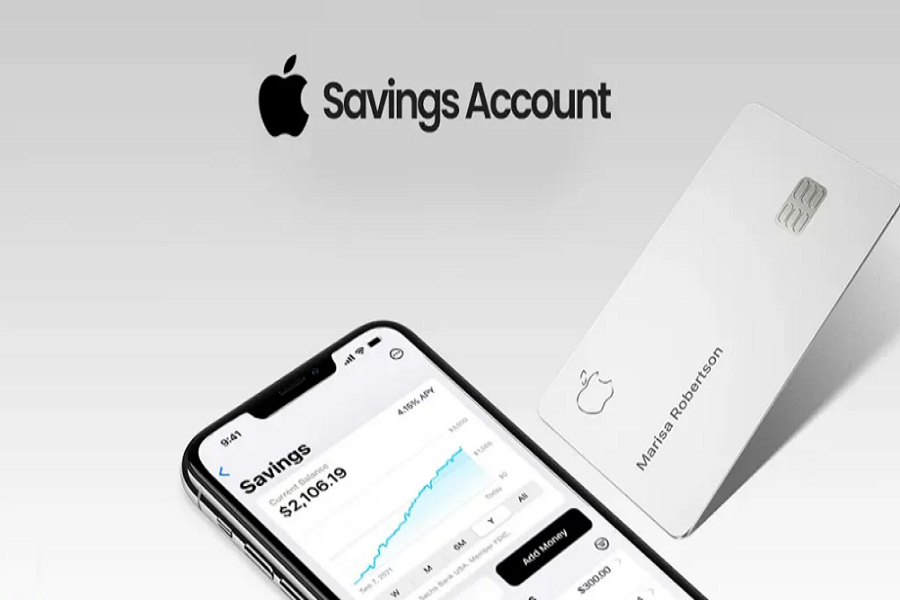Registering for the Apple Savings Account remains a perplexing task for many iPhone users. This is because the feature is new, and a significant number of users are still unaware of the steps required to begin utilizing it. With the introduction of this innovative feature, Apple has entered the finance market by offering a 4.15% interest rate on savings.
Correct, you can access Apple Savings Account if you have an Apple Card and are running the latest iOS 16.4 update on your iPhone. To activate this feature on your iPhone, you’ll need to follow a few steps from your Apple Wallet. If you’re unsure about the process, we’ll provide you with a step-by-step guide to enable Apple Savings Account on your iPhone.
See Also: Apple Savings Account Not Showing Up: Reasons & Solutions
How To Sign Up For Apple Savings Account
Step 1: Get an Apple Card
To open an Apple savings account, you must be an Apple Card holder in the United States. If you already have an Apple Card, you can skip this step. If you don’t, here’s how to apply for one:
- Open the Wallet app on your iPhone.
- Tap the plus sign (+) in the top right corner.
- Select “Apple Card” from the list of options.
- Follow the instructions to apply for an Apple Card
Step 2: Open the Wallet app
Once you have an active Apple Card, you can open the Wallet app on your iPhone to access your account.
Step 3: Set up Savings
To open an Apple savings account, you need to set up Savings in your Apple Wallet app. Here’s how:
- Open the Wallet app.
- Tap your Apple Card.
- Tap the three dots (…) in the top right corner.
- Select “Add Savings.”
- Follow the instructions to set up your savings account.
Step 4: Provide your personal information
To get an Apple savings account, you will need to provide your personal information, including your Social Security number or individual taxpayer identification number. This information is required to comply with federal regulations and ensure the security of your account.
Step 5: Transfer funds to your savings account
Once your account is set up, you can transfer funds to your Apple savings account from your Apple Card or from a different bank. You can also transfer your Daily Cash rewards from your Apple Card to your savings account.
That’s it. This is how you can sign up for Apple Savings Account and start earning high interest annually.
Apple savings account maximum balance
The maximum balance limit for the Apple Savings account is $250,000.
Apple savings account minimum balance
The Apple Savings account, available to Apple Card users, has no minimum deposit or balance requirements
Wrapping Up
Have you followed the aforementioned steps to enable your Apple Savings Account? Did it assist you in setting it up successfully? Do you have any additional tips or feedback to share? Please feel free to leave your comments in the comment box below.