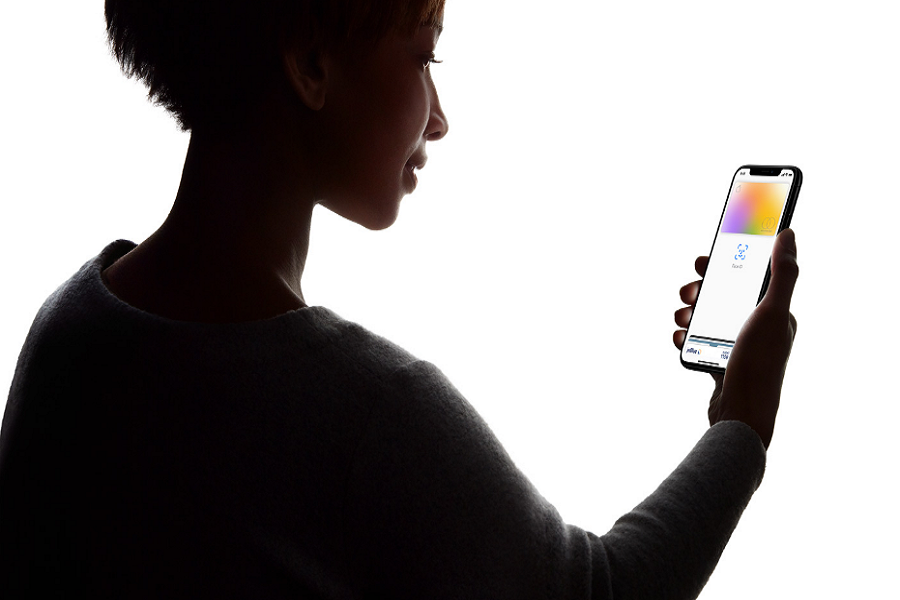As Apple promised at the March event to bring an Apple Card in August, and finally the new kind of credit card created by Apple is rolling out, and you can apply for Apple Card right now. Apple announced the Apple Card in March, which lives in the Wallet app on iPhones. It’s the first card that pushes you to pay less interest.
Apple is well known for its simplicity, transparency, and privacy, by keeping these things mind, Apple designed a first Apple Card which you can use to make all purchase or service like shopping, food bill payment, entertainment, and a lot. The great thing about the Apple Card is there are no fees, including annual, late, over-the-limit, or other hidden fees. Everything you purchase with Apple card, all you get in category and color so that you can quickly get the idea about your expenses. The Apple card will also give you daily cash on your purchase, and there is no limit of that.
This Apple Card is the new level of privacy and security, which has all advanced security technologies of Apple Pay — Face ID, Touch ID, unique transaction codes as well as there are no numbers. Not on the front. Not on the back, so it’s designed in a way to make sure you are the one who can use the card. Let’s check out the process to sign up for Apple card.
How To Apply For Apple Card
If you are an Apple user, then you will get an invite notification about the Apple Card. If you have received the invitation, then follow the below steps.
Step #1: Launch the Wallet app on your iPhone.
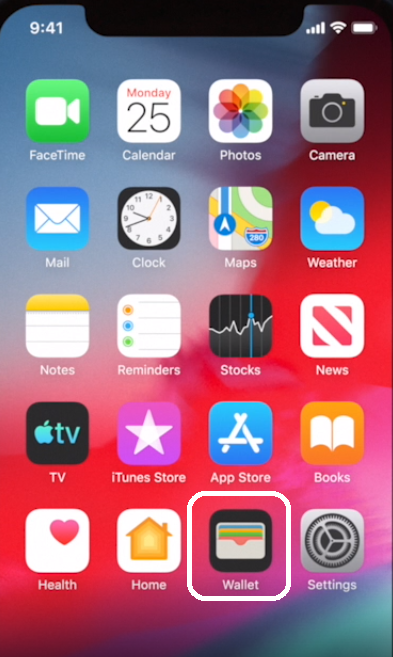
Step #2: Next, Tap the + button in the top-right corner.

Step #3: Now Select Apple Card from the list of available payment methods.

Step #4: Tap Continue and Fill out the form with your personal information and then tap Next at the top right corner.

Step #5: After that, you’ll get a credit limit and interest rate. Click Accept to open your Apple Card account.

Step #6: Now, the Apple Card will add to your Apple Pay account, and you will get mail about the arrival of Physical card.
Furthermore, you can also add Apple Card to your Apple Watch, iPad, and Mac.
How to Add Apple Card to Apple Watch
Step #1: Launch the Apple Watch app on your iPhone.
Step #2: Next, go to the My Watch tab. If you have multiple watches, choose one.
Step #3: Tap Wallet & Apple Pay.
Step #4: Under Other Cards On Your Phone, tap Add next to Apple Card.
Step #5: In a case, you want to make Apple Card your default payment card for Apple Pay, tap Use as Default Card.
How To Add Apple Card to iPad
Step #1: Go to Settings, then Wallet & Apple Pay.
Step #2: Under Other Cards on Your iPad, you see Apple Card.
Step #3: Tap Add.
How To Add Apple Card to Mac
Step #1: Go to System Preferences, then select Wallet & Apple Pay.
Step #2: Click the plus button (+).
Step #3: Now select Apple Card, then choose Next and follow the steps on your screen.
Step #4: To add Apple Card to Wallet, you need a Mac model with Touch ID. If you have a Mac model without built-in Touch ID, you can turn on Allow Payments on Mac to complete your purchases on your eligible iPhone or Apple Watch:
On your iPhone, go to Settings, tap Wallet & Apple Pay, then turn on Allow Payments on Mac.
That’s all!
Well, we tried to give you the proper procedure to get the Apple Card. Once you get the Apple Card and start using it, please do not forget to share your experience with us in comments. You can also ask any other questions about the Apple Card.