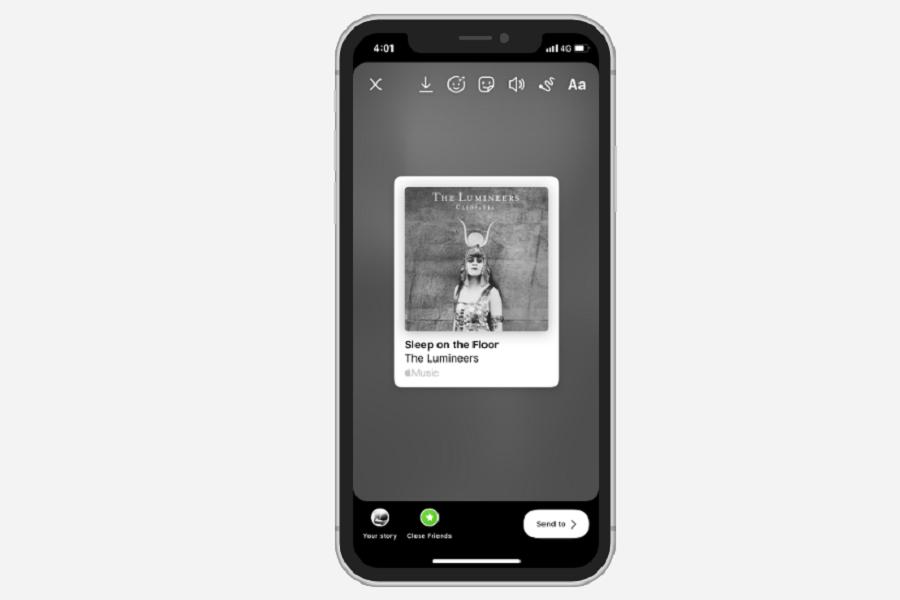Due to the lockdown in 2020, I learned cooking, read books, and listened to thousands of songs at home, and it helped me survive. Also, I am an Instagram geek. Hence, I love to posts pictures and videos on Instagram Stories. While listening to Apple Music, I found some great songs which are worth to share on Instagram.
Of course, I know that Instagram has the built-in feature to add music. But not every track is there. Therefore, I tried to add a song to Instagram Story from Apple Music on my iPhone. Sadly, there was not an option to do that. Earlier, Spotify already added the feature to share songs to an Instagram story on iOS 14 directly.
After Spotify, Apple recently releases the new Apple Music update to allow users to share songs on Instagram Stories on iPhone. Let’s find out how to do it.
Steps To Share Apple Music Songs To Instagram Story iOS 14
Note: Before you go ahead with the steps, make sure that Apple Music and the Instagram app is updated to the latest version. If not, go to the App Store, tap on your Profile, scroll to Apple Music and Instagram to update. Once both apps updated, follow the below steps:
Step #1: First of all, launch the Instagram app on your iPhone.
Step #2: Play the songs you want to share.
Step #3: Tap on three dots next to the song title and artist name.
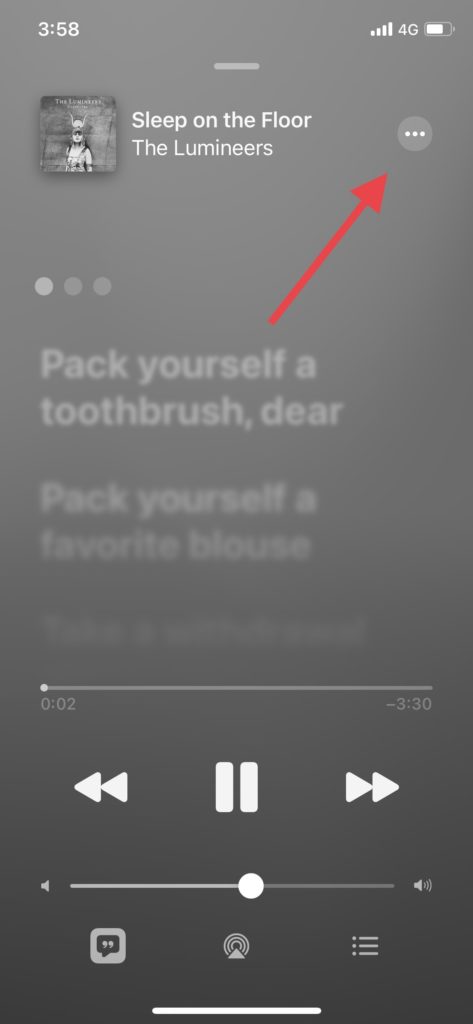
Step #4: Next, tap on the ‘Share’ option from the list.
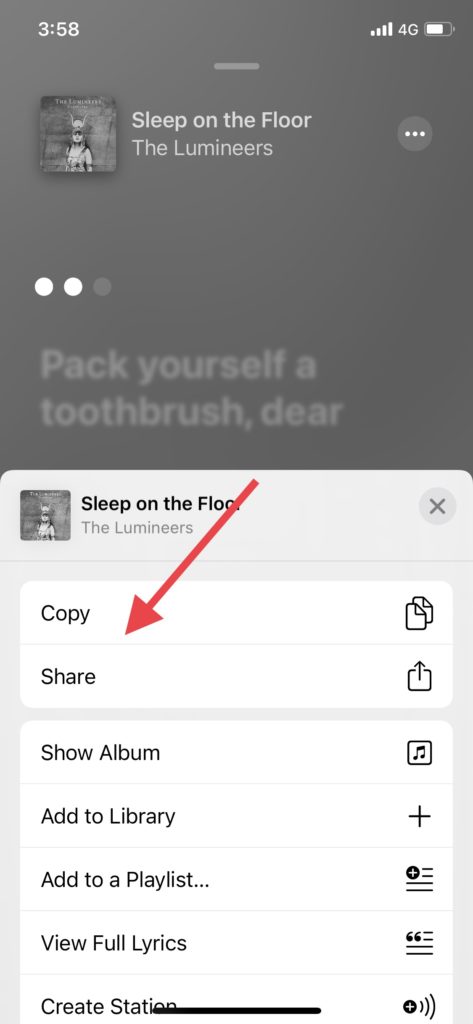
Step #5: Select Instagram, and it will take a couple of seconds to generate a story and take you to the Instagram Story.
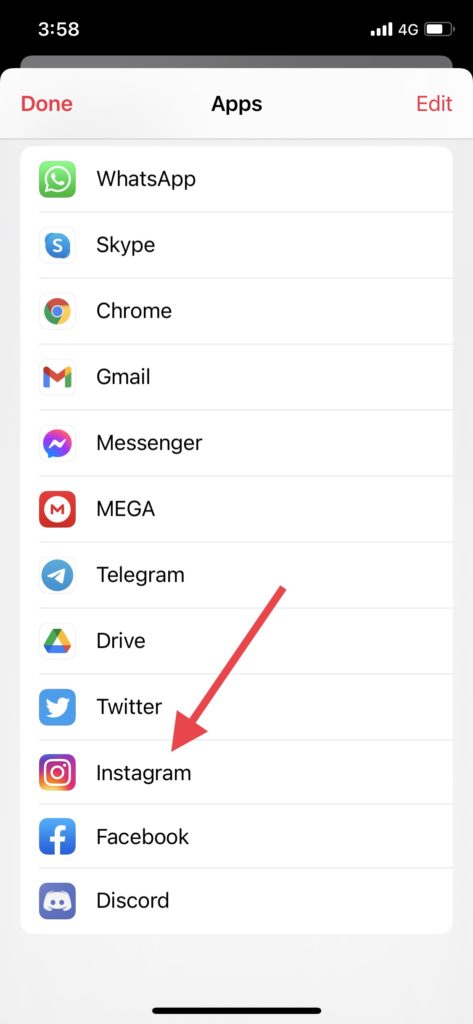
Step #6: Here, you can also observe amazing background from Apple Music to your Instagram story song. You can simply share it with your fans.
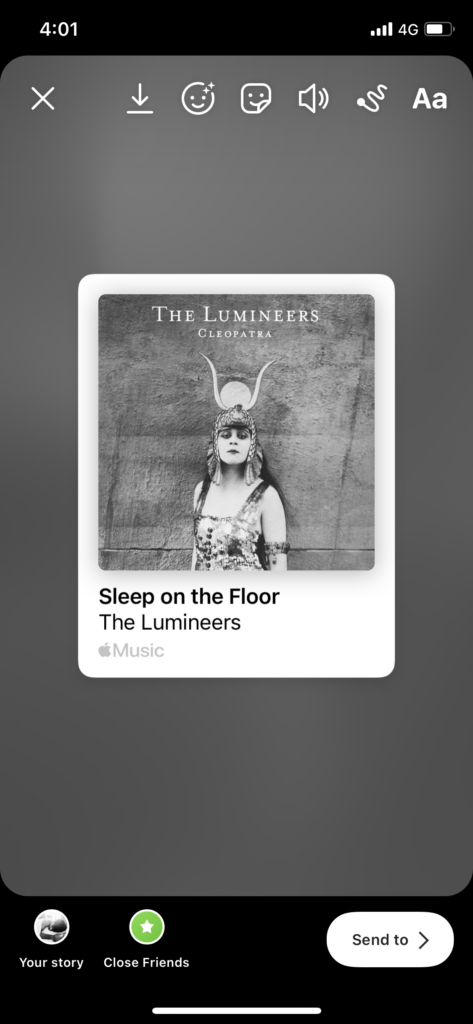
All set now!
Once you follow the above six steps, you will be ready to share Apple Music songs on your Instagram story. I hope you enjoyed the guide. If you need more support about the same, don’t hesitate to ask us through comments.