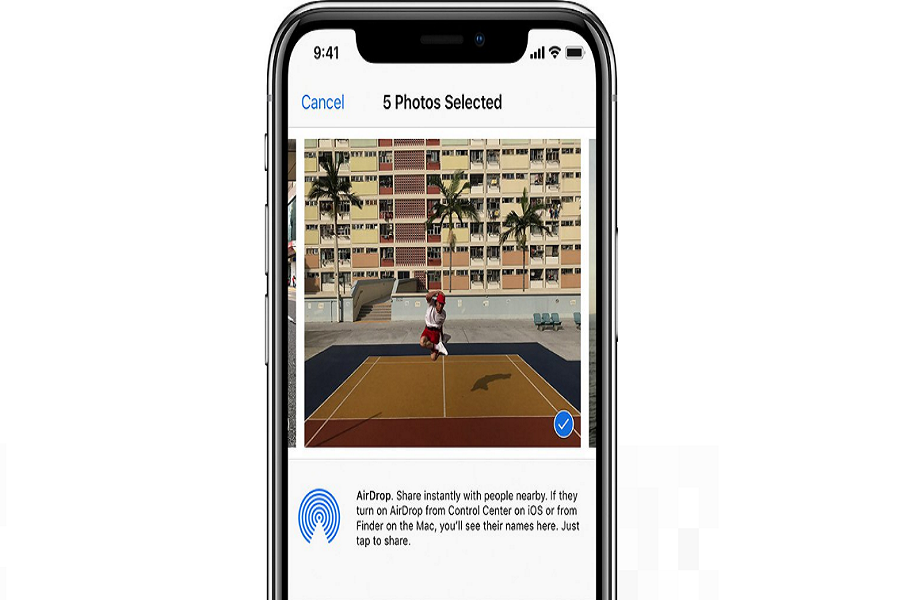There are several family events that we take part in and the best part of all these events is the pictures. But, don’t you get tired of sending pictures one by one to each family member and friend? Especially on an iPhone where storage is a huge concern, the last thing that you want to do is end up sharing the pictures one by one, eating away at your storage little by little.
This article will explore some of the best ways in which you can share an album on an iPhone without any hassle.
Steps to Share Photos on iCloud
What was previously known as iCloud Photo Sharing is now known as Shared Albums. This is a feature that allows iPhone users to share the photo albums on their iPhone directly with the synced contacts in their devices.
This rebranded feature has been available since the launch of iOS 12, so if you use the latest iOS version, chances are that you are going to enjoy using this particular feature as well.
Following are the steps to share an album with your contacts on your iPhone:
- Your first step is to copy all the images you want to share into an independent Shared Album
- Open the Photos app on your iPhone
- Under that, you have to select the album that you wish to share
- Tap on Select and then Select All
- Navigate to the bottom left of the screen and click on Share
- When the pop-up menu comes up, click on “Add to Shared Album”
- You can title your Shared Album for easy navigation as well
- Once done, then you have to add the contacts that you want to share the album with
Just these few steps would be enough to take care of all the functionalities that you need to follow to create and share an album on your iPhone.
How to Access a Shared Album on iPhone?
Now that you know how to create and share a Shared Album, you must know how to access it. The steps are simple in this case too.
Here’s what you need to do:
- Open your Photos app on your iPhone
- Under that, tap on the Albums tab available there
- Scroll down further and find the “Shared Albums” option from there
Why Can’t I share an Album on iPhone?
Not everything is as simple as it sounds. When it comes to sharing a photo album on an iPhone, you might end up experiencing issues with it. And, you are sitting here thinking, “Why can’t I share the photo album?”
Well, there can be several reasons behind this. Let us walk you through a few of them:
- It is a private album, which means that you haven’t enabled the sharing option to add people to the album to access the photos.
- You haven’t enabled the “Shared Albums” feature as we have explained in some of the previous steps. Ensure that you have successfully shared the photos.
- If your wifi network is down or slow, it could affect or prevent you from sharing the album with the contacts on your iPhone.
- Ensure that your iCloud storage is working because sometimes, issues with that can also lead to potent complications when sharing photos.
Also, if you aren’t connected to a viable network setting, you might not be able to view a Shared Album that’s shared with you. So, having a good internet connection on your iPhone is key.
And, with just a few simple steps, you too can sort out sharing the important photo album to your friends and family with a few simple licks via your iPhone.