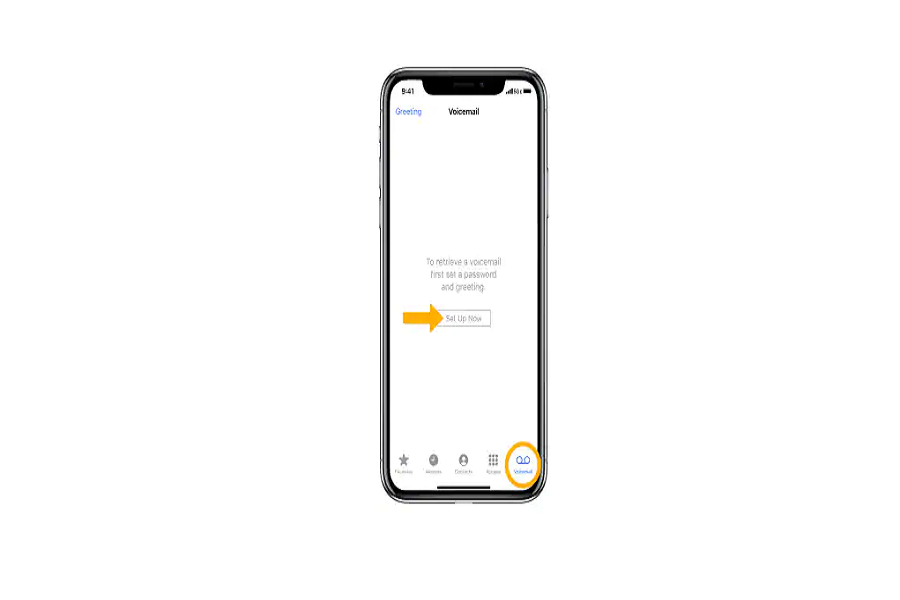A voicemail is a great way to ensure that the person calling you has a way to be reassured in case you miss their call. These greeting messages are also a fun and quirky way to keep your caller entertained while they leave you a voice message.
However, if you picked up your iPhone 14 recently and you are sitting there confused about how to set up your voicemail, you are in the right place.
Setting up a voicemail on iPhone 14 isn’t as complicated. We will highlight more on that in this article.
Steps to Set up Voicemail on iPhone 14
Before you start setting up your voicemail on an iPhone 14 device, you need to ensure that you have a phone number and also a network or carrier that supports the voicemail service. If your carrier doesn’t support voicemail, there’s nothing you can do about it.
Once those two factors are sorted, follow the steps as they are mentioned:
- Open the Phone app on your iPhone. You should find it on the home screen.
- You will be redirected to an automated voicemail system when you switch on your iPhone. If that happens, follow the on-screen instructions. However, if that doesn’t work, you can press *86 and then set up the voicemail manually.
- Tap on “Set Up Now”. However, if you don’t see this message, it indicates that your voicemail in the iPhone 14 is already configured.
- You can otherwise tap on “greeting” in the upper-left corner of the voicemail screen and enter the password. Once that’s completed, click on “Done”. You need to ensure to keep the length of the password between 4-6 digits.
- If you wish to record a greeting, you have to tap on the “Custom” option and then record the greeting for the voicemail you wish. If not, you can keep the “default” greeting as set by the carrier.
- Once you are done recording the greeting, tap on Done and you are good to go.
How to Change the Voicemail Password on an iPhone 14?
If you are particular about the privacy of your voicemail, setting a custom password is crucial. Most iPhones with carriers that support voicemail have a standard or default password that’s set from the get-go. If you want to ensure optimal security and safety for the device, we’d recommend that you follow the steps to change the voicemail password.
Here’s what you need to do:
- Open Settings on your iPhone
- Go to “Phone”
- Change your voicemail password by tapping on it.
- Select a line for which you wish to change the voicemail.
- Click on Done after you have entered a new password.
You have to then cross-verify by entering the older password for the voicemail. Once done, your voicemail password should be changed to the new one.
Conclusion
Setting up a voicemail in your new iPhone 14 is simple, as we just discussed. If you were confused or didn’t have an idea about the steps, we’d recommend you explore everything we have mentioned in this article.