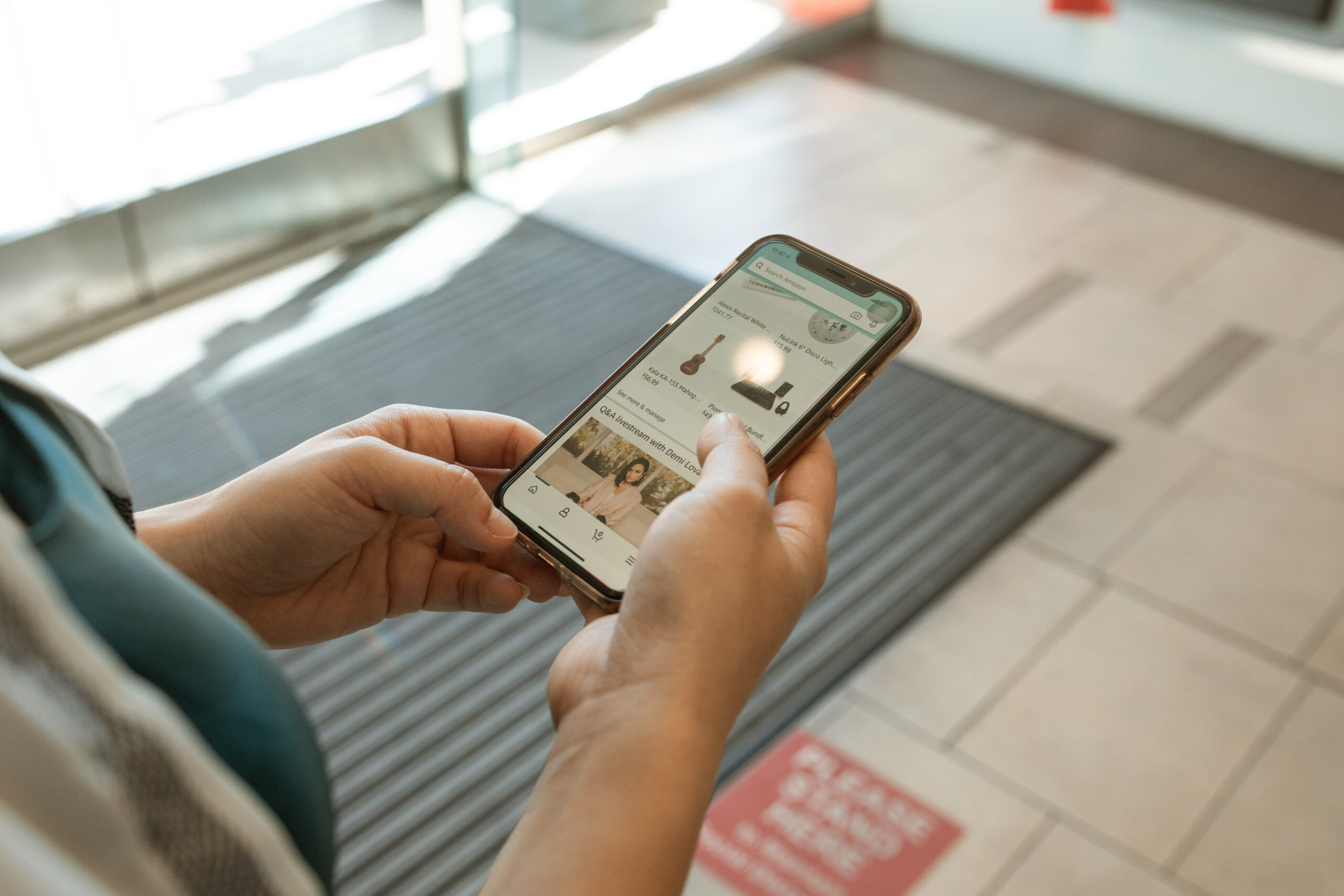Today, companies are expected to have an online presence regardless of their scale or scope. Aside from providing an easily accessible platform that increases brand awareness and communication, being online benefits a company’s profits. That said, going online costs significant time and money–two resources that not all companies may have in surplus.
This is exactly why the web hosting industry has risen significantly in recent years. In fact, Grand Review Research states the global web hosting market is forecast to be worth over $171 billion by 2027. Among the players in this growing industry, Bluehost is a rising leader.
What is Bluehost?
As a web hosting company founded 20 years ago, Bluehost is one of the best managed WordPress hosting providers today. As a matter of fact, WordPress–the globe’s most popular content management system–itself recommends Bluehost as its official hosting partner.
Currently one of the world’s biggest web hosting companies, Bluehost is also celebrated for its reliability, scalability, security, customer support, and numerous built-in features. A notable example includes its PayPal integration. Given that e-commerce growth in the US is expected to garner more than $1 trillion in sales this year, online storefronts must have optimized payment avenues.
With Bluehost’s PayPal feature, visitors can easily make direct payments to streamline their experience. Along the same vein, Bluehost also accepts a diverse variety of payment options so clients can easily pay via their method of choice. As of 2022, this includes Apple Pay, which Bluehost also secures and encrypts for user protection.
Another benefit that Bluehost has is that it offers free personalized email addresses. This can help bolster your domain’s reputation and brand credibility. Since many professionals today use their smartphones for work, too, in this article we’ll focus on breaking down how to set up a Bluehost email account on an iPhone.
Here are the steps to set up an email account:
- First, you’ll need to configure your iPhone. This starts by going to your Settings menu. Once there, click mail then Add Account. This will take you to a list of possible accounts you may have connected to your phone. To add your Bluehost account, select Other then Add Mail Account.
- Next, you’ll need to enter your new account information. The information you’ll need to provide includes your name, email, password, and description. Depending on your iPhone and software, you may not need to enter this manually. For instance, the recently announced iOS 17 includes improved autofill functions that can make filling in information like verification codes easier. Regardless of how you fill in this information, though, click Next once you’re done.
- This next part is rather technical, but it serves a crucial purpose. You’ll need to configure your incoming and outgoing mail servers. Starting with the incoming mail server (called POP), under the E-mail Accounts section of your control panel, look for More, then choose Configure Mail Client. From here, you can change the host name (which should ideally include your domain name for professionalism), user name, and password.
- Similarly, you’ll need to configure your outgoing mail server (called SMTP or IMAP), too. On your iPhone, you’ll see a blue tab that lets you switch between your incoming and outgoing mail server configurations. Once you’re on the tab for the outgoing mail server, input your new information. Same as with POP, this should include your host name, user name, and password. Once done with both incoming and outgoing, click Next.
- At this point, you may get an error message that says “Cannot Verify Server Identity”. This comes up because the certificate that verifies the identity of your domain leads to Bluehost. This is normal, so click Continue to accept the certificate and move on.
- Finally, you’ll come across a prompt that asks if you want your notes and mail to be turned on for your new Bluehost email account. Choose to leave them both on, and click Save. From here, you can now access your Bluehost email account with its corresponding folders and servers from your iPhone. Note, though, that if your website’s email also receives marketing emails or newsletters, you may want to disable monitoring. This can be done by enabling Apple’s mail privacy app called Protect Mail Activity.
Of course, depending on how much you’ll be accessing your email on your iPhone, there are other more advanced configurations that can be made, including storing folders on your server or securing your connection using SSL. However, for the time being, with the above steps, your Bluehost email is fully set up and is ready to help boost your site from your iPhone.