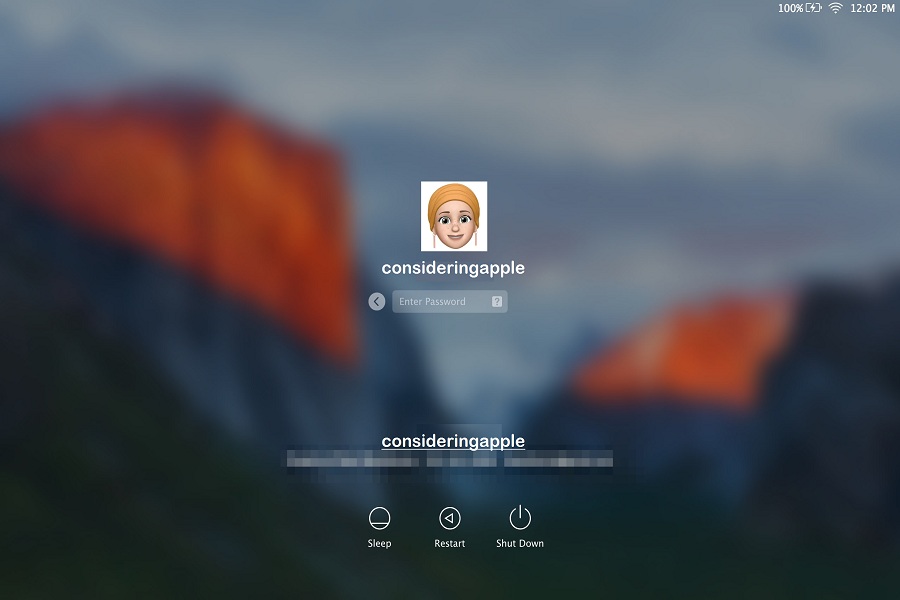Since I am an aesthetic kind of person, I even like to see my iPhone and MacBook screen aesthetic. That’s the reason I always jump into beta updates. Recently, I was also involved with the new macOS Monterey beta. While testing it, I also realized that there is a way to add animated Memoji to the macOS Monterey screen.
For sure, the improved mac Settings are great on macOS Monterey; I can’t wait to shows you how you can also set Memoji to Mac login screen on macOS Monterey. Even if you work in an office and go around a couple of minutes, it would be great if you the cute Memoji on the login screen, so even someone sneak around Mac they pass through with a smile. If you want to add cure animated Memoji on your Mac login screen, let’s go down to see the steps.
How To Change or Set Memoji To The Mac Login Screen Icon
- Start with clicking on the Apple logo at the top right corner.
- Next, click on System Preferences.
- From the system options with icons, click on Users & Groups.
- Click on the lower-left lock button and enter the admin password.
- Now Choose The Profile which you want to change to emoji.
- Click on Edit to the profile picture.
- Choose Memoji or Emoji from the options.
- To create a new icon, click on the Plus icon in the list of memoji icons and Get Started.
- Once you have created a new customized animated emoji icon, click on Save.
- That’s it!
From now the customized created emoji be in the Memoji section. You can change or replace it with a new icon according to the event and festival. Once after setting the customized memoji on the Mac login screen, please share your experience in the comment box.
Your Questions
If you have just started using the new macOS Monterey on your Mac and struggling with some functions to use, you can use us in the comment box. We would love to prepare the guidelines for the common macOS Monterey guide and issues with this blog.