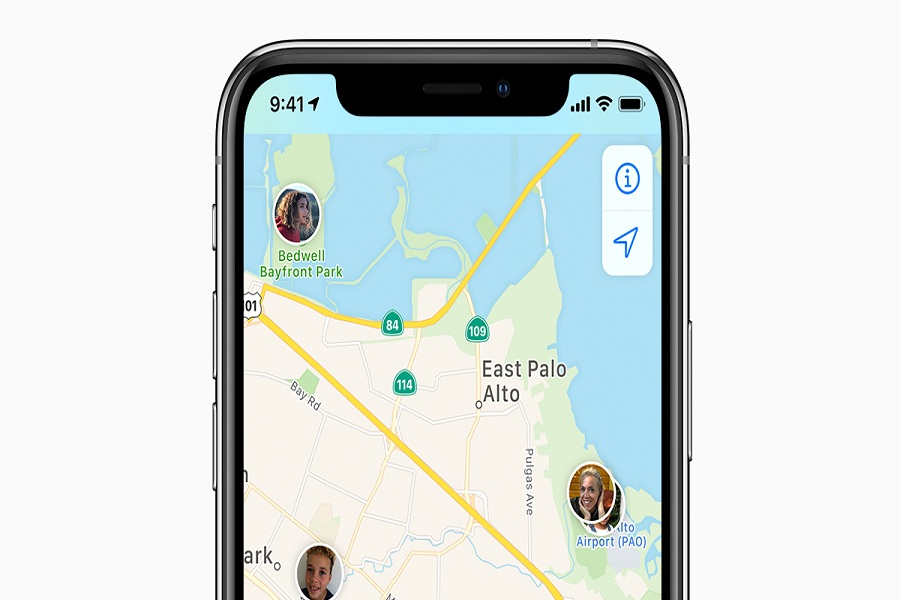Sharing location is not just for easy navigation but for safety purposes as well. You could be out later and sharing the location can help protect you from any shady situations that you might be stuck in. However, the good thing is that having access to an iPhone allows you to share your location with someone to be able to locate you when the need arrives.
This article will walk you through the top 4 ways in which you can share your location on your iPhone. Here’s what you need to do.
How can you enable location on your iPhone?
Before you send your location, you must enable it on your iPhone. Here’s what you need to do:
- Unlock your iPhone and open the Settings app
- Under that, tap on Privacy and then open Location Services
- If your location services toggles aren’t switched on, enable the toggle
- From there, you can click on Share My Location to share your present location with someone.
Methods to share location on iPhone
Now that you have enabled the location on your iPhone, here’s what you need to do to share it. There are a few different ways that we will discuss here.
Using Messages
- Open the conversation or chat with the person you want to send the location to
- On the top of the screen, click on the icon present of the person you are talking with
- From there, tap on the info icon
- Under that, you’d have to select the type of location you want to share.
- It could be “Send my Current location” or “Share my Location” if you want to share the live location with the contact.
Using Contacts
- Open the Contacts app on your iPhone
- Scroll down or search for the contact you want to share the location with
- Tap on “Share My Location” and then select the duration you want to share the location for
Using Google Maps
- Open Google Maps on your iPhone
- Tap on the blue dot that depicts your location
- You will notice a pop-up menu when you tap it
- Click on “Share your location”
- Choose the duration you want to share the location for
- Click on “Select People”
- You can select one or multiple people from your contact to share the location details with
- Once done, you can tap on Share that’s in the upper right corner
Using Apple Maps
- Open your Apple Maps on the iPhone
- Tap on the blue dot that depicts your location
- Under the menu, click on Share My Location
- You can then navigate to contacts and select the people you want to share the location with
- You can select the duration until which the location will be shared as well
- Once done, click on share and your location will be shared actively.
Conclusion
Knowing these different methods of sharing your location on your iPhone can come in handy for you in the long run. If you are stuck in a situation and need to be pulled out, these tricks should help you navigate through the issue easily.