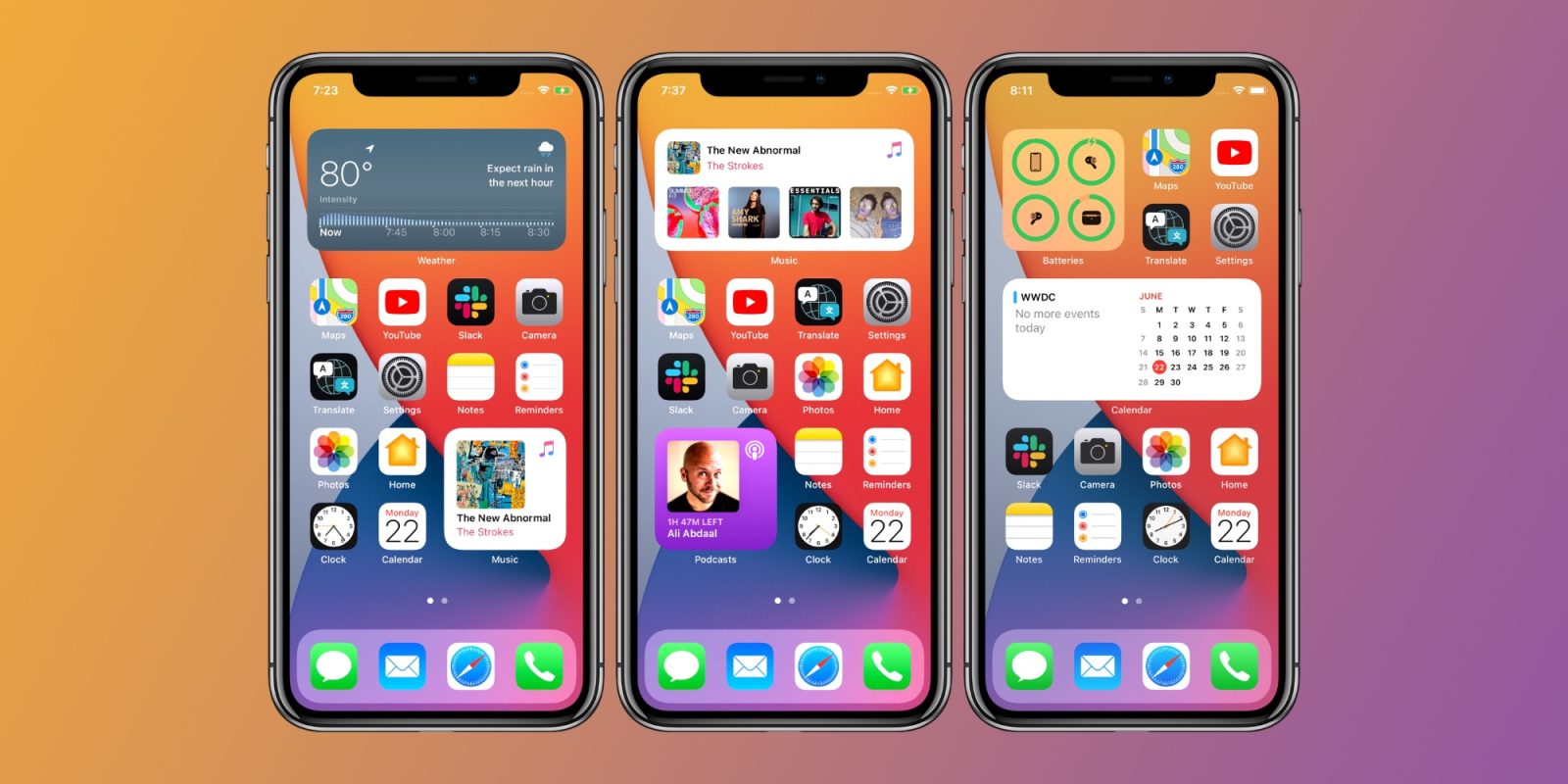All the iPhone users, with iOS 14 compatible iPhone, might have updated to the latest iOS and iPadOS and using widgets like Photos widgets on the home screen. But you might have noticed that the random pictures are displayed on the Photos widget and there is no option to select specific images. But with a third-party app installed from App Store, users can have full control over the Photos widget on iPhone and iPad and they can decide which photos should be shown.
Get Photo Widget App
By default, iOS 14 curates the images displayed in the Photos app widget from your favorites and recommended photos. In this respect, you cannot determine which photos to be shown in the Photos app widget. If you want to have control over which photos should be displayed in the widget, you can download the free app called Photo Widget from App Store. The app allows you to select certain photos to display them individually or in rotation in the widget on the home screen.
Show Specific Photos in The Widget
- After downloading the app, launch it. In the app, you will see a plus (+) sign and you have to tap on it.
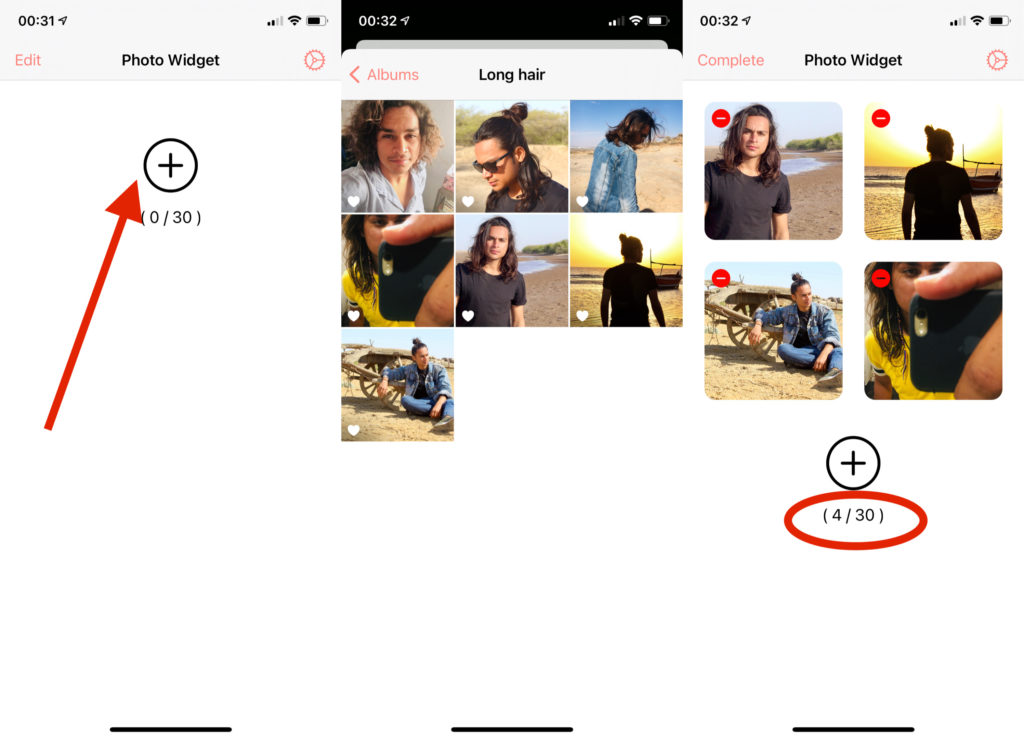
- It will open photos where you can select up to 30 pictures to be displayed on the widget. So, just make the choice wisely.
- With a tap on the gear symbol in the top right corner, you can set under “Photo Refresh Interval” at which time intervals a new image should be displayed in the widget. For instance, every 5 minutes, 10 minutes, or 30 minutes.
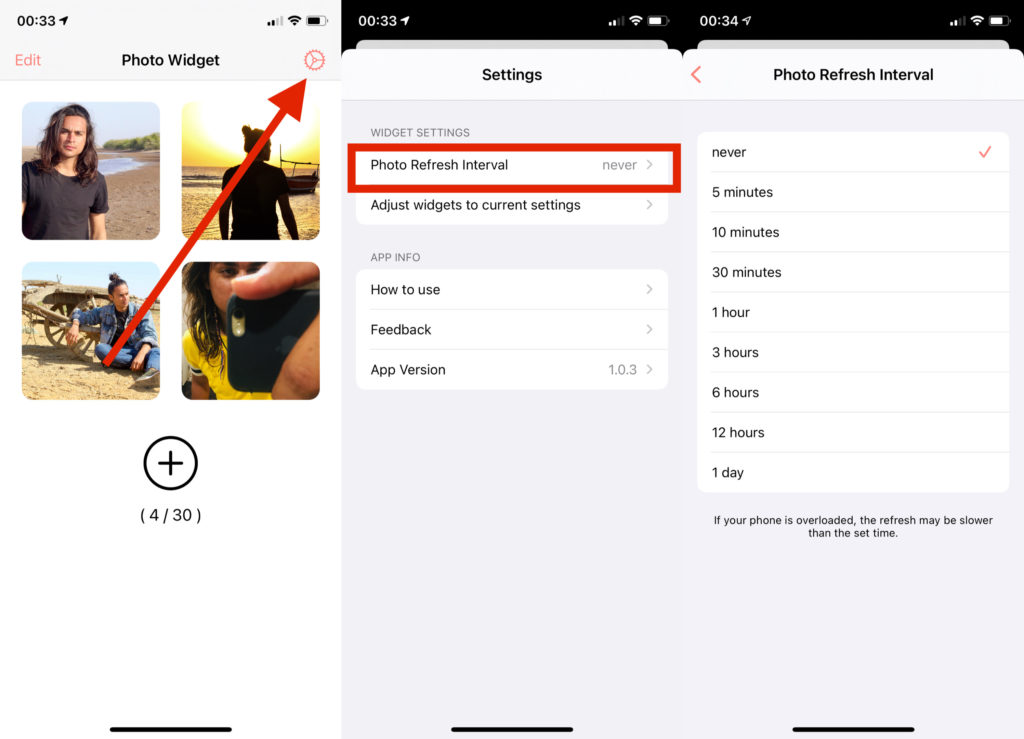
- Once you have finished selecting the photos of your choice and making all the settings, close the app and launch the widget gallery on the home screen. You can get the widget option by tap and pressing on the home screen and you will get a plus option and the top-let corner. Then you have to select the “Photo Widget” from various widget options.
- You can now choose between three different sizes as usual and place the widget on the home screen with a tap on the “Add widget” button. You can also place several such widget tiles with your photos on the home screen.
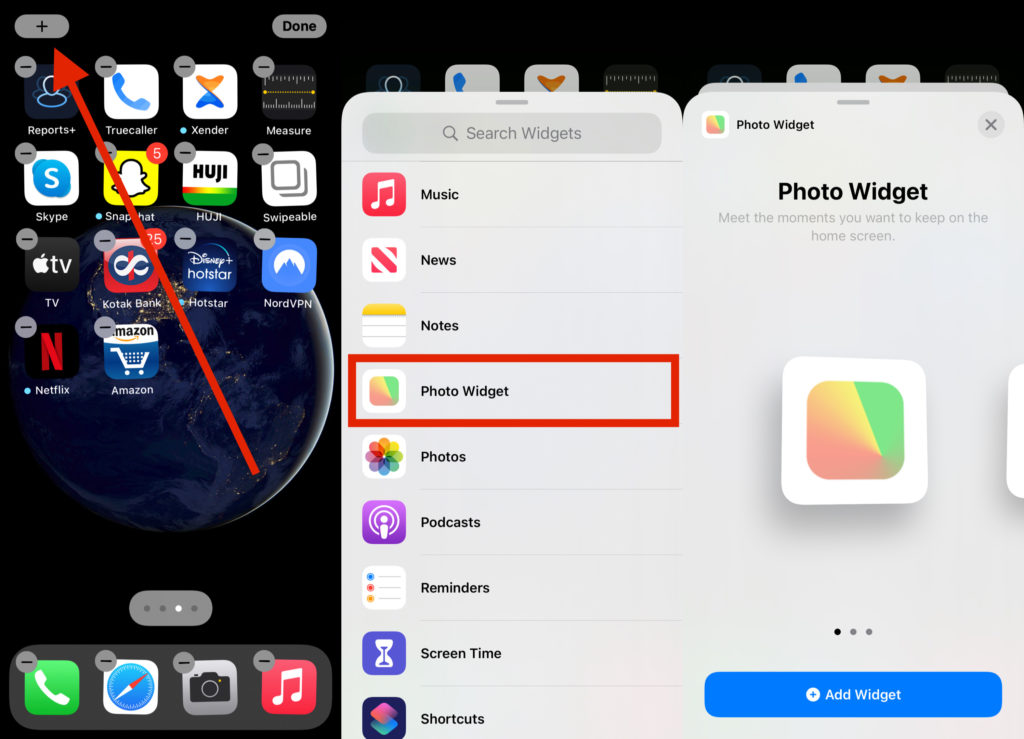
How to Edit Photos in The Widget?
You can also edit the pictures in the widget whenever you want. Just launch the Photo Widget app and select the Edit option shown at the top-left corner. Select Delete photos and then tap the red option at the top to get the preview of the images and then delete all of them by tapping on Delete.
You can also edit the pictures in the widget whenever you want. Just launch the Photo Widget app and select the Edit option shown at the top-left corner. Select Delete photos and then tap the red option at the top to get the preview of the images and then delete all of them by tapping on Delete.
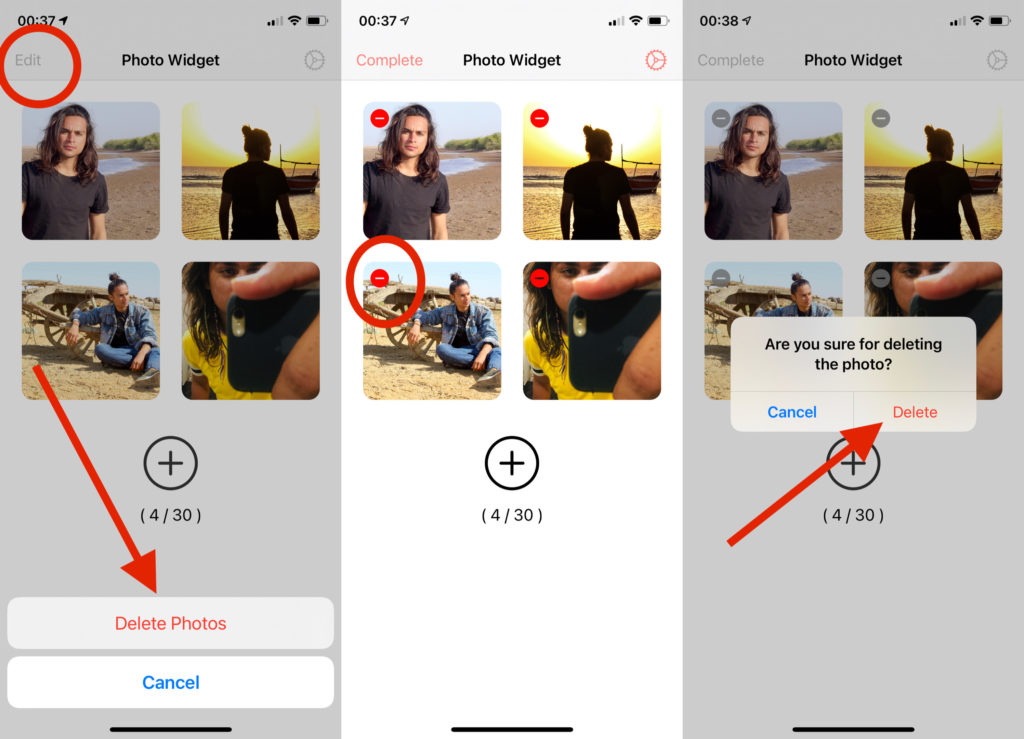
In order to add or change pictures to show on Photo Widget, you can select more images by tapping on the plus icon shown in the app as we have shown in the above segment.