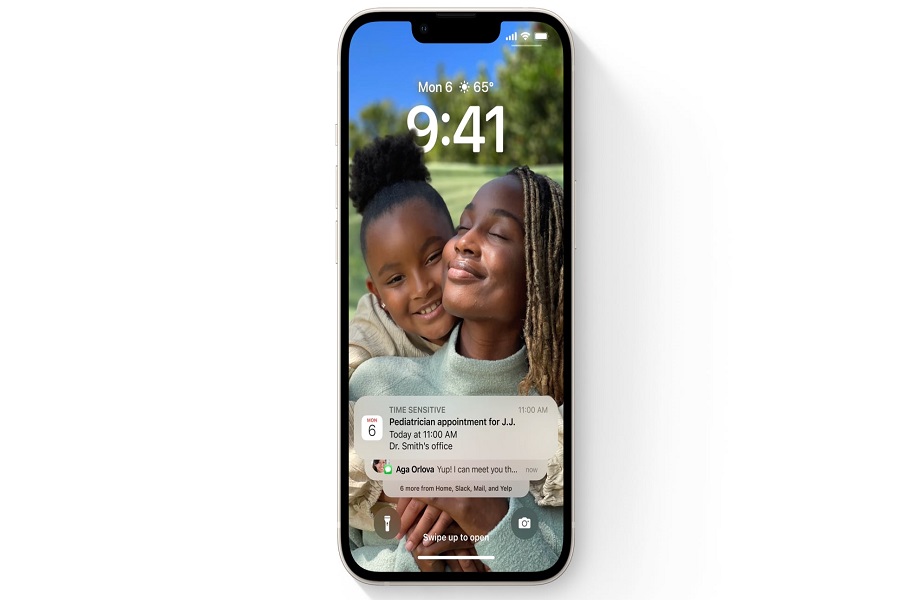Since the iOS 16 update was released, there have been many changes made. Due to these changes, it might be a little difficult to locate the notifications. When your iPhone is locked you can easily see the notifications displayed on the screen, but when it is unlocked you may struggle on finding the notification panel. But worry not, in this article I will show you how to see notifications on iOS 16 when the phone is unlocked.
Howto see notifications on iOS 16 when the phone is unlocked?
(The below explained method will only work for iPhone X or later.)
You can easily locate notifications on your iOS 16 running device. You just need to swipe down from the top left corner of your screen when your iPhone is unlocked. By swiping down from the top left corner of your screen you will get a notification center where all the notifications are listed in a group.
To further break down the group and see all the notifications separately you need to swipe up on the notification group that is created. This will reveal all the old notifications on your screen.
(If you are using iPhone 8 series or iPhone SE then this method is for you.)
To see the notifications on your iPhone 8 models or iPhone SE you need to swipe down from the top center of your screen. By swiping down from the top center of your screen will bring the notification center. All the notifications will be displayed in groups according to their application after the iOS 16 update. To see all the notificationsindividually, you need to swipe up a little from the center so that all the notifications would appear separately.
Frequently asked questions:
What are iPhone notifications?
That alert sound you get on your iPhone when receiving a message, voicemail, email, missed call, or any other update displayed on your screen is called a notification.
How are notifications on iPhone useful?
Notifications will help you keep track of current affairs that are going on. Notifications will let you know when you missed a call, your tracking activity, events reminder, text message, etc, and keep you updated about it. After the iOS 16 update, notifications are shown at the bottom of the screen to minimize distraction, and also will be compiled in a group to avoid a mess that becomes due to loads of incoming notifications.
Where are my notifications on the iOS 16 locked screen?
If you want to find the notifications from the locked screen, you need to see them at the bottom of your screen. Swipe up from the bottom of your locked iPhone screen to see all the notifications that are being grouped, and swipe up on the group of notifications to see it individually. All the notifications will be displayed in chronological order.
How to change the display of notifications?
If you want to change the settings of notifications, you need to go to the settings app > click on notifications >and from the list, you may choose how you want the notifications displayed on the screen. You will have 3 options to choose from: count, stack, and list.
Until next time, with another topic. Till then, Toodles.