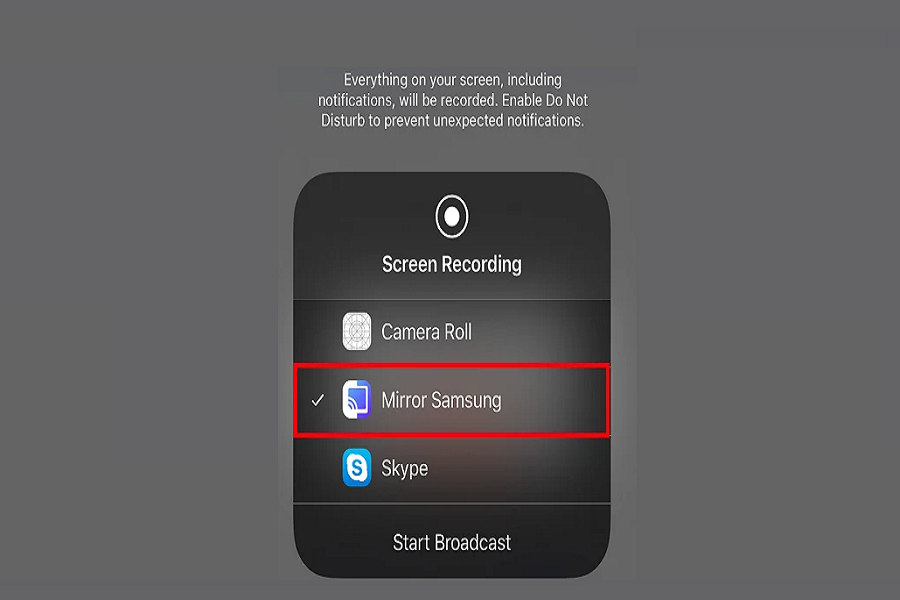Last week, I recorded the best moments of my cousin’s wedding on my iPhone model. I recorded many 4K videos and clicked thousands of pictures with some candid moments. Now it would be fun to watch all the videos and photos on the biggest Samsung TV via Screen Mirroring iPhone.
Yes, it has become easy-peasy to screen mirror iPhone to Samsung TV with the support of AirPlay. With the release of AirPlay 2, iPhone users can easily cast iPhone’s screen to Samsung TV. But user should know that the smart TV must be made in 2018 or later to support iPhone’s AirPlay 2 screen mirroring feature.
There are two ways to start mirroring iPhone to Samsung TV free. Let’s check out both methods below.
How to Screen Mirror iPhone to Samsung TV
Note: Make sure your iPhone has AirPlay 2, and the Samsung TV model is newer than 2018. Both devices should connect to the same Wifi network.
Method 1: Screen Mirror iPhone to Samsung TV From Control Center
- Open the Control Center by swiping down from the top right corner.
- Tap on the “Screen Mirroring” icon next to portrait orientation with two rectangles.
- From the available list, select the Samsung TV model.
- Enter the passcode from the popup.
- Then, your iPhone’s screen will mirror your Samsung TV.
Method 1: Screen Mirror iPhone to Samsung TV from the App
With the help of the inbuilt share button from the apps like Photos, Amazon Prime, HBO Max, and other apps, users can also directly screen mirror iPhone to Samsung TV to enjoy content on the larger display.
- Open the App.
- Next, the play the content.
- Locate the AirPlay button (look like a TV) from the up or downside of the content.
- You can also tap Share and select the AirPlay button.
- Now you can select the Samsung TV model name.
- If it asks for the passcode, enter it from the popup.
- Now your iPhone’s content will be visible to the Samsung TV.
The above methods are simple and quick to watch iPhone’s content on the amazing display of the Samsung TV. Did you follow the guide and start screen mirroring iPhone to Samsung TV?
You can also change the AirPlay settings from your Samsung TV according to the content by heading to Settings > General > Apple AirPlay Settings > and adjusting settings for AirPlay, Subtitles, Captioning, and more AirPlay options.
If you need more tips for screen mirroring iPhone to Samsung TV, feel free to ask for help through the comment section.